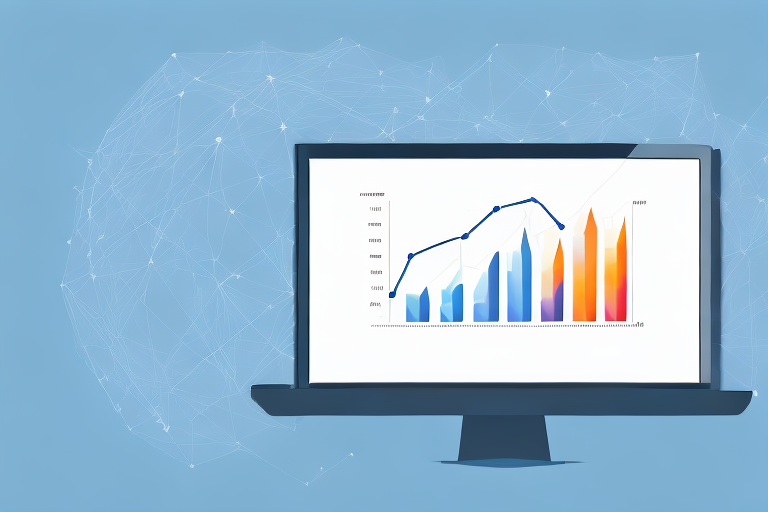If your website offers downloadable PDF files of any kind, it's essential to track how many times these resources are downloaded. This data can help you understand the effectiveness of your content and marketing strategies and improve the user experience on your website. Fortunately, tracking PDF downloads in Google Analytics is a relatively simple process. In this article, we will break down the steps you need to take to set up tracking and analyze the data in Google Analytics.
Understanding the Importance of Tracking PDF Downloads
Before we dive into the specifics, let's first explore the reasons why tracking PDF downloads is essential. PDFs are a popular format for distributing a variety of content, such as e-books, whitepapers, case studies, and more. Tracking the number of downloads for these resources can help you gain insights into which topics resonate with your audience and adjust your content strategy accordingly. Furthermore, understanding how users interact with your PDFs can also help you optimize their placement on your website, such as on specific landing pages or in blog posts.
Benefits of Monitoring PDF Downloads
By tracking PDF downloads in Google Analytics, you can determine the following:
- The number of downloads for each PDF file
- Which pages on your website users access before downloading a PDF file
- The demographics and interests of users who download your PDFs
- How long users spend reading and engaging with the contents of each PDF file
Common Use Cases for Tracking PDF Downloads
There are several common use cases for tracking PDF downloads:
- Marketing: By tracking PDF downloads, you can gain insights into which content types and topics resonate with your target audience, which can inform your content marketing strategy.
- E-commerce: If you offer product manuals or other resources in PDF format, tracking downloads can help you optimize their placement on your e-commerce site and improve the user experience for customers.
- Education: By monitoring PDF downloads, you can evaluate the effectiveness of your educational content and make improvements to better serve your target audience.
Setting Up Google Analytics for PDF Tracking
Now that we've established why PDF tracking is crucial, let's move on to the nuts and bolts of setting up tracking in Google Analytics. Here are the steps:
Creating a Google Analytics Account
If you don't already have a Google Analytics account, the first step is to create one. Simply follow the instructions on the Google Analytics homepage to set up an account for your website, and then install the Google Analytics tracking code on your website.
Installing Google Analytics on Your Website
The next step is to install Google Analytics on your website. There are several ways to do this, but the most common method is to insert the tracking code into the header section of your site's HTML code. You can find detailed instructions for your specific website platform or content management system in the Google Analytics documentation.
Configuring Google Analytics for PDF Download Tracking
Once you have Google Analytics set up on your website, you need to configure it to track PDF downloads specifically. Here's how:
Step 1: Create a new Google Analytics event for PDF downloads.
Step 2: Modify your website's hyperlinks to PDF files to trigger the new event whenever a user clicks on a PDF download link.
Step 3: Test the event to make sure it's working correctly.
Using Google Tag Manager for PDF Download Tracking
If you're already using Google Tag Manager to manage your tracking tags, it's a good idea to set up PDF download tracking using this tool as well. Here's how:
Introduction to Google Tag Manager
If you're new to Google Tag Manager, check out our beginner's guide to learn the basics. Once you have a basic understanding of the tool, you're ready to set up PDF download tracking.
Creating a New Tag for PDF Downloads
The first step is to create a new tag in Google Tag Manager that will trigger whenever a user downloads a PDF file. To do this, follow these steps:
Step 1: Open Google Tag Manager and select the website container you want to work with.
Step 2: Click on "Tags" in the left-hand menu and then "New".
Step 3: Choose the "Event" tag type.
Step 4: Name the tag "PDF Download" and configure the trigger to fire whenever a user clicks on a link that points to a PDF file.
Setting Up Triggers for PDF Download Events
Next, you need to set up triggers in Google Tag Manager that will fire the PDF download tag whenever specific conditions are met. To do this, follow these steps:
Step 1: Click on "Triggers" in the left-hand menu and then "New".
Step 2: Choose the "Click" trigger type.
Step 3: Name the trigger "PDF Download" and configure it to fire whenever a user clicks on a link that points to a PDF file.
Testing and Publishing Your Tag
Finally, you need to test your new PDF download tag to make sure it's working correctly. To do this, follow these steps:
Step 1: Click on "Preview" in the top right-hand corner of Google Tag Manager to put the container in preview mode.
Step 2: Navigate to a page on your website with a PDF download link and click on the link.
Step 3: Check the Google Tag Manager console to make sure the PDF download tag is firing correctly.
Step 4: If everything looks good, publish the container to make the PDF download tracking tag live on your website.
Analyzing PDF Download Data in Google Analytics
Navigating to the Events Report
Once you have set up tracking for PDF downloads, you can view the data in Google Analytics. The easiest way to do this is to navigate to the "Behavior" section of the Google Analytics sidebar and click on "Events". This will give you an overview of all the events on your website, including PDF downloads.
Interpreting PDF Download Data
When analyzing PDF download data, there are several key metrics to pay attention to:
- Total number of PDF downloads
- The pages on your website where users access the PDF download links
- The average time users spend engaging with each PDF file
- The conversion rate of users who download a PDF file to take further action on your website (such as filling out a contact form or making a purchase)
Segmenting PDF Download Data by User Behavior
Another useful way to analyze PDF download data is to segment the data by user behavior. For example, you may want to compare the downloading behavior of new vs. returning users or users who access your website on a specific device or browser. By segmenting the data, you can gain a more in-depth understanding of how different user groups interact with your PDF resources.
Conclusion
Tracking PDF downloads in Google Analytics can provide valuable insights into user behavior and the effectiveness of your content marketing and SEO strategies. By following the steps outlined in this article, you can set up PDF download tracking in both Google Analytics and Google Tag Manager and analyze the resulting data to optimize your website's user experience and content strategy.