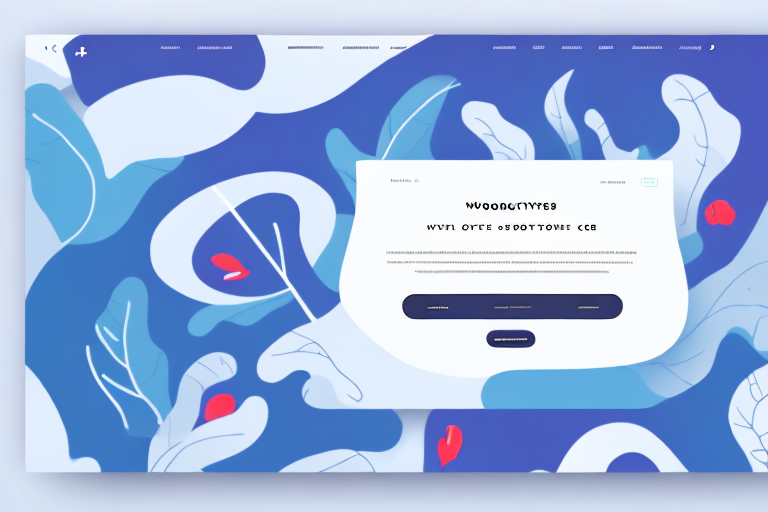Are you looking for an easy and efficient way to set up flat rate shipping in WooCommerce? Look no further! In this guide, we'll take you through all of the steps necessary to configure a flat rate shipping method in your WooCommerce store.
Understanding Flat Rate Shipping in WooCommerce
Before we dive into the setup process, let's define flat rate shipping and explore its benefits. Flat rate shipping is a popular shipping method that charges a fixed shipping cost regardless of weight, size, or distance of the delivery. This means that customers can enjoy predictable shipping costs, and store owners can simplify shipping rate calculations.
Benefits of Flat Rate Shipping
Flat rate shipping offers several benefits to both store owners and customers. For customers, it provides predictable shipping costs, which can be helpful in budgeting for their purchases. For store owners, flat rate shipping simplifies the shipping rate calculations, making it easier to manage shipping costs. Additionally, flat rate shipping can encourage customers to place larger orders, as they know that the shipping cost will remain the same regardless of the order size.
- Predictable shipping costs for customers: With flat rate shipping, customers can easily calculate their shipping costs, making it easier for them to budget for their purchases. This can lead to increased customer satisfaction and loyalty.
- Simplified shipping rate calculations for store owners: Flat rate shipping simplifies the shipping rate calculations for store owners. By charging a fixed shipping cost, store owners can easily manage their shipping costs and avoid any surprises.
- Encouraging higher order values from customers: Flat rate shipping can encourage customers to place larger orders, as they know that the shipping cost will remain the same regardless of the order size. This can increase the store's revenue and profitability.
When to Use Flat Rate Shipping
Flat rate shipping is an ideal shipping method for stores with products that are uniformly sized and have similar shipping requirements. For example, if your store sells books, flat rate shipping would be a great option as books are generally the same size and weight. However, if your store sells products with varying sizes and weights, you may want to consider other shipping methods such as weight-based or per-item shipping.
It's important to choose the right shipping method for your store to ensure that you provide the best possible experience for your customers. By offering flat rate shipping for the right products, you can simplify the shipping process and increase customer satisfaction.
Setting Up WooCommerce for Flat Rate Shipping
Welcome to the world of online shopping! With the help of WooCommerce, you can easily set up your online store and offer a variety of shipping options to your customers. In this guide, we will walk you through the process of setting up flat rate shipping in WooCommerce.
Installing and Activating WooCommerce
The first step to setting up flat rate shipping in WooCommerce is to install and activate the plugin. If you haven't done this already, don't worry, it's a simple process. Head over to your WordPress dashboard and navigate to the "Plugins" menu. From there, search for WooCommerce and install and activate the plugin.
Once you have activated the plugin, you will see a new menu item called "WooCommerce" in your dashboard. This is where you will find all the settings related to your online store.
Configuring General WooCommerce Settings
Before we dive into the specifics of setting up flat rate shipping, it's important to configure some general settings in WooCommerce. This will ensure that your online store is set up correctly and ready to go.
To access the general settings, go to the "WooCommerce" menu and click on "Settings". From there, you will see a number of tabs, including "General", "Products", "Checkout", "Shipping", and "Accounts". Click on the "Shipping" tab to get started.
On the "Shipping" tab, you will see a list of shipping zones. A shipping zone is a geographic region where you will be shipping your products. By default, WooCommerce creates a shipping zone for your store's base location. You can add additional shipping zones if you need to ship to other regions.
Once you have selected your shipping zone, you can set up your preferred shipping methods. This is where you will configure flat rate shipping.
To set up flat rate shipping, click on the "Add Shipping Method" button and select "Flat Rate" from the dropdown menu. You can then configure the flat rate shipping options, including the name of the shipping method, the cost, and any additional settings.
For example, you may want to offer free shipping for orders over a certain amount. To do this, you can set the cost of the flat rate shipping to "0" and then add a condition that requires the order total to be over a certain amount.
Once you have configured your flat rate shipping options, click "Save Changes" to save your settings.
That's it! You have now successfully set up flat rate shipping in WooCommerce. Your customers will now be able to select this shipping option at checkout and you can start shipping your products to them.
Creating Shipping Zones
Next, it's time to create shipping zones. Follow these steps to create a new shipping zone:
Adding a New Shipping Zone
To add a new shipping zone, click the "Add shipping zone" button on the "Shipping zones" page. Give your shipping zone a name and select the region(s) you want to ship to.
Assigning Regions to Shipping Zones
Once you've added a shipping zone, it's time to assign regions to it. You can select the regions you want to include in the zone either by using the search bar or selecting them manually from the list.
Configuring Flat Rate Shipping for Each Zone
After creating a shipping zone, you can start configuring the flat rate shipping method for it.
Adding Flat Rate Shipping Method
To add flat rate shipping, go to the "Shipping zones" page and click the "Add shipping method" button. From the dropdown menu, select "Flat Rate".
Setting Flat Rate Shipping Costs
Next, you can set up your flat rate shipping costs per shipping zone. You can set a fixed cost for each zone or base the cost on the number of items in the cart.
Customizing Flat Rate Shipping Options
You can also customize the flat rate shipping method based on specific conditions such as minimum order amounts and maximum cart weights. This can be done under the "Flat rate options" section in the shipping method settings.
Adding Shipping Classes for Product Variations
If you sell products with varying weights or sizes, you may want to consider using shipping classes to adjust the shipping costs per product variation.
Creating Shipping Classes
To create a shipping class, go to the "Products" page and select the "Shipping classes" tab. Click the "Add shipping class" button, give your class a name, and set up the shipping cost for that class.
Assigning Shipping Classes to Products
Once you've created your shipping classes, you can assign them to your products. Go to the "Shipping" tab on the product page and select the appropriate shipping class for that product.
With these steps, you can easily set up flat rate shipping in your WooCommerce store. By offering predictable shipping costs to customers and simplifying the shipping configuration process for store owners, flat rate shipping is a win-win for all!