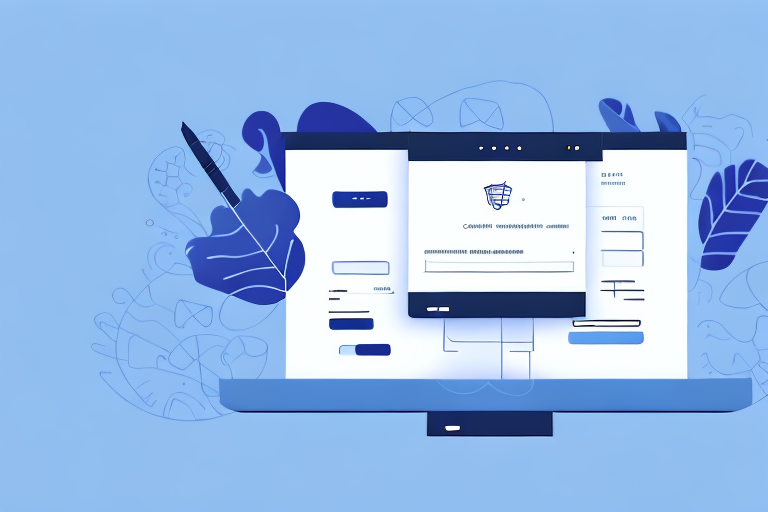If you run an online store using the popular platform WooCommerce, you likely understand the importance of having a streamlined invoicing process. Invoicing is how you keep track of sales, income, and inventory, and it's also how customers keep track of their purchases. In this article, we'll walk you through everything you need to know about how to print an invoice from WooCommerce, from understanding what an invoice is, to customizing your invoice templates, to generating and printing invoices for your customers.
Understanding WooCommerce Invoices
What is an Invoice in WooCommerce?
Invoices in WooCommerce are simply a record of sales transactions made through your online store. They include details such as the customer's name, address, and payment method, as well as the items they have purchased and any associated costs such as taxes and shipping fees.
When a customer makes a purchase on your WooCommerce store, an invoice is generated automatically. This invoice is sent to the customer via email and can also be accessed through their account on your website. The invoice serves as a receipt of the transaction and includes all the necessary information for the customer to keep for their records.
Importance of Invoices for Your Online Store
Invoices are a crucial part of any online store for several reasons. Firstly, they help you keep track of your sales and inventory so that you can stay on top of your business finances. By having a record of all your sales transactions, you can easily track your revenue, expenses, and profits. This information is essential for making informed business decisions and planning for the future.
Secondly, invoices provide a professional and organized way to communicate important information to your customers. When a customer receives an invoice, they can see all the details of their purchase, including the items they have bought, the cost of each item, any applicable taxes and shipping fees, and the total amount they have paid. This information is essential for building trust with your customers and providing them with a positive shopping experience.
Lastly, invoices are often required for legal and tax purposes as proof of a transaction taking place. In many countries, businesses are required by law to provide customers with an invoice for every purchase they make. This is to ensure that all transactions are recorded and that taxes are paid correctly. By having an automated invoicing system in place, you can ensure that you are meeting all legal requirements and avoid any potential legal issues in the future.
In conclusion, invoices are a vital part of any online store. They provide a record of your sales transactions, help you stay on top of your finances, and provide a professional and organized way to communicate with your customers. By using an automated invoicing system like WooCommerce, you can streamline your business operations and ensure that you are meeting all legal requirements.
Setting Up Your WooCommerce Store for Invoicing
If you're looking to set up your WooCommerce store for invoicing, there are a few important steps you'll need to take. In this guide, we'll walk you through the process from start to finish.
Choosing the Right Invoicing Plugin
The first step in setting up your WooCommerce store for invoicing is to choose the right invoicing plugin. With so many options available, it can be difficult to know where to start. Some popular invoicing plugins for WooCommerce include WooCommerce PDF Invoices & Packing Slips, WooCommerce Print Invoices & Packing Lists, and YITH WooCommerce PDF Invoice and Shipping List.
When choosing a plugin, it's important to read reviews and consider your specific needs. Some plugins may offer more advanced features, such as the ability to customize your invoices or integrate with third-party accounting software.
Installing and Activating the Plugin
Once you've chosen your invoicing plugin, the next step is to install and activate it on your WooCommerce store. This process will vary slightly depending on which plugin you choose, but it will generally involve downloading the plugin files, uploading them to your site, and activating the plugin from your WordPress dashboard.
It's important to follow the installation instructions carefully to ensure that the plugin is set up correctly and functioning properly.
Configuring Invoicing Settings
After your invoicing plugin is installed and activated, you'll need to configure your invoicing settings. This will generally involve setting up your tax rates, choosing which types of payment methods you want to accept, and selecting the format for your invoices.
It's important to take the time to configure your invoicing settings correctly to ensure that your invoices are accurate and compliant with any applicable tax laws.
Overall, setting up your WooCommerce store for invoicing can be a bit of a process, but it's an important step in running a successful online business. By choosing the right invoicing plugin and configuring your settings correctly, you can ensure that your customers receive accurate and professional-looking invoices every time they make a purchase from your store.
Customizing Your WooCommerce Invoice
Editing Invoice Templates
Your invoicing plugin will likely come with a default invoice template that you can use, but you may want to customize the template to better suit your brand and design preferences. Most invoicing plugins will allow you to edit the template using HTML and CSS, or to choose from pre-designed templates offered by the plugin.
Adding Your Business Information
It's important to include your business information on your invoices so that customers can easily get in touch with you if they have any questions or concerns. This may include your business name, address, email, and phone number.
Customizing Invoice Numbering
Most invoicing plugins will automatically generate invoice numbers for you, but you may want to customize the format of these numbers or add a prefix to help you better organize your records. Many invoicing plugins will allow you to customize the numbering format and prefix within the plugin settings.
Including Tax Information
If your online store collects taxes, it's important to include this information on your invoices so that customers understand the breakdown of their costs. Your invoicing plugin will generally allow you to set up tax rates and include this information on your invoices automatically.
Generating and Printing Invoices
Creating an Invoice for an Order
Once you've configured your invoicing settings and customized your invoice template, you can start generating invoices for your customers. Simply navigate to the order you wish to invoice, and select the option to generate an invoice. The details of the order will be automatically filled in based on the settings you've configured.
Previewing the Invoice
Before you print or send the invoice to your customer, it's always a good idea to preview it to ensure that all the information is correct and the layout looks professional. Most invoicing plugins allow you to preview the invoice before finalizing it.
Printing the Invoice
Once you've generated and previewed the invoice, you can print it directly from your WooCommerce store. Simply select the print option and choose the printer you wish to use.
Sending Invoices to Customers
Finally, you can also choose to send the invoice directly to your customer via email. Your invoicing plugin will generally allow you to customize the email template and add a personalized message to accompany the invoice.
Conclusion
Printing an invoice from WooCommerce is a straightforward process once you understand the basics of what an invoice is and how to set up your invoicing plugin. By customizing your invoice templates and including all the necessary information, you can provide a professional and organized experience for your customers while also keeping track of your sales and inventory.