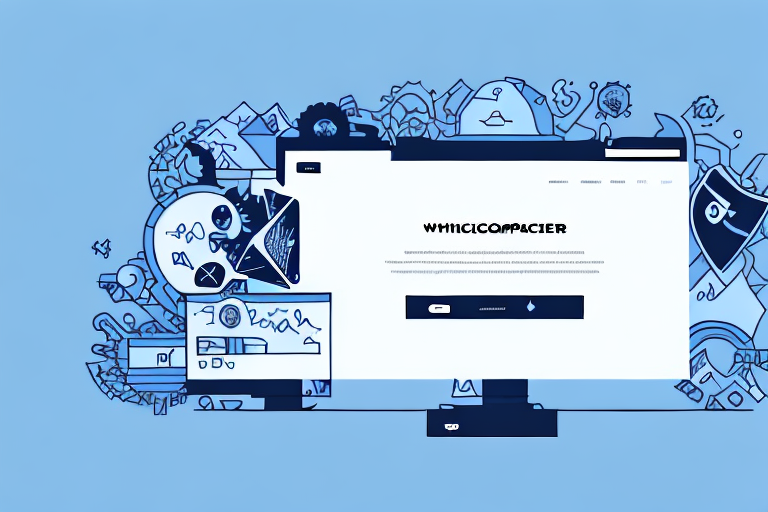As an online store owner, you know how important it is to have a well-designed and intuitive checkout page. The checkout page is where the magic happens - it's where customers make the final decision to buy your products. However, the default WooCommerce checkout page may not always meet your requirements in terms of functionality and aesthetics. In this article, we'll explore the various ways you can edit your WooCommerce checkout page to make it more customized, user-friendly, and visually appealing.
Understanding the Importance of a Customized Checkout Page
A customized checkout page is an essential component of a successful online store. It can enhance user experience, reduce cart abandonment rates, and strengthen brand identity. Let's take a closer look at these benefits:
Enhancing User Experience
A simplified checkout process can make a huge difference in the number of completed transactions. When customers find the checkout process straightforward and intuitive, they're more likely to complete their purchase. A customized checkout page can help streamline the process and create a more user-friendly experience.
For example, you can customize the checkout page by adding progress indicators, so customers can easily see how far along they are in the checkout process. You can also include a summary of the items in their cart, so they can easily review their purchase before completing the transaction. Additionally, you can offer multiple payment options, such as credit cards, PayPal, and Apple Pay, to give customers more flexibility and convenience.
Reducing Cart Abandonment
Cart abandonment is a common issue faced by online stores, and it's often caused by a complicated or distracting checkout process. By customizing your checkout page, you can reduce the number of steps required to complete a purchase, remove any unnecessary distractions, and provide clear calls-to-action - all of which can help reduce cart abandonment rates.
One effective way to reduce cart abandonment is to offer free shipping or a discount code to customers who complete their purchase. You can also include trust badges, such as SSL and payment security logos, to reassure customers that their personal and financial information is safe.
Strengthening Brand Identity
A customized checkout page can help reinforce your brand identity by incorporating your store's style and design elements. This can help create a more cohesive shopping experience and build trust with your customers.
For instance, you can use your store's colors, fonts, and logo on the checkout page to make it more visually appealing and recognizable. You can also include personalized thank-you messages or follow-up emails to show your appreciation and encourage repeat business.
In conclusion, a customized checkout page is a crucial part of any successful online store. By enhancing user experience, reducing cart abandonment rates, and strengthening brand identity, you can improve customer satisfaction and increase sales.
Getting Started with WooCommerce Checkout Page Customization
Customizing your WooCommerce checkout page can greatly enhance your customers' shopping experience and increase your sales. A well-designed checkout page can make the process of purchasing products from your online store quick, easy, and hassle-free. In this guide, we'll explore the different ways you can customize your WooCommerce checkout page to suit your business needs.
Installing and Activating WooCommerce
If you're new to WooCommerce, the first step is to install and activate the plugin. WooCommerce is a free WordPress plugin that allows you to turn your website into an online store. To install WooCommerce, go to the WordPress plugin directory and search for "WooCommerce." Click the "Install Now" button and then activate the plugin.
Once you've installed and activated WooCommerce, you'll be able to access the WooCommerce settings from your WordPress dashboard. From there, you can customize various aspects of your online store, including your checkout page.
Setting Up Your WooCommerce Checkout Page
Before you start customizing your checkout page, you need to set it up according to your requirements. In the WooCommerce settings, you can customize various aspects of the checkout page, such as the fields displayed, the number of steps required to complete the process, and the available payment options.
For example, you can choose whether to display the billing and shipping address fields on the checkout page, or whether to group them together or display them separately. You can also choose whether to display a login form for returning customers, or whether to allow guest checkout.
Another important consideration is the number of steps required to complete the checkout process. By default, WooCommerce uses a two-step checkout process, but you can customize this to suit your needs. For example, you can add or remove steps, or combine steps to make the process faster and more streamlined.
You can also customize the available payment options on the checkout page. WooCommerce supports a wide range of payment gateways, including PayPal, Stripe, and Authorize.net. You can choose which payment options to offer your customers, and customize the look and feel of the payment form.
Customizing the Look and Feel of Your Checkout Page
Once you've set up your checkout page, you can start customizing the look and feel of the page to match your brand and style. There are several ways to do this, including using a custom CSS stylesheet, modifying the WooCommerce templates, or using a third-party plugin.
If you're comfortable with CSS, you can create a custom stylesheet to modify the appearance of the checkout page. This allows you to change the font, color, and layout of the page to match your brand. Alternatively, you can modify the WooCommerce templates directly to make more advanced customizations.
Another option is to use a third-party plugin to customize your checkout page. There are several plugins available that allow you to create custom checkout pages with drag-and-drop builders, or to add custom fields and options to the existing checkout page.
Conclusion
Customizing your WooCommerce checkout page is an important step in creating a successful online store. By taking the time to set up and customize your checkout page, you can improve your customers' shopping experience and increase your sales. Whether you're a beginner or an experienced WooCommerce user, there are many ways to customize your checkout page to suit your business needs.
Using WooCommerce Checkout Page Plugins
If you want to take your customization efforts a step further, you can use WooCommerce checkout page plugins. These plugins can help you add new features, modify existing ones, and customize the look and feel of your checkout page. Let's take a look at some popular plugins:
Choosing the Right Plugin for Your Needs
Before you start using plugins, it's important to choose the right one for your specific needs. There are several checkout page plugins available, each with its own set of features and functionalities. Some popular options include WooCommerce Checkout Manager, Checkout Field Editor for WooCommerce, and Booster for WooCommerce.
Customizing Checkout Fields with Plugins
With plugins like Checkout Field Editor for WooCommerce, you can customize the checkout form fields according to your requirements. You can add new fields, remove existing ones, and rearrange their order. This can help simplify the checkout process and reduce user frustration.
Adding Additional Features and Integrations
Plugins like Booster for WooCommerce offer a range of additional features and integrations that can enhance your checkout page's functionality. For instance, you can add a coupon field, display product images on the checkout page, and even add custom CSS styles.
Editing the WooCommerce Checkout Page Manually
If none of the plugins meet your specific requirements, you can go a step further and edit the WooCommerce checkout page template manually. This requires a bit of technical knowledge, but it gives you complete control over the design and functionality of your checkout page.
Accessing the WooCommerce Template Files
To access the WooCommerce checkout page template files, go to your WordPress site's themes folder and navigate to the WooCommerce folder. Then, locate the checkout folder and look for the file named 'form-checkout.php'. This file contains the HTML and PHP code that generates the checkout page.
Modifying the Checkout Page Template
Once you've located the 'form-checkout.php' file, you can start modifying it according to your requirements. You can add, remove, or modify HTML and PHP code to create a checkout page that meets your specific needs.
Adding Custom CSS for Styling
To add custom styles to your checkout page, you can create a new file called 'checkout.css' in your theme's CSS folder. Then, add the relevant CSS code to this file to customize the look and feel of your checkout page. Remember to always test your changes thoroughly before pushing them live.
Conclusion
Customizing your WooCommerce checkout page can make a significant difference in your store's success. By enhancing user experience, reducing cart abandonment rates, and strengthening brand identity, you can improve your conversion rates and build customer loyalty. Whether you choose to use plugins or edit the template files manually, the key is to make sure your checkout page is customized according to your specific needs.