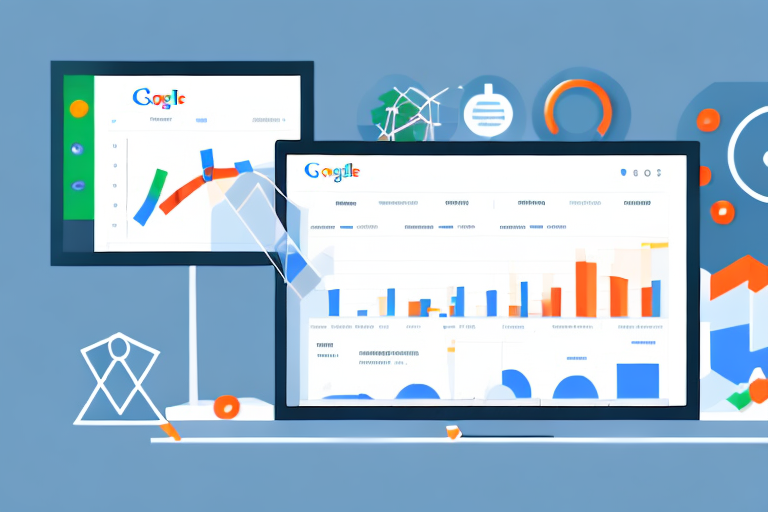Google Analytics is one of the most powerful tools for web analytics available today. It helps businesses and marketers track website traffic, user behavior, and much more. However, managing the data in Google Analytics can be a challenge, especially when it comes to deleting a property. In this article, we'll walk you through the process of deleting a property in Google Analytics and provide some tips to help make it a smooth and successful experience.
Understanding Google Analytics Properties
Before diving into the process of deleting a property, it's important to understand what a property is in Google Analytics. Essentially, a property is a website or mobile app that is tracked by Google Analytics. Each property has a unique tracking ID that is used to collect and report data. Companies or individuals can have multiple properties under one Google Analytics account, allowing them to track data for different websites or apps.
What is a Google Analytics Property?
A Google Analytics property is a set of data that is associated with a website or mobile app. This includes information such as traffic sources, user behavior, and other important metrics that can help website owners and marketers improve their online presence. Properties are created within Google Analytics accounts and are identified by a unique tracking code that is added to the website or app.
Why You Might Need to Delete a Property
There are many reasons why you might need to delete a property in Google Analytics. Perhaps you are no longer tracking data for that website or app, or you may have created a duplicate property that is no longer needed. Whatever the reason, deleting a property can help keep your Google Analytics account organized and ensure that you are only tracking data that is relevant to your business.
Preparing to Delete a Property
Before you begin the process of deleting a property in Google Analytics, there are a few important steps you should take to ensure a smooth transition.
Backing Up Your Data
One of the most important things to do before deleting a property is to make sure you have a backup of your data. This can be done by exporting your data to a CSV or Excel file, or by creating a new Google Analytics account and transferring the data to the new account. This ensures that you do not lose any important data that you may need in the future.
Ensuring You Have the Right Permissions
Another important step to take before deleting a property is to make sure you have the correct permissions to do so. This includes having administrative access to the property in question, as well as any linked accounts or views that may be affected by the deletion. If you do not have the correct permissions, you may need to contact the account owner or administrator to gain access.
Step-by-Step Guide to Deleting a Property
Now that you've prepared to delete your property, it's time to walk through the steps to do so. The following is a step-by-step guide on how to delete a property in Google Analytics.
Accessing the Admin Panel
The first step to deleting a property is to access the Admin panel in your Google Analytics account. Once you're logged in, click on the Admin tab in the bottom-left corner of the screen. This will take you to the Admin panel, where you can manage all of your properties, views, and users.
Navigating to the Property Settings
Next, you'll need to navigate to the Property Settings for the property you want to delete. In the Admin panel, click on the Property column and select the property you want to delete. This will bring up the Property Settings page, where you can manage all of the settings for that property.
Deleting the Property
Finally, to delete the property, simply click on the Delete Property button at the bottom of the Property Settings page. You will be asked to confirm the deletion, and once you do, the property will be permanently deleted from your account. Note that this action cannot be undone, so make sure you have backed up your data and have the correct permissions before proceeding.
Common Issues and Troubleshooting
Deleting a property in Google Analytics is usually a straightforward process, but there are some common issues that may arise. Here are a few tips to help troubleshoot these issues.
Property Not Found or Missing
If you are unable to find the property you want to delete, it may be because it was deleted previously, or you may not have the correct permissions to access it. Try reaching out to the account owner or administrator to gain access.
Insufficient Permissions
If you do not have the correct permissions to access the property you want to delete, you will need to contact the account owner or administrator to gain access. You may need to provide additional information or documentation to prove your identity and authority.
Unable to Delete Due to Linked Accounts
If you are unable to delete a property due to linked accounts or views, try removing the links before attempting to delete the property. You may also need to delete any associated data views or goals before you can delete the property.
Alternatives to Deleting a Property
If deleting a property is not the best option for your situation, there are a few alternatives you can consider.
Creating a New View
If you want to stop tracking data for a specific website or app, but still want to keep your historical data, you can create a new view in Google Analytics and exclude the website or app from that view. This will allow you to continue tracking data for other websites or apps, while also keeping your historical data intact.
Archiving Old Data
If you have a lot of historical data that you no longer need, you can archive it in Google Analytics. This will allow you to keep the data for reference, but it will not be included in your current reports or dashboards. Archiving data can help keep your account organized and improve performance.
Merging Properties
If you have multiple properties that are tracking similar data, you can merge them into one property. This will allow you to consolidate your data and make it easier to manage. To merge properties, you will need to export the data from each property and then import it into the new property.
Conclusion
Deleting a property in Google Analytics can be a challenge, but with the right preparation and knowledge, it can be done successfully. Always make sure to back up your data and have the correct permissions before proceeding, and consider alternatives to deleting a property if necessary. By following these steps and troubleshooting common issues, you can keep your Google Analytics account organized and effective for your business needs.