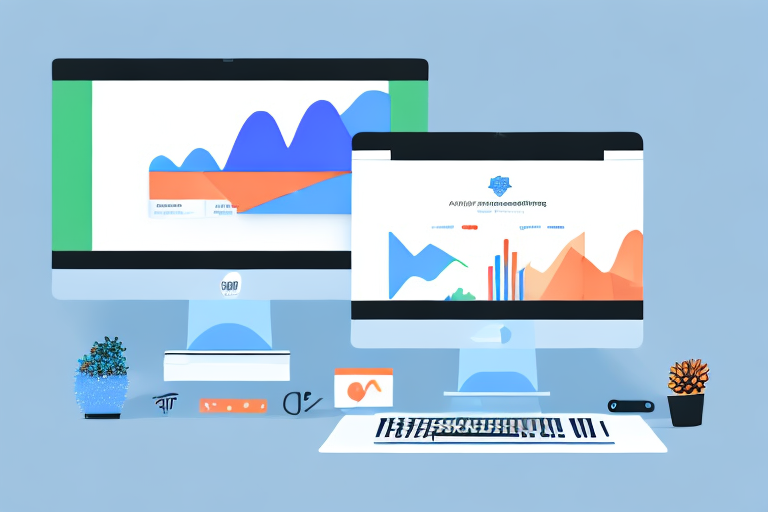If you're running an e-commerce store on Shopify, you're probably already aware of the importance of tracking your website's traffic and sales. That's where Google Analytics comes in handy. By integrating Google Analytics with your Shopify store, you can gain valuable insights into your web traffic and customer behavior, enabling you to make informed decisions to grow your business. In this article, we'll walk you through the process of connecting Google Analytics to Shopify, step-by-step.
Understanding the Importance of Google Analytics for Your Shopify Store
Before we dive into the technical aspects of integrating Google Analytics with your Shopify store, it's worth taking a moment to understand why this integration is so valuable.
As an online business owner, it's important to have a clear understanding of your website's performance. By tracking website traffic, user engagement, and sales data, Google Analytics provides invaluable insights into your store's performance. You can use this information to identify areas for improvement, optimize your marketing efforts, and measure the success of your campaigns. Essentially, Google Analytics gives you the data-driven insights you need to grow your online business.
Benefits of Google Analytics Integration
So, what specific benefits does integrating Google Analytics with your Shopify store offer?
- Detailed tracking of website traffic and engagement: With Google Analytics, you can track the number of visitors to your website, how long they stay on your site, and which pages they visit. This information can help you identify which pages are performing well and which ones need improvement.
- Insight into the sales funnel and conversion rates: By tracking the steps visitors take on your website before making a purchase, you can identify potential roadblocks and optimize your sales funnel to increase conversions.
- Identification of top-performing products and pages: Google Analytics can help you identify which products and pages are driving the most traffic and sales, allowing you to focus your efforts on what's working.
- Awareness of traffic sources and referral channels: By tracking where your website traffic is coming from, you can identify which marketing channels are driving the most traffic and adjust your marketing strategy accordingly.
- Ability to track the success of marketing campaigns: With Google Analytics, you can track the success of your marketing campaigns by monitoring the number of visitors, conversions, and revenue generated from each campaign.
Key Metrics to Track for E-commerce Success
Now that you know why integrating Google Analytics with your Shopify store is so valuable, let's take a closer look at some of the key metrics you should be tracking to ensure e-commerce success:
- Website traffic: How many people are visiting your store, and where are they coming from? By monitoring your website traffic, you can identify which marketing channels are driving the most traffic and adjust your marketing strategy accordingly.
- Pageviews: Which pages on your website are getting the most traffic, and which ones are not? By identifying which pages are performing well and which ones need improvement, you can optimize your website to increase engagement and conversions.
- Bounce rate: What percentage of visitors are leaving your site after only viewing one page? A high bounce rate can indicate that visitors are not finding what they're looking for on your website. By identifying the pages with high bounce rates, you can make improvements to increase engagement and keep visitors on your site longer.
- Session duration: How long are visitors spending on your website? By monitoring session duration, you can identify which pages are keeping visitors engaged and which ones need improvement.
- Conversion rate: What percentage of visitors are making a purchase on your website? By monitoring your conversion rate, you can identify potential roadblocks in your sales funnel and optimize your website to increase conversions.
By tracking these key metrics and using the insights provided by Google Analytics, you can make data-driven decisions to improve your website's performance and grow your online business.
Setting Up Your Google Analytics Account
The first step in integrating Google Analytics with your Shopify store is to set up your Google Analytics account. If you already have a Google Analytics account, you can skip this section and move on to “Preparing Your Shopify Store for Integration”.
Creating a New Google Analytics Account
If you don't already have a Google Analytics account, don't worry - it's straightforward to create one. Start by visiting the Google Analytics website and clicking the "Sign Up" button. From here, you'll be prompted to enter some basic information about your website, including its name and web address. Follow the on-screen instructions to complete the account creation process.
Configuring Your Account Settings
Once you've created your Google Analytics account, it's time to configure your account settings. This will involve setting up your account property and view, which will allow you to track data specific to your Shopify store. You can find detailed instructions on how to do this in the Google Analytics Help Centre.
Understanding the Google Analytics Dashboard
Once you've set up your account, you'll be taken to the Google Analytics dashboard. This is where you'll be able to access all of the data related to your Shopify store, including website traffic, user behavior, and sales data. Spend some time familiarizing yourself with the interface, so you can easily locate the metrics that matter most to you.
Preparing Your Shopify Store for Integration
Before you can integrate Google Analytics with your Shopify store, there are a few steps you'll need to take to prepare your website. Let's take a closer look at what's involved:
Verifying Your Shopify Store's Domain
The first step in Shopify integration is to verify your store's domain name with Google Analytics. This is a quick and straightforward process that involves copying and pasting a tracking code into your Shopify store's code. Shopify has an in-built process for verifying your domain, called "Domain Verification". Go to your Shopify admin settings, and under "Sales channels", choose "Online Store". Under "Preferences", scroll down to "Google Analytics", and choose "Use Universal Analytics". Then press the "Connect" button under "Google Analytics" and follow the instructions.
Enabling Enhanced E-commerce Tracking
Enhanced E-commerce Tracking is a feature of Google Analytics that enables you to track specific e-commerce metrics, such as product impressions and purchases. To enable this feature, you'll need to set up Enhanced E-Commerce Tracking in your Google Analytics account. This involves setting up some additional tracking codes that are specific to your Shopify store. To do this, go to your Google Analytics account, click on "Admin", "E-commerce Settings", and enable "Enhanced E-commerce". Then follow the set-up guide that appears on your screen.
Configuring Your Shopify Checkout Settings
Finally, you'll need to configure your Shopify checkout settings to ensure that your Google Analytics integration is accurate. This involves adding special tracking codes to your checkout page that will allow Google Analytics to track e-commerce metrics such as transactions and revenue. Fortunately, Shopify makes it easy to do this -- you just need to go to your Shopify store's settings, select "Checkout", and find the "Additional Scripts" section to paste in your Google Analytics code snippets.
Connecting Google Analytics to Your Shopify Store
With all of the prep work done, it's time to connect Google Analytics to your Shopify store. Here are the steps you'll need to follow:
Adding Your Google Analytics Tracking Code to Shopify
The first step is to add your Google Analytics tracking code to your Shopify store. To do this, log in to your Shopify store's admin panel, select "Online Store", and then select "Preferences". Under the "Google Analytics" tab, paste in your Google Analytics tracking code.
Testing the Integration for Accuracy
Once you've added your tracking code, the next step is to test your integration to ensure that it's working correctly. The easiest way to do this is to make a test transaction on your Shopify store, and then check to see if the data is being accurately recorded in your Google Analytics account.
Troubleshooting Common Issues
If you encounter any problems with your Google Analytics integration, don't panic -- there are many resources available to help you troubleshoot the issue. Shopify has an active support forum where experts can assist you with any issues you may be facing.
Conclusion
Integrating Google Analytics with your Shopify store is a vital step towards understanding your customers' needs and maximizing the profitability of your online store. By taking the steps outlined in this article, you'll be well on your way to reaping the benefits of this powerful tool. Start implementing these steps today and watch your e-commerce store grow!