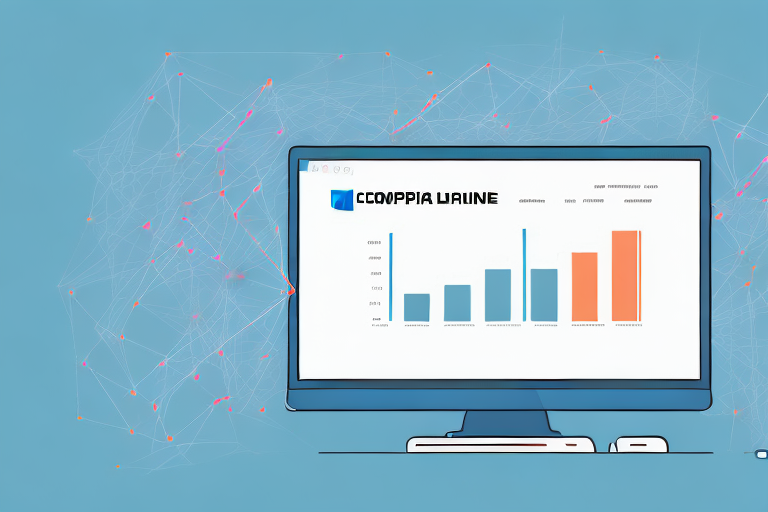Have you ever wondered how many websites link back to your own? Backlinks are essential for Search Engine Optimization (SEO) and can influence your website's ranking on search engine results pages (SERPs). Therefore, monitoring your backlinks is crucial to ensure that your SEO strategies are effective.
Understanding the Importance of Backlinks
What are Backlinks?
Backlinks, also known as inbound links or external links, are links that point from a website or webpage to another. Backlinks are like votes of confidence, indicating to search engines that the linked website is relevant and trustworthy. When a website links to another website, it is essentially saying that it finds the content on the other website valuable and informative.
Backlinks are an essential factor in determining a website's search engine ranking. The more high-quality backlinks a website has, the more likely it is to rank higher on search engine results pages (SERPs).
Why are Backlinks Important for SEO?
Search engines consider backlinks to evaluate the quality and authority of a website. Websites with higher-quality backlinks have a better chance of ranking higher on SERPs. Thus, backlinks help improve a website's visibility, traffic, and, most importantly, its SEO.
Backlinks also help search engines discover new pages on a website. When a search engine crawls a website, it follows all the links on that site. If a website has backlinks from other high-quality sites, search engines are more likely to crawl those links and discover new pages on the linked website.
In addition, backlinks can help establish a website's credibility and authority in a particular industry or niche. When a website has backlinks from other reputable sites, it can help build trust with both search engines and users.
However, it's important to note that not all backlinks are created equal. Search engines value high-quality, relevant backlinks over low-quality or irrelevant ones. Backlinks from spammy or low-quality sites can actually hurt a website's SEO and ranking.
In conclusion, backlinks are a critical component of SEO. They help search engines evaluate a website's authority and relevance and can improve a website's visibility and traffic. However, it's essential to focus on building high-quality, relevant backlinks to see the most significant impact on a website's SEO.
Setting Up Google Analytics for Backlink Tracking
Tracking backlinks is an important aspect of any successful SEO strategy. By tracking your backlinks, you can identify which sites are linking to your content and measure the effectiveness of your link-building efforts. One of the best tools for tracking backlinks is Google Analytics, which provides detailed data on website traffic and user behavior. Here's a step-by-step guide to setting up Google Analytics for backlink tracking.
Creating a Google Analytics Account
The first step in setting up Google Analytics is to create an account. This is a simple process that can be completed in just a few minutes. Here's what you need to do:
- Go to the Google Analytics website and sign up for an account. If you already have a Google account, you can use that to sign in.
- Enter your website URL and other details required to create your account. Make sure you enter all the relevant information accurately.
- Accept the Google Analytics terms and conditions. Read through the terms carefully before accepting them.
Once you have created your account, you can move on to the next step.
Installing Google Analytics on Your Website
After creating your Google Analytics account, you need to install the tracking code on your website to start collecting data. Here's how you can do it:
- Log in to your Google Analytics account and select your website from the dashboard.
- Click 'Admin' and select 'Tracking Info.'
- Select 'Tracking Code,' and copy the code provided.
- Paste the code into your website's HTML, before the closing header tag. If you're not comfortable with editing HTML, you can use a plugin or ask your web developer to do it for you.
It may take a few hours for Google Analytics to start collecting data, so be patient. Once the tracking code is installed, you can move on to the next step.
Configuring Google Analytics for Backlink Tracking
Now that you have installed the tracking code on your website, it's time to configure Google Analytics to track your backlinks. Here's what you need to do:
- Log in to your Google Analytics account and select your website from the dashboard.
- Click 'Admin' and select 'View Settings.'
- Toggle on the 'Bot Filtering' option to exclude bot traffic from your data. This will ensure that your data is accurate and not skewed by bot traffic.
- Enable 'View User-ID' to track sessions and visitors across devices. This will give you a more complete picture of user behavior on your website.
Once you have completed these steps, you're all set to start tracking your backlinks in Google Analytics. Remember to regularly check your data and adjust your strategy as needed to improve your SEO performance.
Navigating Google Analytics for Backlink Data
Accessing the Acquisition Section
Once you have configured Google Analytics, you can access the 'Acquisition' section to view your backlink data. Here's how:
- Log in to your Google Analytics account and select your website.
- Select the 'Acquisition' tab from the left-hand side menu.
Understanding the Referral Traffic Report
The 'Referral Traffic' report in the 'Acquisition' section shows the websites that have linked to your website. Here's what you need to do:
- Select 'All Traffic' and choose 'Referrals.'
- Review the report to see the websites linking back to you.
Analyzing the Backlink Data
Once you have accessed the 'Referral Traffic' report, you can analyze the backlink data to see which websites are delivering the most traffic. Here's how:
- Sort the data by 'Sessions' to see the websites that send the most traffic to your website.
- Review the 'Bounce Rate' and 'Session Duration' metrics to assess the quality of the traffic sent by each website.
- Export the data to a spreadsheet for further analysis.
Identifying High-Quality Backlinks
Assessing Domain Authority
Not all backlinks are created equal. Some websites have more authority and influence than others, making their backlinks more valuable. One metric to assess a website's authority is Domain Authority (DA).
DA is a third-party metric that measures the website's overall authority based on factors such as the number of backlinks it has received, the quality of those backlinks, and its content relevance. The higher the DA, the more authoritative the website.
Evaluating Relevance and Context
Another factor to consider when assessing backlinks is their relevance and context. Backlinks from websites that are relevant to your website's niche or industry are more valuable than those from unrelated websites.
Additionally, the context of the backlink matters. Backlinks that appear within the main body of the content are more valuable than those in the footer or sidebar.
Analyzing Anchor Text
Anchor text is the visible, clickable text that appears as a hyperlink. The anchor text can influence the relevance and authority of the backlink.
Backlinks with relevant, descriptive anchor text are more valuable than those with generic anchor text such as 'click here.'
Conclusion
Tracking your backlinks in Google Analytics is essential for SEO and can help improve your website's visibility, traffic, and ranking on SERPs. By following the steps in this step-by-step guide, you can set up, track, and analyze your backlink data effectively.
Remember to focus on high-quality backlinks from authoritative, relevant websites with descriptive anchor text to boost your website's SEO performance.