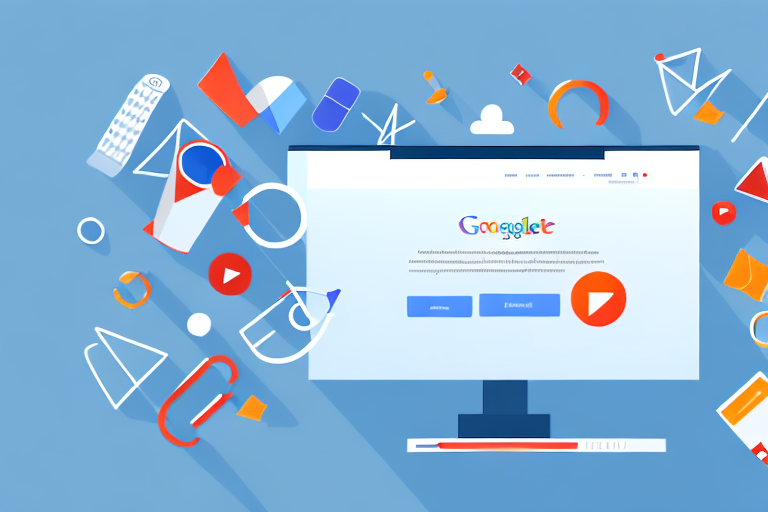If you run a business, there might come a time when you need to grant access to your Google Ads account to someone else. Maybe you recently hired a marketing specialist, or perhaps you want a colleague to be able to monitor your campaigns. Whatever the reason, adding a new user to your Google Ads account is simple and straightforward. In this guide, we’ll show you how to do it step by step.
Understanding User Roles in Google Ads
Before adding a new user to your Google Ads account, it is important to understand the different user roles available. Each user role comes with varying levels of access to your account, so it’s important to choose the right one for each user. There are four basic user roles:
Administrative Access
Users with administrative access have the highest level of access to your Google Ads account. They can manage all aspects of the account, including billing, campaign creation, and user management. This means that they can add, edit, and delete campaigns, ad groups, ads, and keywords. They can also manage other users’ access to the account, including adding and removing users, and assigning user roles.
Standard Access
Users with standard access have most of the same capabilities as administrators, but they cannot manage other users’ access to the account. This means that they can create and edit campaigns, ad groups, ads, and keywords. They can also view reports and make changes to the account, but they cannot add or remove users or change user roles.
Read-Only Access
Users with read-only access can view all areas of the account, including campaigns, ad groups, ads, and keywords, but they cannot make any changes. This type of access is useful for stakeholders who need to view the account but don’t need to make any changes. For example, a client may want to view the performance of their campaigns without being able to make any changes to them.
Email-Only Access
Users with email-only access can receive email notifications from the account but cannot log in to view the account itself. This type of access is useful for stakeholders who need to receive updates about the account but don’t need to view it on a regular basis. For example, a company’s CEO may want to receive weekly updates about the account’s performance without having to log in to view it.
Now that you understand the different user roles in Google Ads, you can add new users to your account with confidence, knowing that you are giving them the appropriate level of access to your account.
Preparing to Add a New User
Adding a new user to your Google Ads account can be an important step in expanding your team and delegating responsibilities. However, before you do so, it’s important to take a few key steps to ensure a smooth process.
One important step is to gather all the necessary information about the person you’re adding. This includes their email address, first and last name, and the access level you want to assign them. By gathering this information ahead of time, you can streamline the process and avoid delays or confusion.
Gather Necessary Information
In addition to basic information like name and email address, you may also want to gather additional details about the new user. For example, if they will be managing campaigns, you may want to know about their prior experience with Google Ads or other advertising platforms. Alternatively, if they will be working on a specific project or campaign, you may want to know more about their background in that area.
By gathering this information, you can ensure that the new user is well-equipped to handle their responsibilities and contribute to the success of your advertising efforts.
Determine the Appropriate Access Level
Another key consideration when adding a new user is determining the appropriate access level to assign them. Access levels determine what actions the user can take within your Google Ads account, so it’s important to choose the right level based on their role and responsibilities.
If the new user will be managing campaigns, they will likely need administrative or standard access. This will allow them to create, edit, and optimize campaigns as needed. On the other hand, if the new user is simply a viewer, read-only access is likely sufficient. This will allow them to view campaign data and reports, but not make any changes.
It’s important to carefully consider the appropriate access level for each new user to ensure that they have the tools and permissions they need to be successful in their role.
Step-by-Step Guide to Adding a User
Adding a new user to your Google Ads account can be a simple process. However, it’s important to ensure that the new user has the appropriate level of access to perform their responsibilities effectively. Here’s a detailed guide to help you add a new user to your Google Ads account:
Sign in to Your Google Ads Account
The first step is to sign in to your Google Ads account using your email address and password. If you have multiple accounts, make sure you sign in to the correct account.
Navigate to the Account Access Page
Once you’re signed in, click on the gear icon in the upper right-hand corner of the screen and select “Account Access” from the dropdown menu. This will take you to the Account Access page, where you can manage user access to your account.
Click on the Plus Button
In the upper right-hand corner of the Account Access page, click on the plus button to add a new user. This will open a new window where you can enter the new user’s information.
Enter the New User's Information
Enter the new user’s email address and first and last name. You can also customize the message that will be included in the invitation email. Make sure you enter the correct email address so that the new user can receive the invitation email.
It’s also a good idea to provide the new user with some background information about your Google Ads account and your expectations for their role. This will help them understand their responsibilities and perform their duties effectively.
Assign the User Role
Select the appropriate user role for the new user. There are several user roles to choose from, including Standard access, Read-only access, and Administrative access. Remember to consider their responsibilities when assigning their level of access.
For example, if the new user will be responsible for creating and managing ads, they will need Administrative access. On the other hand, if they will only be reviewing performance reports, Read-only access may be sufficient.
Send the Invitation
Once you’ve confirmed the new user’s information and access level, click on “Send” to send the invitation to the new user’s email address. They will receive an email with instructions on how to accept the invitation and log in to your account.
It’s important to follow up with the new user to ensure they have successfully logged in and have the appropriate level of access. You can also provide them with additional training and resources to help them perform their duties effectively.
By following these steps, you can easily add a new user to your Google Ads account and ensure they have the appropriate level of access to perform their responsibilities effectively.
Conclusion
Adding a new user to your Google Ads account is a simple, six-step process. By following the steps outlined in this guide, you can ensure that your new user has the appropriate level of access and can start contributing to your campaigns right away.