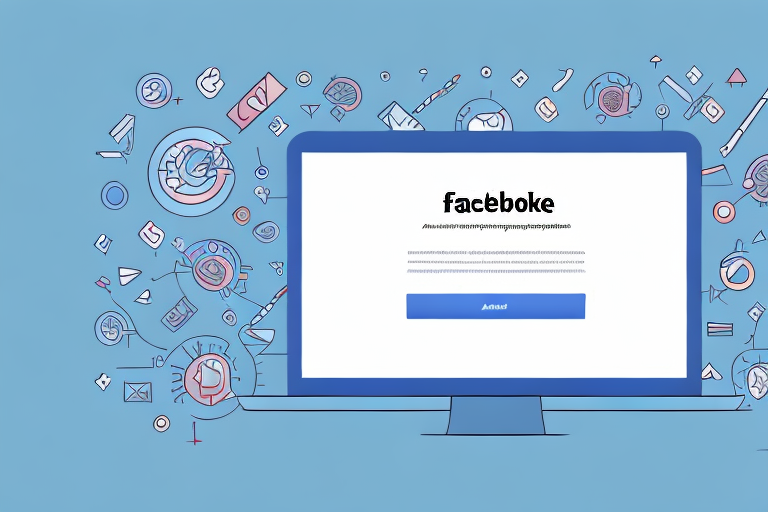If you're running Facebook Ads for your business, collaborating with others can be a valuable way to maximize your success. Whether you're working with a team or outsourcing to professionals, granting access to your Ads Manager can make it easier to manage campaigns and track data. In this article, we'll show you how to add someone to your Facebook Ads Manager, step-by-step.
Understanding Facebook Ads Manager Roles
Before we dive into adding a new user, it's important to understand the different roles available in Facebook Ads Manager. There are three primary roles that can be assigned to users, each with varying levels of access and control over your ads account:
Ad Account Admin
As an admin, a user has full control over the ad account. They can add and remove users, set billing information, and edit payment settings, among other things.
Being an admin is an important role, as it requires a high level of trust. This is because admins have the ability to make significant changes to the ad account, such as adding or removing payment methods, and changing the account's currency. As such, it's important to only assign this role to individuals who you trust completely.
Ad Account Advertiser
Advertisers have the ability to create and manage ads within the ad account, but they cannot change billing or account settings.
This role is ideal for individuals who will be responsible for creating and managing ads, but who do not need access to the account's billing information or payment settings. Advertisers can create and edit ads, target specific audiences, and monitor ad performance.
Ad Account Analyst
Analysts can view ad performance data and insights but cannot create or edit ads or make changes to the ad account.
This role is ideal for individuals who need access to ad performance data, but who do not need to create or manage ads. Analysts can view data such as impressions, clicks, and conversions, and can use this data to make informed decisions about future ad campaigns.
It's important to assign the appropriate role to each user based on their responsibilities and level of trust. By doing so, you can ensure that your ad account remains secure and that each user has the appropriate level of access to perform their job effectively.
Preparing to Add a User to Your Facebook Ads Manager
Adding a new user to your Facebook Ads Manager can be a great way to streamline your advertising efforts and delegate tasks to team members. However, before you can add a new user, there are a few important steps you'll need to take to ensure a smooth process.
Gather Necessary Information
Before you begin the process of adding a new user to your Ads Manager, it's important to gather all the necessary information. This includes the email address of the person you'd like to add, as well as the role you want them to have. If you're working with a team, it's also important to make sure that everyone's responsibilities and access levels are clearly defined, so that there's no confusion about who is responsible for what.
Ensure the User Has a Facebook Account
In order to access your Ads Manager, the person you're adding will need to have a Facebook account. If they don't already have one, they will need to create one. This can be done easily by visiting the Facebook website and following the prompts to create a new account.
Determine the Appropriate Role for the User
When adding a new user to your Ads Manager, it's important to consider what level of access they will need to be effective in their role. For example, if they will be managing campaigns and making changes to billing information, an admin role might be appropriate. On the other hand, if they will only be creating ads, an advertiser role would suffice. It's important to choose the appropriate role for each user to ensure that they have the necessary access to do their job effectively.
By following these steps, you can ensure that the process of adding a new user to your Facebook Ads Manager goes smoothly and that everyone has the access they need to effectively manage your advertising campaigns.
Step-by-Step Guide to Adding a User
Now that you've taken the necessary steps to prepare, it's time to add your new user to your Facebook Ads Manager account. Here's how to do it:
Access Your Facebook Ads Manager
Log into Facebook and navigate to your Ads Manager dashboard. If you're unsure how to get there, click on the down arrow in the top-right corner of the screen and select "Manage Ads" from the dropdown menu.
Navigate to Ad Account Settings
Once you're in the Ads Manager, click on the “Settings” tab in the top left corner of the screen. Then, select the "Ad Account Settings" menu item. From there, you will see an option for "Ad Account Roles."
Add People to Your Ad Account
To add a new user, click on the “Add People” button in the Ad Account Roles section. On the resulting screen, type in the email address of the person you want to add and select the appropriate role from the drop-down menu.
Assign Roles and Grant Permissions
Once you've designated the user's role, you can choose to give them additional permissions such as being able to view billing information. You can also choose to receive a notification when they make changes to the account.
Send Invitation and Await Confirmation
After you have finished assigning roles and granting permissions, click "Save Changes" and Facebook will send an invitation to the email address you entered. The person you're adding will receive an email inviting them to accept the invitation and access the ad account. Once they've accepted, they will appear on the Ad Account Roles page in your Ads Manager dashboard.
Troubleshooting Common Issues
Invitation Not Received
If the invitation isn't received, there may be a few reasons why. Check with the person you added to make sure their email address is correct and that they are checking the correct email inbox. It's also possible that the invitation ended up in their spam folder.
Insufficient Permissions
If the person you added isn't able to see or access the ad account, make sure that their role has the appropriate level of access. You can also double-check that they accepted the invitation and that their email address was entered correctly.
Unable to Assign Specific Roles
Depending on the type of business you have, certain roles may be restricted in Facebook Ads Manager. For example, if you are a sole proprietor, you may not be able to add any roles other than the admin role. If you're having trouble assigning a specific role, reach out to Facebook support for assistance.
By following these simple steps, you'll be able to add new users to your Facebook Ads Manager account effectively and efficiently. Whether you're working with a team or hiring freelancers, granting access to your Ads Manager can help you amplify your marketing strategies and achieve your business goals.