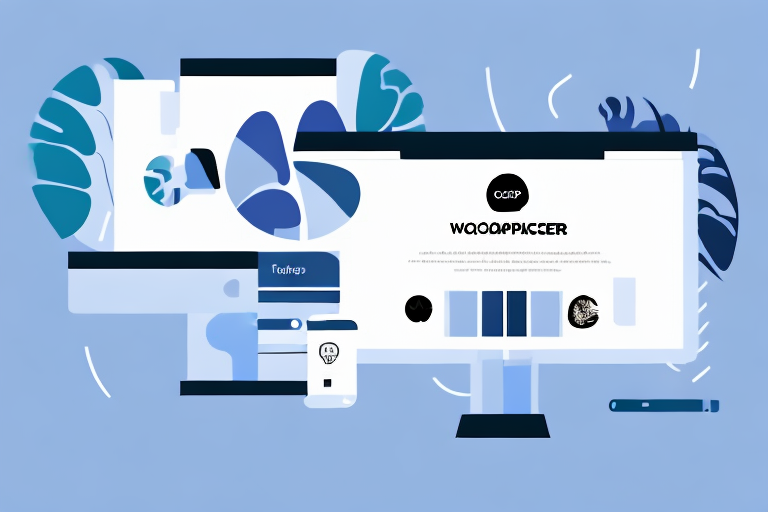If you're starting an online store using WooCommerce, adding products is one of the most crucial steps. In this step-by-step guide, we'll go over all you need to know about adding products in WooCommerce - from understanding product types to setting up your store and adding new products.
Understanding WooCommerce Product Types
Before we dive into the process of adding products, it's essential to understand the different types of products WooCommerce supports:
Simple Products
Simple products are the most basic type of WooCommerce product. They are physical goods that don't have any variants, such as size or color.
For example, if you're selling a simple product like a book, you could add some interesting details about the author, the plot, or the genre. You could also mention any awards or accolades the book has received or any interesting facts about the publishing process.
Grouped Products
Grouped products are a way to sell several related products as a package. For instance, if you're selling a set of dinner plates, a grouped product might include plates of different sizes and designs.
You could add some helpful information about how to choose the right dinnerware for a specific occasion or how to mix and match different patterns and colors to create a unique table setting. You could also provide some tips on how to care for the plates, such as how to clean them properly or how to store them to avoid scratches or chips.
Variable Products
Variable products are products with variations, such as different sizes, colors, or prices. For example, if you're selling a t-shirt, a variable product might have options for sizes, colors, and materials.
You could add some interesting facts about the materials used to make the t-shirt, such as the benefits of using organic cotton or the durability of polyester blends. You could also provide some tips on how to choose the right size and fit, such as measuring your body or checking the size chart.
External/Affiliate Products
External/affiliate products are products that you promote on your website but don't actually sell. Instead, when a user clicks on the product, they get redirected to another website where they can complete the purchase.
You could add some helpful information about why you chose to promote this product and how it aligns with your brand values or mission. You could also provide some reviews or testimonials from other customers who have purchased the product and share their experience.
Virtual Products
Virtual products are intangible goods, such as an online course or software license.
You could add some details about the content of the online course or the features of the software, such as the topics covered, the duration, or the level of difficulty. You could also provide some examples of how the course or software can benefit the user, such as improving their skills or productivity.
Downloadable Products
Downloadable products, as the name suggests, are products that can be downloaded, such as e-books, music, or software.
You could add some interesting facts about the author or artist behind the product, such as their background, inspiration, or creative process. You could also provide some reviews or ratings from other customers who have downloaded the product and share their feedback.
Setting Up Your WooCommerce Store
Setting up an online store can be a daunting task, but with WooCommerce, it's never been easier. With its user-friendly interface and extensive features, you can have your store up and running in no time.
Installing WooCommerce Plugin
Before you can start adding products to your store, you need to install and activate the WooCommerce plugin for your WordPress site. This can be done by going to the Plugins section of your WordPress dashboard, searching for WooCommerce, and clicking on the Install Now button.
Once the plugin is installed, you can activate it by clicking on the Activate button. This will enable the WooCommerce functionality on your site and allow you to start adding products to your store.
Configuring WooCommerce Settings
Now that you have activated the WooCommerce plugin, it's time to configure the settings to suit your store's needs. This can be done by going to WooCommerce > Settings in your WordPress dashboard. Here, you will find a range of settings that you can customize to your requirements.
The general settings allow you to set up your store's name, address, and currency. You can also enable/disable features such as reviews, ratings, and coupons. The products settings allow you to set up product categories, tags, and variations. The tax settings allow you to set up tax rates for your products, while the shipping settings allow you to set up shipping methods and rates. The checkout settings allow you to customize the checkout process, and the accounts settings allow you to set up customer accounts and login options.
Choosing a WooCommerce Theme
Choosing the right theme for your WooCommerce store is crucial. A good theme should not only look great but also provide navigational ease and product display capabilities. There are many free and paid themes available for WooCommerce, and you can choose one that best suits your store's personality and branding.
When choosing a theme, consider factors such as the layout, color scheme, typography, and mobile responsiveness. You can also look for themes that come with pre-built templates for product pages, checkout pages, and other important pages of your store.
By following these steps, you can set up a professional-looking and fully functional WooCommerce store in no time. Happy selling!
Adding a New Product in WooCommerce
Accessing the Add New Product Page
The process of adding a new product on WooCommerce starts by navigating to Products > Add New from the WordPress dashboard.
Entering Product Details
In the Product data panel, there are tabs for the product’s general, inventory, shipping, linked products, attributes, advanced, and purchase note information. Fill in the details of the product, including the name, description, regular price, and sale price.
Setting Product Categories and Tags
Categorizing and tagging products is crucial to help users find the products they want. Assign a category and tags to your product in the Product Category and Tags section.
Adding Product Images and Gallery
High-quality images of products are crucial to online selling. In the Product Image and Product Gallery section, you can add images and display them as image galleries.
Configuring Product Data
When you're done filling the product's basic details, move on to the Product data section, where you can configure the product's type, SKU, and other attributes.
Setting Product Short Description
Enter a brief description of the product in the Short description field. It will appear on the product page near the product image and name.
That's how you add products to WooCommerce. Understanding the product types and having a clear understanding of the process helps in creating accurate listings, ultimately leading to more sales.