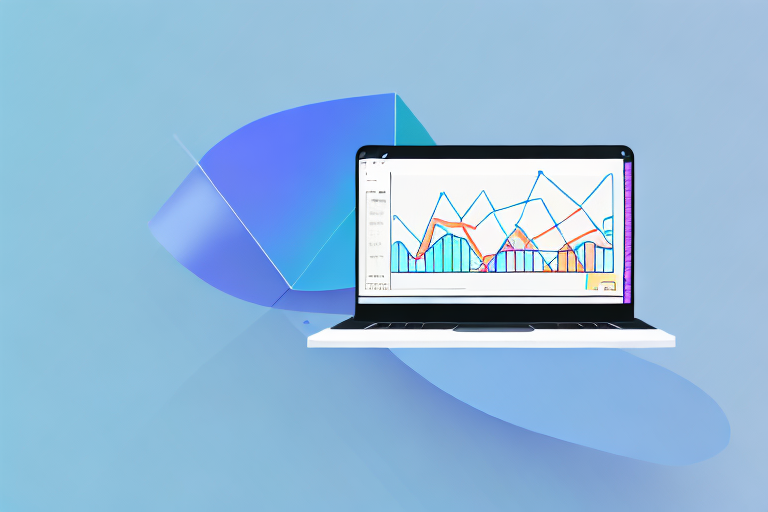Do you want to know more about your Shopify store's performance? If so, you shouldn't overlook the importance of Google Analytics. This powerful tool can give you valuable insights into your customers' behavior, traffic sources, and sales. In this article, we'll walk you through the steps to add Google Analytics to your Shopify store and unlock its full potential.
Understanding Google Analytics and Its Benefits
Before we dive into the technical details, let's review what Google Analytics is and how it can benefit your Shopify store. In simple terms, Google Analytics is a free web analytics service provided by Google that tracks and reports website traffic. By adding the tracking code to your Shopify store, you can collect data on who visits your site, how they interact with it, and what they buy. This information can help you optimize your marketing campaigns, improve your website's usability, and increase your conversions and revenue.
What is Google Analytics?
Google Analytics is a digital analytics tool that collects data from your website, mobile app, or other digital platforms. It uses a tracking code, which is a snippet of JavaScript code, to record information about your visitors' behavior, such as pageviews, sessions, bounce rate, and more. The data is then stored in your Google Analytics account, which you can access through your web browser or mobile app.
One of the key benefits of Google Analytics is that it provides you with a wealth of information about your website visitors. For example, you can see how many people are visiting your site, where they are coming from, and what pages they are viewing. This information can help you make informed decisions about how to improve your website and marketing campaigns.
Another benefit of Google Analytics is that it allows you to track specific user actions on your website. For example, you can track how many people are clicking on a particular button or link, or how many people are adding items to their shopping cart. This information can help you identify areas where your website may be underperforming and make changes to improve your conversion rate.
Why Use Google Analytics for Your Shopify Store?
Google Analytics can offer many benefits for your Shopify store, such as:
- Measuring the effectiveness of your marketing campaigns: By tracking how many people are clicking on your ads and visiting your site, you can measure the success of your marketing campaigns and make adjustments as needed.
- Identifying your most popular products and pages: By tracking which pages on your site are getting the most traffic, you can identify which products and pages are resonating with your audience and make adjustments to your marketing and product strategy accordingly.
- Tracking your sales and revenue: Google Analytics allows you to track your sales and revenue, giving you valuable insights into how your store is performing over time.
- Optimizing your checkout process: By tracking how many people are abandoning their shopping carts, you can identify areas where your checkout process may be causing friction and make changes to improve it.
- Understanding your customer demographics and behavior: Google Analytics provides you with a wealth of information about your website visitors, including their age, gender, location, and interests. This information can help you tailor your marketing and product strategy to better meet the needs of your target audience.
Overall, Google Analytics is an essential tool for any Shopify store owner who wants to optimize their website and marketing campaigns. By using Google Analytics to track and analyze your website data, you can gain valuable insights into how your store is performing and make data-driven decisions to improve it over time.
Setting Up a Google Analytics Account
Google Analytics is an essential tool for any website owner or digital marketer who wants to track their website's performance and gain insights into their audience. With Google Analytics, you can monitor website traffic, user behavior, and conversion rates, among other metrics. Setting up a Google Analytics account is a straightforward process that can be completed in a few simple steps.
Creating a Google Account
The first step to setting up Google Analytics is to create a Google account. If you already have a Gmail or Google account, you can skip this step. However, if you do not have one, you can visit the Google Sign Up page and follow the instructions to create a new account. Creating a Google account is free and only takes a few minutes.
Once you have created your Google account, you can proceed to sign up for Google Analytics.
Signing Up for Google Analytics
Signing up for Google Analytics is a quick and easy process. To get started, visit the Google Analytics website and click the "Sign up" button. You will be prompted to provide your website's name and URL, as well as your account and property settings, such as your time zone and currency. You will also need to agree to the terms and conditions of the service.
Once you have completed the sign-up process, you will be given a tracking code that you will need to add to your website. This code will allow Google Analytics to collect data about your website's performance and user behavior.
Configuring Your Analytics Account
After you have created your Google Analytics account and added the tracking code to your website, you can begin to configure your account to suit your preferences and goals. This involves setting up your views, filters, goals, and more.
To get started, click the "Admin" button on the bottom left of your dashboard and navigate to the appropriate sections. Here, you can create different views of your data, apply filters to exclude certain data, and set up goals to track specific actions on your website.
It is important to note that Google Analytics can be a complex tool, and it may take some time to fully understand all of its features and capabilities. However, there are many helpful resources available, such as the Google Analytics Help Center, that can provide guidance and support as you navigate the platform.
In conclusion, setting up a Google Analytics account is an essential step for any website owner or digital marketer who wants to track their website's performance and gain insights into their audience. By following the simple steps outlined above, you can create an account and start collecting valuable data about your website's visitors and behavior.
Integrating Google Analytics with Shopify
Locating Your Google Analytics Tracking ID
To integrate Google Analytics with your Shopify store, you will need to locate your tracking ID and paste it into your Shopify account settings. To do this, log in to your Google Analytics account and navigate to the "Admin" section. Click on the "Tracking Info" tab and select "Tracking Code." Your tracking ID should be displayed at the top of the page, and it looks like "UA-XXXXXXX-X."
Adding the Tracking ID to Your Shopify Store
Once you have your tracking ID, you can add it to your Shopify store by going to the "Online Store" tab and selecting "Preferences." Scroll down to the "Google Analytics" section and paste your tracking ID into the "Google Analytics Account" field. Click "Save" to update your settings.
Enabling Enhanced Ecommerce Tracking
If you want to track more detailed data on your Shopify store's sales and performance, you can enable Enhanced Ecommerce Tracking in your Google Analytics account. This feature allows you to track product impressions, add-to-cart events, checkout steps, and more. To activate it, go to the "Admin" section of your Google Analytics account and select "Ecommerce Settings" under the "View" column. Turn on the "Enable Enhanced Ecommerce Reporting" toggle and save your changes.
Analyzing Your Shopify Store's Data
Navigating the Google Analytics Dashboard
Now that you have set up Google Analytics with your Shopify store, it's time to start analyzing your data. The Google Analytics dashboard provides a wealth of information on your site's traffic and performance, including audience demographics, behavior flow, conversion rates, and more. To access your dashboard, log in to your Google Analytics account and select your Shopify property. You can customize your dashboard by adding widgets, segments, and reports.
Key Metrics to Monitor
To make the most of your Google Analytics data, you should focus on the key metrics that matter to your business. Some important metrics for Shopify stores include:
- Number of sessions and users
- Conversion rate and revenue
- Top products and categories
- Source/medium and referral traffic
- Device and location data
Setting Up Custom Reports and Goals
One of the advantages of Google Analytics is its flexibility and customization options. You can create custom reports and goals to track specific events or actions on your Shopify store, such as newsletter signups, video views, or social media shares. To set up custom reports and goals, go to the "Customization" tab in your Google Analytics account and select "Custom Reports" or "Goals." You can define the parameters and criteria for your reports and goals, such as pageviews, events, or conversions.
Conclusion
By adding Google Analytics to your Shopify store, you can gain valuable insights into your audience, traffic, and sales. With the right setup and analysis, you can optimize your marketing efforts, improve your website's performance, and grow your revenue. We hope this guide has been helpful in showing you how to add Google Analytics to your Shopify store and make the most of its features. Happy tracking!