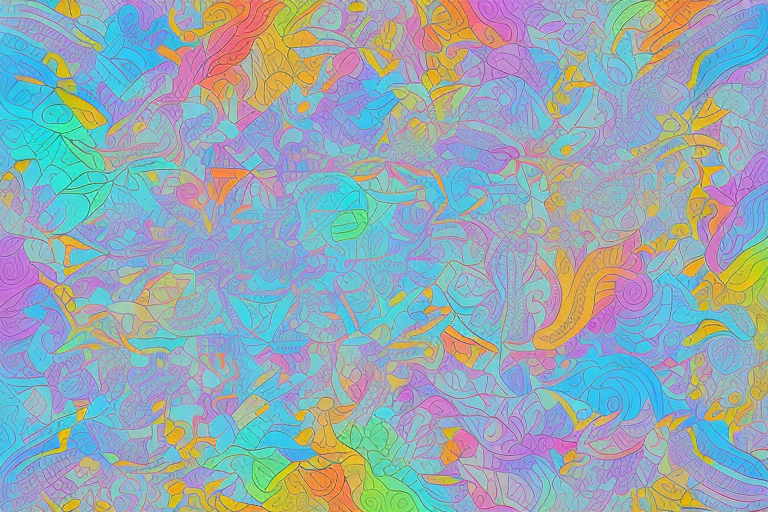If you're looking to add color variation to your WooCommerce store, you're in the right place! With a bit of setup, you can allow your customers to choose from a variety of colors for your products. In this step-by-step guide, we'll walk you through the process of setting up color variation in WooCommerce.
Understanding Color Variation in WooCommerce
What is Color Variation?
Color variation refers to the ability to offer different color options for a product. This can be useful for products like clothing, where customers may want to choose from a variety of colors. Color variation can also be used for products like home decor, where customers may want to match the product to their existing color scheme.
It's important to note that color variation is different from size variation. While size variation refers to offering different sizes of a product, color variation specifically refers to offering different color options.
Why Use Color Variation in Your Online Store?
Adding color variation to your store can make it more appealing to potential customers and increase sales. Offering a variety of colors can help satisfy different customer preferences and increase the chances of making a successful sale.
For example, if you sell t-shirts and only offer them in one color, you may be missing out on potential sales from customers who prefer a different color. By offering multiple color options, you can cater to a wider range of customers and increase your chances of making a sale.
Color variation can also be used to create a sense of exclusivity for certain products. By offering limited edition colors or colors that are only available for a certain period of time, you can create a sense of urgency for customers to make a purchase.
In addition, color variation can help with product organization and management. By keeping track of which colors are most popular, you can adjust your inventory and marketing strategies accordingly.
Overall, color variation is a valuable tool for any online store looking to increase sales and improve customer satisfaction. By offering a variety of colors, you can cater to different customer preferences and create a more appealing shopping experience.
Setting Up WooCommerce for Color Variation
Installing and Activating WooCommerce
If you are looking to sell products online, WooCommerce is one of the best plugins available for WordPress. It is a free, open-source plugin that allows you to easily set up an online store and sell products. To get started with setting up color variation in WooCommerce, the first step is to install and activate the WooCommerce plugin. If you haven't done this yet, you can follow our guide on how to install and activate WooCommerce.
Once you have installed and activated WooCommerce, you'll be ready to start setting up your online store. WooCommerce is designed to be user-friendly, so you don't need to be an expert to get started. The plugin comes with a setup wizard that will guide you through the initial setup process.
Configuring WooCommerce Settings
After you have installed and activated WooCommerce, the next step is to configure some basic settings. Navigate to your WordPress dashboard and go to WooCommerce > Settings. Here, you can configure your store settings, payment options, and shipping options.
The settings page is divided into several tabs, each with its own set of options. The General tab is where you can set your store's location, currency, and unit of measurement. You can also choose whether to enable guest checkout and whether to show prices including or excluding tax.
The Products tab is where you can set up your product settings. You can choose whether to enable reviews, select your default product sorting option, and set up your product image sizes. You can also choose whether to enable product ratings and whether to show related products on your product pages.
The Tax tab is where you can set up your tax settings. You can choose whether to enable taxes and set up your tax rates. You can also choose whether to display prices including or excluding tax.
The Shipping tab is where you can set up your shipping settings. You can choose whether to enable shipping, set up your shipping zones, and set up your shipping methods. You can also set up your shipping classes and set up your shipping rates.
The Payments tab is where you can set up your payment settings. You can choose which payment methods to enable, set up your payment gateway settings, and set up your payment method descriptions.
Once you have configured your basic settings, you'll be ready to start adding products to your store. WooCommerce makes it easy to add products, and you can add as many products as you like. You can also set up product categories and tags to make it easy for your customers to find what they are looking for.
Setting up color variation in WooCommerce is easy. You can simply add a variable product and then add variations for each color. You can also add variations for size, material, and any other attribute you like. Once you have added your variations, your customers will be able to select the color they want from a dropdown menu on the product page.
In conclusion, WooCommerce is a powerful and flexible plugin that makes it easy to set up an online store and sell products. By following the steps outlined in this guide, you'll be able to set up color variation in WooCommerce and start selling your products online.
Creating Product Attributes for Color Variation
Adding a New Attribute
The next step is to create product attributes for color variation. To do this, go to Products > Attributes in your WordPress dashboard. Here, you can add a new attribute called "Color".
Configuring Attribute Terms for Colors
After creating the attribute, you'll need to add attribute terms for the different colors you want to offer. For example, you might add terms like "Red", "Blue", and "Green".
Adding Variable Products with Color Variation
Creating a New Variable Product
Now that you've created the attribute, it's time to create a new variable product. Go to Products > Add New and select "Variable product" from the dropdown menu. Give your product a name, a description, and a featured image.
Assigning Color Attributes to the Product
After creating the variable product, you'll need to assign the "Color" attribute to it. To do this, select the "Attributes" tab and choose "Color" from the dropdown menu. Then, select the "Used for variations" checkbox and click "Save attributes".
Setting Up Product Variations
After assigning the attribute, you can set up variations for your product. You can do this by selecting the "Variations" tab and clicking "Add Variation". Here, you can choose the color and set the price for each variation.
Customizing the Display of Color Variations
Using WooCommerce Swatches Plugins
If you want to customize the display of your color variations, you can use a WooCommerce swatches plugin. These plugins allow you to display color swatches instead of dropdown menus for your product variations. Some popular options include WPB WooCommerce Product Slider and Variation Swatches for WooCommerce.
Customizing Swatches Appearance
Once you've installed a swatches plugin, you can customize the appearance of your swatches to match your store's design. Most plugins allow you to choose the shape, size, and color of your swatches.
That's it! With these steps, you can easily add color variation to your WooCommerce store. By offering a variety of colors, you can make your products more appealing to potential customers and increase your chances of making a sale.