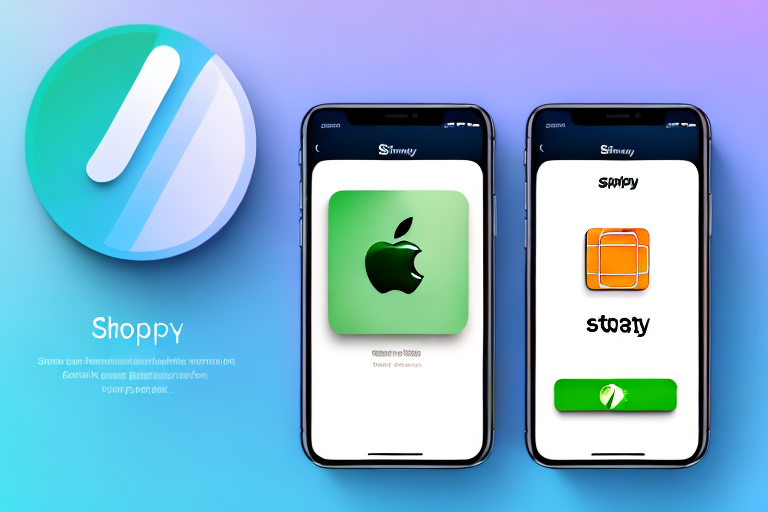In today's fast-paced world, it's essential to streamline the checkout process for your customers. Apple Pay is a mobile payment and digital wallet solution that allows users to make secure and convenient transactions with just a tap of their finger. In this article, we'll guide you through the process of adding Apple Pay to your Shopify store, step by step.
Understanding the Benefits of Apple Pay for Your Shopify Store
Are you running an online store on Shopify and looking for ways to improve your customers' checkout experience? Look no further than Apple Pay! This innovative payment solution offers a range of benefits that can help streamline the buying process and increase customer satisfaction.
Faster and More Secure Transactions
With Apple Pay, customers can complete transactions in just a few seconds, without the need to manually enter their billing, shipping, and payment information. This not only saves time but also reduces the chances of fraudulent activity, as the customer's payment information is encrypted and protected. Plus, with the added convenience of Touch ID or Face ID, customers can rest assured that their transactions are secure and protected from prying eyes.
But that's not all - Apple Pay also offers an added layer of security by using a unique Device Account Number to process transactions, rather than the customer's actual credit or debit card number. This means that even if a retailer's payment system is compromised, the customer's sensitive information remains safe.
Increased Conversion Rates
By offering a convenient payment option like Apple Pay, you can increase the likelihood that customers will complete the checkout process. Cart abandonment is a significant issue for many online retailers, and anything that you can do to simplify the buying process can make a significant difference in driving sales. With Apple Pay, customers can quickly and easily finalize their purchases, without the need to navigate through multiple screens or enter extensive amounts of information.
Plus, with the added convenience of using Apple Pay on their mobile devices, customers can complete purchases on the go, without the need to fumble with credit cards or remember login information. This can be especially beneficial for retailers who cater to busy, on-the-go customers who value speed and convenience.
Improved Customer Experience
Finally, adding Apple Pay to your Shopify store can improve the overall customer experience by making it easy for customers to complete their purchases. With just a few taps, they can finalize their orders, making for a quick, hassle-free shopping experience. This can help increase customer loyalty and satisfaction, as well as drive positive reviews and word-of-mouth referrals.
So if you're looking for ways to improve your Shopify store's checkout process, consider adding Apple Pay as a payment option. With its fast, secure, and convenient features, it's sure to be a hit with your customers!
Setting Up Apple Pay on Your Shopify Store
Now that we've covered the benefits of Apple Pay, let's dive into how to set it up on your Shopify store. Apple Pay is a mobile payment and digital wallet service that allows customers to make payments using their Apple devices. By enabling Apple Pay on your Shopify store, you can provide a more seamless and secure checkout experience for your customers.
Enabling Apple Pay in Your Shopify Payment Settings
The first step to enable Apple Pay is to log in to your Shopify admin and click on 'Settings' from the bottom left sidebar. From there, click on 'Payments', and scroll down until you see the 'Alternative Payments' section. This is where you can enable Apple Pay as a payment method for your store. By offering Apple Pay, you can give your customers a faster and more convenient way to pay, which can lead to increased sales and customer satisfaction.
Once you have enabled Apple Pay, you can customize the payment method's display name and description. This will help your customers understand what payment options are available to them during checkout.
Configuring Your Store's Domain
After enabling Apple Pay as a payment method, the next step is to configure your store's domain settings. Customers need to trust that the payment processing is secure and comes from a reliable source – in this case, your Shopify store. To verify this, you need to configure your store's domain settings to make sure it matches the one registered with Apple.
When you configure your store's domain settings, you are essentially telling Apple that your store is a legitimate source for processing payments. This helps to build trust with your customers and can lead to increased sales and repeat business.
Verifying Your Domain with Apple Pay
The final step in setting up Apple Pay for your Shopify store is to verify your domain with Apple. This involves using your Apple Developer account to set up a merchant ID, domain verification file, and a verified domain. Once you have completed these steps, you can upload the verification file to your Shopify store and enter your merchant ID on the payment settings page.
Verifying your domain with Apple is an important step in the setup process, as it ensures that your store is recognized as a trusted source for processing payments. This can help to build customer confidence and increase the likelihood of successful transactions.
Overall, setting up Apple Pay on your Shopify store is a straightforward process that can have a big impact on your business. By offering this payment method, you can provide your customers with a faster, more convenient, and more secure checkout experience, which can lead to increased sales and customer loyalty.
Customizing the Apple Pay Button
Now that you've set up Apple Pay on your Shopify store, you're one step closer to providing a seamless checkout experience for your customers. But did you know that you can take it a step further by customizing the Apple Pay button? Let's explore how you can make the button fit your store's aesthetic and branding.
Choosing the Right Button Style
When it comes to customizing the Apple Pay button, the first thing you'll want to consider is the button style. Shopify offers several options, including a black and white button, a color button, or a button with a custom logo. Choosing the right style can help the button blend in seamlessly with your store's design and make it more noticeable to customers.
For instance, if you have a minimalist store design, a black and white button may be the best option. On the other hand, if your store has a vibrant color scheme, a color button may be more eye-catching.
Positioning the Apple Pay Button on Your Store
Another crucial factor to consider when customizing the Apple Pay button is its placement on your store. You want to ensure that the button is visible and prominent, but not intrusive or distracting to customers.
Typically, the Apple Pay button should be placed near other payment options, such as credit cards or PayPal. This makes it easy for customers to choose the payment method that works best for them.
It's also important to consider the placement of the button on different devices. For example, on mobile devices, the button should be placed near the top of the screen, where it's easy to see and access.
Adding Custom Text and Localization
Finally, you can take your Apple Pay button customization a step further by adding custom text and localization. This can help make the button more accessible to customers worldwide.
For example, you can change the text that appears on the button to better reflect your brand or translate it to different languages. You can also provide context for how Apple Pay works to help customers feel more confident in using it.
Localization can also include displaying the button in the correct format for different countries. For instance, in countries where the currency symbol comes after the amount, you can adjust the button to display the symbol in the correct position.
By customizing the Apple Pay button, you can make it a seamless part of your store's checkout experience. With the right button style, placement, and custom text, you can make it easy for customers to choose Apple Pay as their preferred payment method.
Testing Apple Pay on Your Shopify Store
After customizing the Apple Pay button, it's vital to test it out to make sure that the checkout process is smooth and seamless.
Performing Test Transactions
The first step in testing Apple Pay on your Shopify store is to perform a few test transactions to ensure that everything is working correctly. You can do this by running a few test purchases on your store to see how Apple Pay handles payment processing.
Troubleshooting Common Issues
If you encounter any issues during your testing, you can troubleshoot common issues by referencing Shopify's support documentation or reaching out to their customer support team for assistance.
Ensuring a Smooth Checkout Experience for Customers
Finally, it's essential to ensure that the checkout experience is as smooth and effortless as possible for customers. This means optimizing the buying process for mobile devices, ensuring that the Apple Pay button is visible and functional, and providing clear instructions for how to use it.
Conclusion
Integrating Apple Pay into your Shopify store can provide numerous benefits, including faster and more secure transactions, increased conversion rates, and improved customer experience. With the step-by-step guide outlined in this article, you can easily add Apple Pay to your Shopify store and customize the Apple Pay button to fit your branding. By testing and optimizing the checkout process, you'll ensure that customers have a positive shopping experience, leading to higher sales and customer satisfaction rates.