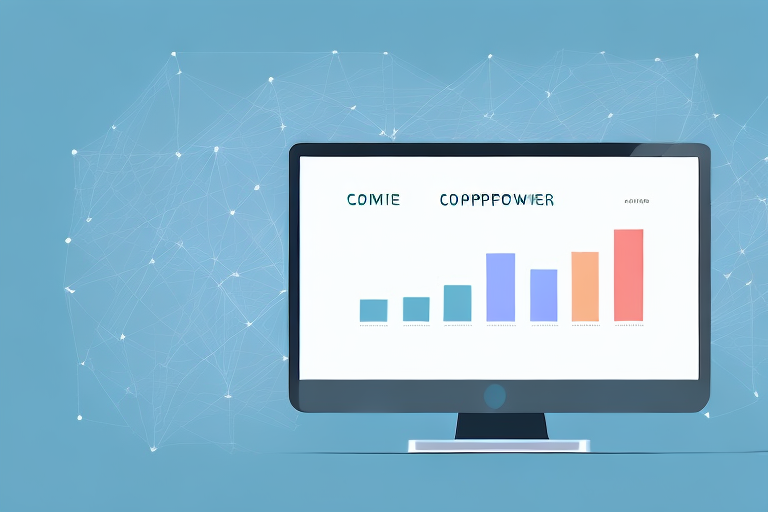Teachable is an excellent platform for creating and selling online courses. One of the keys to success on the platform is having a good understanding of website traffic metrics. In this article, we'll explore how to track and analyze website traffic in Teachable. We'll cover key metrics, setting up Google Analytics, and utilizing Teachable's built-in analytics. We'll also share some tips for increasing your Teachable site's traffic.
Understanding Website Traffic Metrics
Before we dive into tracking website traffic, it's essential to understand the key metrics. Website traffic metrics allow you to understand your audience's behavior, which can help you optimize your content, marketing, and overall site experience. Here are the key website traffic metrics you should be tracking:
- Visits: The number of times people have visited your Teachable site.
- Pageviews: The number of times people viewed pages on your site.
- Unique visitors: The number of people who have visited your site at least once.
- Pages per visit: The average number of pages people view during a visit to your site.
- Average visit duration: The average time people spend on your site.
- Bounce rate: The percentage of people who leave your site after only viewing one page.
Knowing these metrics can help you understand how your website is performing and identify areas for improvement. For example, if you have a high bounce rate, it may indicate that your website's content or design needs improvement. On the other hand, if you have a high number of pageviews and a low bounce rate, it may indicate that your website is providing valuable information to your visitors.
Importance of Tracking Website Traffic
Tracking website traffic is important because it allows you to understand your audience and how they interact with your site. This information can help you optimize your site for better user experience and create content that resonates with your audience. By tracking website traffic, you can also identify trends and patterns in your audience's behavior, which can help you make informed decisions about your website and marketing strategy.
For example, if you notice that a particular blog post is getting a lot of traffic, you may want to create more content on that topic to attract even more visitors. Or, if you notice that a particular landing page has a high bounce rate, you may want to re-evaluate the design and content of that page to encourage visitors to stay on your site longer.
Key Metrics to Monitor
When it comes to monitoring website traffic, there are a few key metrics that you should focus on:
- Visits: This metric gives you an overall sense of how much traffic your site is getting. By monitoring your visits over time, you can identify trends in your site's traffic and make informed decisions about your marketing strategy.
- Bounce rate: A high bounce rate can indicate that your site's content or design needs improvement. By monitoring your bounce rate, you can identify pages on your site that may need to be optimized to encourage visitors to stay longer.
- Pages per visit: If your pages per visit metric is low, it can indicate that your website's navigation needs some work. By monitoring this metric, you can identify pages on your site that may be difficult to find or navigate, and make changes to improve the user experience.
- Conversion rate: This metric measures how many people are taking the desired action on your site, such as signing up for your email list or buying your online course. By monitoring your conversion rate, you can identify areas of your site that may need to be optimized to encourage more conversions.
Overall, tracking website traffic metrics is an essential part of understanding your audience and optimizing your website for better user experience and conversions. By monitoring these metrics and making informed decisions based on the data, you can improve your website's performance and achieve your business goals.
Setting Up Google Analytics for Teachable
Google Analytics is a free tool that allows you to track website traffic and monitor key metrics. Here's how to set up Google Analytics for your Teachable site:
Creating a Google Analytics Account
The first step is to create a Google Analytics account. Here's how:
- Go to the Google Analytics website and click "Start for free."
- Sign in with your Google account or create a new one.
- Follow the prompts to set up a new Google Analytics account.
Integrating Google Analytics with Teachable
Once you have a Google Analytics account, you can integrate it with your Teachable site. Here's how:
- Log in to your Teachable account.
- Click "Settings" in the sidebar and then "Analytics."
- Paste your Google Analytics tracking code into the "Google Analytics" field.
- Save your changes.
Analyzing Teachable Website Traffic Data
Once you've set up Google Analytics on your Teachable site, you can start analyzing your website traffic data. Here are the key things to look for:
Navigating the Google Analytics Dashboard
The Google Analytics dashboard can be overwhelming at first, but once you get the hang of it, it's a powerful tool for tracking and analyzing website traffic. Here's how to navigate the dashboard:
- Overview: This overview gives you a snapshot of your website traffic, including visits, pageviews, bounce rate, and average visit duration.
- Real-time: This section shows you how many people are currently on your site, which pages they're viewing, and how long they're staying.
- Audience: This is where you can learn more about your audience, including demographics, interests, and behavior.
- Acquisition: This section shows you where your website traffic is coming from, including organic search, social media, and referrals.
- Behavior: This section gives you insights into how people are interacting with your website, including which pages are most popular and how long people are staying on each page.
- Conversion: This section shows you how many people are completing the desired action on your site, such as signing up for your email list or buying your online course.
Identifying Traffic Sources
One of the most valuable insights you can gain from Google Analytics is where your website traffic is coming from. Here are the key traffic sources to look for:
- Organic search: This is traffic that comes from search engines like Google.
- Social media: This is traffic that comes from social media platforms, like Facebook and Twitter.
- Referrals: This is traffic that comes from other websites that link to your Teachable site.
- Direct traffic: This is traffic that comes from people typing your URL directly into their browser.
Analyzing User Behavior on Your Teachable Site
Another key area to focus on when analyzing website traffic is user behavior. Here are the key behaviors to look for:
- Pageviews: This metric gives you an idea of which pages on your site are the most popular.
- Exit pages: This shows you which pages people are leaving your site from.
- Session duration: This shows you how long people are spending on your site.
- Conversion rate: This shows you how many people are taking the desired action on your site, such as signing up for your email list or buying your online course.
Utilizing Teachable's Built-in Analytics
Teachable also has its own built-in analytics dashboard, which can give you additional insights into your site's traffic and performance. Here's how to access Teachable's analytics:
Accessing Teachable's Analytics Dashboard
To access Teachable's analytics dashboard, follow these steps:
- Log in to your Teachable account.
- Click "Analytics" in the sidebar.
- You'll now be able to view your site's overall performance, revenue, and more.
Comparing Teachable Analytics with Google Analytics
While Teachable's analytics dashboard can give you valuable insights, it's important to note that Google Analytics provides much more comprehensive tracking and reporting. It's a good idea to use both tools together to get a complete picture of your Teachable site's traffic and performance.
Tips for Increasing Website TrafficNow that you understand how to track and analyze your Teachable site's traffic, let's talk about some tips for increasing that traffic:
Optimizing Your Teachable Site for SEO
Search engine optimization (SEO) refers to the process of optimizing your website's content and structure to rank higher in search engine results. Here are some key SEO tips for your Teachable site:
- Target relevant keywords in your content and meta tags.
- Create high-quality content that's valuable to your audience.
- Use descriptive, keyword-rich URLs.
- Optimize your images for faster loading times.
Leveraging Social Media and Content Marketing
Social media and content marketing can be powerful tools for driving traffic to your Teachable site. Here's how to leverage these channels:
- Create social media accounts for your Teachable site on platforms like Facebook, Twitter, and Instagram.
- Promote your content and online courses on social media.
- Create valuable content that's shareable and linkable.
Utilizing Paid Advertising Strategies
Finally, paid advertising can be an effective way to increase your Teachable site's traffic. Here are some popular advertising channels to consider:
- Google Ads
- Facebook Ads
- LinkedIn Ads
Final Thoughts
Tracking and analyzing website traffic is a critical component of running a successful Teachable site. By understanding key metrics, setting up Google Analytics, and utilizing Teachable's built-in analytics, you can gain valuable insights into your site's traffic and performance. By following the tips we've outlined, you can increase your Teachable site's traffic and grow your online course business. Good luck!