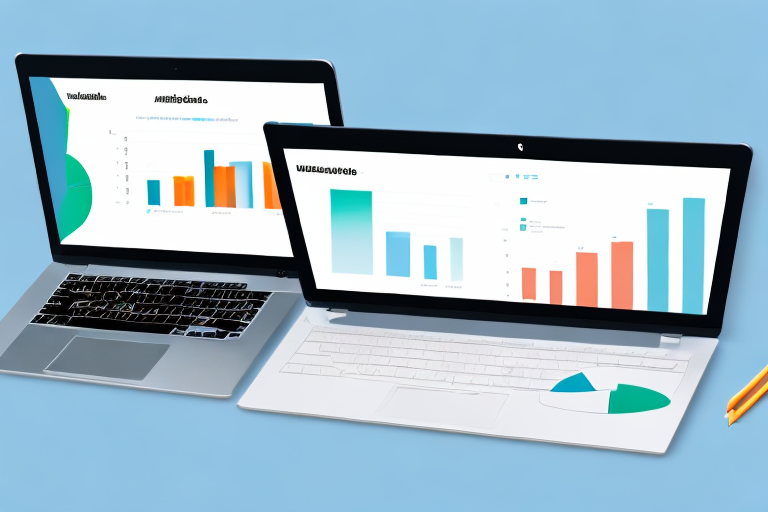Are you a Shopify store owner looking to improve your online business? One key metric to focus on is website sessions - the total number of visits to your website. Knowing how to calculate website sessions is essential to understanding your website's traffic, user behavior, and overall success. In this article, we'll cover the basics of website sessions and how to track them using Google Analytics with Shopify.
Understanding Website Sessions
What is a Website Session?
A website session refers to a single visit to your website by a user. It starts when a user lands on any page of your website and ends when the user exits or closes the tab or browser. The same user can have multiple sessions to your website, but each session is counted as a separate visit.
During a website session, the user can interact with various pages, click on links, fill out forms, and perform other actions. Each of these actions is recorded and can be analyzed to gain insights into user behavior and preferences.
For example, if a user visits an e-commerce website and adds items to their cart during a session, it indicates a potential purchase. If the user abandons the cart and exits the website, it may suggest that there is a problem with the checkout process or the user was not satisfied with the product selection.
Importance of Tracking Website Sessions
Tracking website sessions is crucial in determining the success of your online business. It helps you understand how users interact with your website, which pages are popular, and where users drop off. You can use this information to optimize your website design, content, and user experience to improve conversions.
For instance, if you notice that a significant number of users are leaving your website after visiting a particular page, you can investigate the reason for the high bounce rate. It could be due to slow page load times, poor navigation, irrelevant content, or other factors. By identifying and addressing the issue, you can improve user engagement and retention.
Furthermore, tracking website sessions can help you identify patterns in user behavior, such as peak traffic times, popular products or services, and geographic locations. This information can inform your marketing strategy and help you target your audience more effectively.
In conclusion, website sessions are a critical aspect of online business, and tracking them can provide valuable insights into user behavior and preferences. By optimizing your website based on this information, you can improve user engagement, retention, and ultimately, your bottom line.
Setting Up Google Analytics for Shopify
Setting up Google Analytics is an essential step in tracking website sessions and understanding your customers' behavior. By integrating Google Analytics with your Shopify store, you can gain valuable insights into your audience, their preferences, and their buying habits.
Creating a Google Analytics Account
If you don't have a Google Analytics account, don't worry! Creating one is easy and straightforward. Follow these steps:
- Go to the Google Analytics website and sign up for a new account. If you already have a Google account, you can use that to sign in.
- Follow the on-screen instructions to set up your account. You will need to provide some basic information about your website and business.
- Once you've set up your account, select your tracking options and generate a tracking code. The tracking code is a small piece of JavaScript that you'll need to add to your website.
- Copy the tracking code for your website. You'll need this later when you integrate Google Analytics with your Shopify store.
Integrating Google Analytics with Shopify
Now that you have your Google Analytics tracking code, it's time to integrate it with your Shopify store. Here's how:
- Go to your Shopify Admin dashboard and select Online Store.
- Click on Preferences and scroll down to the Google Analytics section.
- Paste your Google Analytics tracking code in the provided field and click Save.
Configuring Google Analytics Settings
Once you've integrated Google Analytics with your Shopify store, it's time to configure your GA settings. This will help you track website sessions, pageviews, and other metrics that are important to your business. Here's how:
- Select your website property and click on the Admin settings.
- Under the Property column, click on the Tracking Info tab and select Tracking code.
- Select the Global Site Tag option and copy the tracking code.
- Paste the tracking code in the Theme.liquid file under the Shopify Admin dashboard. This is where you'll need to add the code to track website sessions and other metrics.
- Save the changes and start tracking your website's performance!
By following these steps, you'll be able to set up Google Analytics for Shopify and gain valuable insights into your website's performance. With this information, you can make data-driven decisions to improve your website's user experience and increase your sales.
Analyzing Website Sessions in Google Analytics
Navigating to the Sessions Report
Once you've set up Google Analytics, navigate to the Sessions report to view your website traffic metrics. Follow these steps:
- Log in to your Google Analytics account and select your website property
- From the menu on the left, go to Acquisition > All Traffic > Channels
Understanding Key Metrics
The Sessions report shows several key website traffic metrics, including:
- Sessions: the total number of website visits during a given time period
- Average Session Duration: the average length of each visit
- Bounce Rate: the percentage of single-page visits where the user leaves without interacting with the page
- Goal Completions: the number of times users complete a specific action or conversion goal on your website
Segmenting Sessions by Traffic Source
You can also segment website sessions by traffic source to better understand how users arrive at your site. From the Sessions report, click on the Source/Medium tab to view traffic sources and their corresponding metrics, such as organic search, referral, direct, and social.
Advanced Session Analysis Techniques
Setting Up Goals and Funnels
Goals and Funnels are advanced tracking features in Google Analytics that allow you to analyze user behavior and track conversions. To set up Goals and Funnels:
- From your Google Analytics account dashboard, select your website property and click Admin
- Select Goals under the View column and click +New Goal
- Choose your goal type (e.g., Destination, Duration, Pages/Session, Event) and set up your goal parameters
- Create a Funnel for the goal if desired, to track specific user behavior steps leading up to the goal completion
Analyzing User Behavior Flow
User Behavior Flow is a powerful tool in Google Analytics that allows you to see how users navigate through your website, where they drop off, and where they convert. From the Behavior tab in your Google Analytics dashboard, select the User Flow section to view a visual representation of your users' behavior flow.
Customizing Session Reports with Filters
You can also customize your Google Analytics session reports to filter specific data and get more targeted insights. From your Google Analytics dashboard, select any report and click on the Filter button at the top of the page. You can then filter specific data by various parameters such as traffic source, location, behavior, and more.
Conclusion
In conclusion, calculating website sessions is a crucial metric to track for any Shopify store owner looking to improve their online business. Setting up Google Analytics and analyzing website sessions allows you to better understand user behavior, optimize your website design and content, and increase conversions. By following the steps and advanced techniques outlined in this article, you can start tracking website sessions and take your Shopify store to the next level.