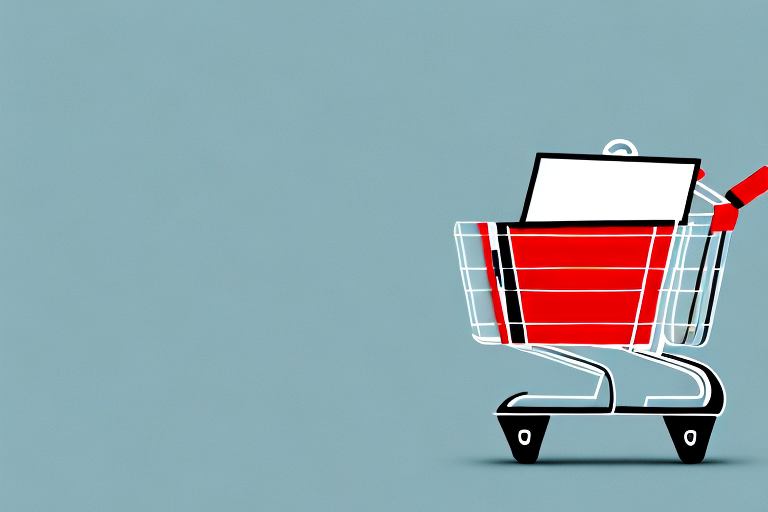If you run an eCommerce store, understanding shopping cart abandonment rate can help you optimize your sales funnel and increase conversion rates. In this article, we will take a deep dive into calculating your WooCommerce store's shopping cart abandonment rate, step-by-step.
Understanding Shopping Cart Abandonment Rate
Shopping cart abandonment is a common occurrence in eCommerce. It can be frustrating for store owners to see potential customers add items to their cart, only to abandon the purchase before completing it. However, understanding shopping cart abandonment rate is crucial for the success of your WooCommerce store.
Before we dive into calculating shopping cart abandonment rate, let's establish a solid understanding of what it is and why it's important for your WooCommerce store.
What is Shopping Cart Abandonment Rate?
Shopping cart abandonment rate refers to the percentage of shoppers who add items to their cart but never complete the purchase. It's a key metric for eCommerce stores, as it can indicate issues with your checkout process, product offerings, or overall user experience.
For example, if your store has a shopping cart abandonment rate of 60%, it means that 6 out of 10 shoppers who add items to their cart do not complete the purchase. This can be a significant loss of potential revenue for your store.
Why is it Important for Your WooCommerce Store?
Knowing your store's shopping cart abandonment rate can help you identify areas in need of optimization. If a significant number of shoppers are abandoning their carts at checkout, it may be a sign that your checkout process is too complicated, shipping costs are too high, or your return policy isn't clear enough.
By identifying these issues, you can make changes to improve your store's conversion rate and overall profitability. For example, simplifying the checkout process, offering free shipping, or providing clear return policies can help reduce shopping cart abandonment rates and increase sales.
It's also important to note that shopping cart abandonment rate can vary depending on the industry and type of products you sell. For example, if you sell luxury items, your shopping cart abandonment rate may be higher than a store that sells everyday items. Understanding your store's unique shopping cart abandonment rate can help you set realistic goals and benchmarks for improvement.
In conclusion, shopping cart abandonment rate is a crucial metric for the success of your WooCommerce store. By understanding what it is and why it's important, you can make changes to improve your store's conversion rate and overall profitability.
Setting Up Google Analytics for WooCommerce
Now that we've established the importance of shopping cart abandonment rate, let's discuss how to track and analyze it for your WooCommerce store.
Creating a Google Analytics Account
The first step is to create a Google Analytics account and link it to your WooCommerce store. Google Analytics is a free web analytics service offered by Google that tracks and reports website traffic. It's a powerful tool that can help you understand your customers' behavior and make informed decisions about your online business.
To create a Google Analytics account, go to the Google Analytics website and sign up. If you already have a Google account, you can use that to sign in. Once you're logged in, follow the prompts to set up a new property for your store. This will generate a unique tracking code that you'll need to add to your WooCommerce store.
Adding the Google Analytics Tracking Code
Next, you'll need to add the Google Analytics tracking code to your WooCommerce store. This can be done by installing a free plugin from the WordPress plugin repository called "Google Analytics for WordPress by MonsterInsights." Once installed and activated, navigate to the plugin's settings and connect your Google Analytics account. This will automatically add the tracking code to your store's header, so you don't have to worry about editing any code yourself.
It's important to note that adding the tracking code is essential for collecting data on your website's performance. Without it, you won't be able to track important metrics like traffic, bounce rate, and conversion rate.
Integrating Google Analytics with WooCommerce
With your Google Analytics account set up and integrated with WooCommerce, you will be able to track important metrics like shopping cart abandonment rate and overall sales data. To enable eCommerce tracking in Google Analytics, navigate to your Google Analytics account and go to the "Admin" section. Under "Ecommerce settings," toggle the switch to "ON."
It's also important to enable Enhanced Ecommerce tracking, which allows you to track details like product impressions, clicks, and purchases. This will give you a deeper understanding of your customers' behavior and help you optimize your store for maximum sales. To do this, go to your WooCommerce store's settings and navigate to the "Integration" tab. From there, click on the "Google Analytics" tab and toggle the switch to "ON."
Once you've enabled Enhanced Ecommerce tracking, you can start analyzing your data and making informed decisions about your online business. Use the insights you gain from Google Analytics to optimize your store's layout, product offerings, and marketing campaigns. With the right tools and strategies in place, you can increase your sales and grow your business.
Identifying and Tracking Abandoned Carts
With your Google Analytics account set up and eCommerce tracking enabled, you will be able to track abandoned carts in your store. There are several ways to do this.
Using WooCommerce Plugins for Abandoned Cart Tracking
One way to track abandoned carts is by using a plugin like "Abandoned Cart Lite for WooCommerce." This plugin sends automated email reminders to customers who added items to their carts but didn't complete the purchase. With this plugin, you can also view abandoned cart reports and track conversion rates.
Setting Up Custom Segments in Google Analytics
Another way to track abandoned carts is by setting up custom segments in Google Analytics. This allows you to filter data specifically for abandoned carts, so you can track conversion rates, average order value, and more. To set up a custom segment, navigate to your Google Analytics account and go to the "Reporting" tab. From there, go to "Audience," then "Custom," and click "New Segment." Under "Advanced," select "Conditions" and set up the segment to track abandoned carts.
Analyzing Abandoned Cart Data
With your abandoned cart tracking set up, you can now analyze the data to identify areas in need of optimization. Look for patterns in the data such as a particular product or page that's causing customers to abandon their carts. Once you've identified the issue, you can take steps to improve your store's user experience and conversion rates.
Calculating Shopping Cart Abandonment Rate
With your abandoned cart tracking set up and data analyzed, it's time to calculate your store's shopping cart abandonment rate. This is a straightforward process that can provide valuable insights into the success of your eCommerce store.
Gathering Necessary Data
To calculate shopping cart abandonment rate, you'll need to gather data on the number of shoppers who added items to their carts and the number who completed the purchase. This data can be found in your Google Analytics account under "Conversions" and "Ecommerce."
Formula for Calculating Abandonment Rate
With the necessary data gathered, you can now calculate your store's shopping cart abandonment rate using the following formula:
- Find the total number of carts started during a specific period of time (e.g., 30 days)
- Find the total number of carts completed during the same period
- Take the total number of carts started and subtract the number of carts completed
- Divide the result by the total number of carts started
- Multiply the result by 100 to obtain the abandonment rate as a percentage
Interpreting Your Abandonment Rate
Once you've calculated your store's shopping cart abandonment rate, you can use it to identify areas in need of optimization. Typically, a higher abandonment rate indicates issues with your store's checkout process or user experience. With this knowledge, you can make changes to improve your store, increase conversion rates, and boost overall profitability.
Conclusion
Calculating shopping cart abandonment rate is a critical step in optimizing your WooCommerce store's conversion rates. By understanding what it is, setting up Google Analytics, tracking abandoned carts, and calculating the abandonment rate, you can identify areas in need of improvement and take steps to increase your store's profitability. Use the tools and techniques described in this article to optimize your eCommerce store and succeed in today's competitive online marketplace.