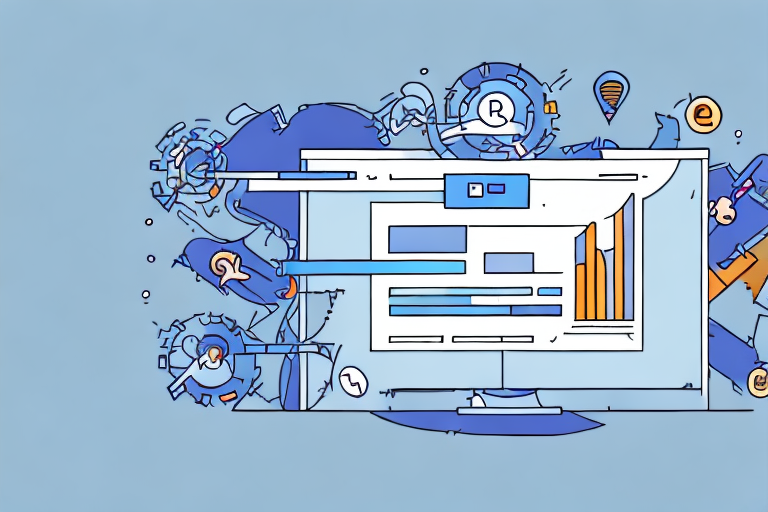Are you looking to get the most out of your Facebook advertising campaigns? One crucial metric to track is the return on ad spend (ROAS). ROAS helps you understand how much revenue you are generating for every dollar you spend on advertising. In this article, we will walk you through the process of calculating ROAS in Facebook Ads Manager so that you can make data-driven decisions that maximize your advertising investment.
Understanding ROAS and Its Importance
Before diving into the specifics of measuring ROAS in Facebook Ads Manager, let's first discuss what this metric is and why it is so important.
Return On Ad Spend (ROAS) is a metric that measures how much revenue your advertising campaigns generate per dollar spent on ads. It is a crucial metric for any business that wants to understand the effectiveness of their advertising campaigns. ROAS helps you see how much revenue you are generating for every dollar you spend on ads, which allows you to optimize your campaigns to maximize your return on investment (ROI).
ROAS is calculated by dividing your total revenue from ads by your total ad spend. For example, if you spent $100 on Facebook ads and generated $500 in revenue, your ROAS would be 5:1 (i.e., $500 / $100 = 5).
Why is ROAS Important for Your Business?
ROAS is an essential metric for any business that wants to succeed in advertising. It helps you understand the effectiveness of your advertising campaigns and enables you to make data-driven decisions to optimize your campaigns and maximize your ROI.
ROAS allows you to compare the effectiveness of different campaigns. For instance, if you have two campaigns running with different ROAS scores, you can compare their effectiveness. The campaign with the higher ROAS is generating more revenue for every dollar spent, making it a more efficient use of your advertising budget.
ROAS also helps you identify which campaigns are not performing well. If a campaign has a low ROAS, it means that you are not generating enough revenue to justify the ad spend. By identifying these campaigns, you can make changes to improve their performance or reallocate your advertising budget to more successful campaigns.
Another benefit of ROAS is that it allows you to set realistic advertising goals. By understanding how much revenue you are generating for every dollar spent on ads, you can set targets for your campaigns and measure their success against these targets.
In conclusion, ROAS is a critical metric for any business that wants to succeed in advertising. It helps you understand the effectiveness of your campaigns, optimize your advertising budget, and set realistic goals for your advertising efforts. By measuring ROAS, you can make data-driven decisions to improve the performance of your advertising campaigns and maximize your ROI.
Setting Up Your Facebook Ads Manager for ROAS Tracking
Now that we have a clear understanding of ROAS and its importance, let's dive into setting up your Facebook Ads Manager for ROAS tracking. ROAS or Return On Ad Spend is a crucial metric that helps you understand how much revenue you're generating from your ad spend. By tracking ROAS, you can optimize your ad campaigns to generate more revenue while keeping your ad spend in check.
But, before you can start tracking ROAS, you need to connect your Facebook Business account to your Ads Manager. If you don't have a Business account yet, you can create one in a few easy steps. A Facebook Business account is essential for managing your Facebook Pages and ad campaigns. It also provides access to useful tools like Ads Manager, Business Manager, and Facebook Analytics.
Connecting Your Facebook Business Account
To connect your Facebook Business account to your Ads Manager, follow these steps:
- Go to Business Manager Settings and click on "Ad Accounts".
- Click on "Add New Ad Account" and select "Create a new ad account".
- Enter your ad account name and select your time zone and currency.
- Click on "Create Ad Account".
- Once your ad account is created, go to Ads Manager and click on "Add New Ad Account".
- Select your ad account from the list and click on "Add Ad Account".
- Now, your Facebook Business account is connected to your Ads Manager.
Installing the Facebook Pixel
Next, you need to install the Facebook pixel on your website. The pixel is a small piece of code that tracks the actions visitors take on your website after clicking on your ads. It helps you optimize your ads for conversions and facilitates ROAS tracking. The Facebook pixel can track a range of actions, including page views, add to cart, purchases, and more.
To install the Facebook pixel, follow these steps:
- Go to Facebook Ads Manager and click on "Create a Pixel".
- Enter your pixel name and website URL, and click on "Create Pixel".
- Copy the pixel code and paste it between the
<head>and</head>tags of your website. - Verify that your pixel is installed correctly using the Facebook Pixel Helper Chrome extension.
Configuring Conversion Tracking
Once the pixel is installed, you can configure conversion tracking in your Ads Manager. Conversion tracking allows you to track specific actions, such as purchases or sign-ups, taken on your website after someone clicks on your ad. This is how you tie revenue directly to your ad spend for ROAS calculation purposes.
To configure conversion tracking, follow these steps:
- Go to Ads Manager and click on "Events Manager".
- Click on "Add Event" and select "Conversions".
- Enter your conversion event details, such as event name, category, and value.
- Choose the pixel you want to associate with the conversion event.
- Select the conversion window and attribution model.
- Click on "Create" to create your conversion event.
Now that your conversion event is created, you can track the conversions and revenue generated from your ads in your Ads Manager. By analyzing this data, you can optimize your ad campaigns to generate more revenue while keeping your ad spend in check.
Calculating ROAS in Facebook Ads Manager
Now that you have set up your Ads Manager for ROAS tracking let's go over how to analyze and interpret the data to calculate your ROAS score.
Accessing the Ads Manager Dashboard
Log in to your Ads Manager and navigate to the dashboard to access your ROAS data. Click on "Customize Columns" and select "ROAS" to display the metric.
Customizing Columns for ROAS Metrics
In the Ads Manager dashboard, you can customize the columns to display data in a way that is most valuable to you. To do this, click on "Columns," select "Customize Columns," and choose the relevant metrics, including ROAS.
Interpreting ROAS Data
Now that your Ads Manager is set up and you have access to your ROAS data, it's time to interpret that data to gain insights and improve campaign performance. For example, a low ROAS score indicates that your ad spend is exceeding the revenue you are generating from your ads.
If you notice a particularly strong campaign or ad set with a high ROAS, you can analyze what made it successful and apply those insights to other campaigns.
Tips to Improve Your ROAS on Facebook Ads
Knowing how to calculate and interpret ROAS data is essential. Still, it's also crucial to understand how to improve your ROAS score so that you can maximize the ROI of your advertising investment.
Refining Your Target Audience
The better you can define and target your audience, the more likely you are to generate higher ROAS. Use Facebook's targeting options to create highly relevant audiences for your ads. No matter how great your ads are, you won't see good results if they are not reaching the right people.
A/B Testing Ad Creatives
Experiment with different ad creatives to determine which one resonates best with your audience. Facebook offers built-in A/B testing tools that let you test two variations of an ad to see which one performs best. By testing different creatives, you can increase your ROAS by identifying the winning ad formats.
Optimizing Ad Placements and Bidding Strategies
Optimizing your ad placements and bidding strategies can also help to increase your ROAS. Experiment with placement options, such as Instagram or Facebook audience networks, to see which perform best. Additionally, be sure to set your bidding strategy correctly and monitor it to ensure that you are not overspending on ad placement.
Conclusion
Understanding how to calculate and optimize ROAS is essential to the success of your Facebook advertising campaigns. By tracking and assessing the ROAS score, you can make data-driven decisions to optimize campaigns and maximize revenue. Use the tips provided here to improve your ROAS and help take your advertising to the next level.