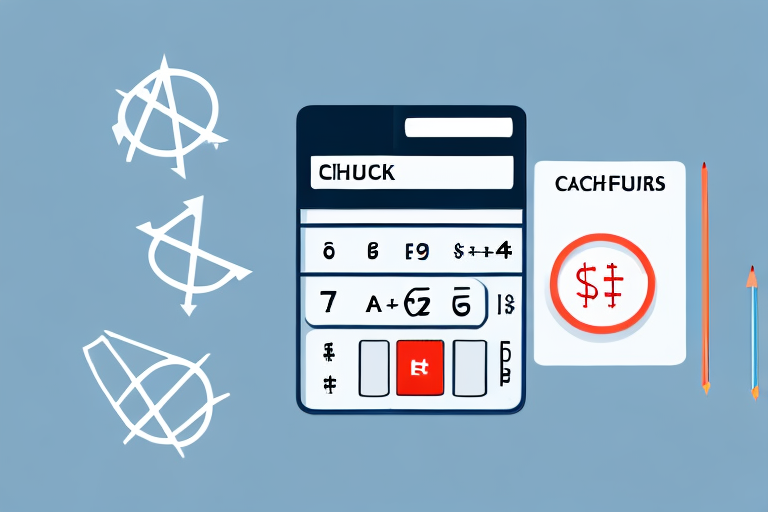Teachable is one of the most popular online teaching platforms today. It has many features that make it easy to create and sell online courses. One of those features is the ability to issue refunds. Refunds are essential for keeping your students engaged and satisfied with your course. In this article, we will take a look at how to calculate refunds for your Teachable course.
Understanding Teachable's Refund Policy
Before we learn how to calculate refunds in Teachable, it is important to understand Teachable's refund policy. Teachable has a 30-day refund policy for all students who have purchased your course. This means that any student who requests a refund within 30 days of purchasing your course will be entitled to one. In certain situations, partial refunds may also be issued.
Reasons for Refunds
There are many reasons why a student may request a refund for your course. Some of the most common reasons include:
- They are dissatisfied with the course content
- The course does not meet their expectations
- They are experiencing technical difficulties with the course
- They have accidentally purchased the course
It is important to keep in mind that even if a student requests a refund, it does not necessarily mean that your course is not valuable or well-designed. There may be a variety of reasons why a student decides to request a refund, and it is important to handle each situation with professionalism and empathy.
Timeframe for Refunds
As mentioned earlier, Teachable has a 30-day refund policy. This means that students can only request a refund within 30 days of purchasing your course. After this time, they will not be eligible for a refund. It is important to communicate this policy clearly to your students so that they understand their options and do not miss the deadline for requesting a refund.
Partial Refunds
In some cases, a student may only request a partial refund. This may happen if they have only completed a portion of your course and want a refund for only that portion. In these situations, you can issue a partial refund. To calculate a partial refund, you will need to determine the percentage of the course that the student has completed and issue a refund based on that percentage.
It is important to handle partial refunds with care and attention to detail. You will need to review the student's progress in the course to determine the appropriate refund amount. This may involve reviewing quiz scores, assignments, and other course materials to determine how much of the course the student has completed.
Overall, Teachable's refund policy is designed to protect both students and instructors. It allows students to request refunds if they are not satisfied with a course, while also ensuring that instructors are compensated fairly for their work. By understanding Teachable's refund policy and communicating it clearly to your students, you can create a positive learning experience for everyone involved.
Setting Up Your Teachable Account for Refunds
Before you can issue refunds to your students, you need to set up your Teachable account to allow refunds. Refunds are an important aspect of customer service and can help build trust and loyalty with your students. Here are the steps to follow:
Enabling Refunds in Your Payment Gateway
You will need to enable refunds in your payment gateway. Teachable supports several payment gateways, including PayPal, Stripe, and Authorize.net. Each payment gateway has its own refund policy and procedure, so you will need to check the documentation for your payment gateway for specific instructions.
For example, if you are using PayPal, you will need to log in to your PayPal account and navigate to the “Settings” menu. From there, select “Payment settings” and then “Refund settings”. Here, you can enable refunds and set the refund period for your account.
Customizing Your Refund Policy
Teachable allows you to customize your refund policy to suit your needs. This is an important step in creating a positive customer experience and setting expectations for your students. To customize your refund policy, go to the “Settings” menu and select “Refund Policy”.
Here, you can specify the refund policy for your course, such as the number of days allowed for refunds and whether or not partial refunds are allowed. It is important to be clear and transparent about your refund policy to avoid confusion and potential disputes with your students.
For example, if you are offering a 30-day money-back guarantee for your course, you can specify this in your refund policy. You can also outline any conditions or restrictions that apply, such as the requirement for students to complete a certain percentage of the course before requesting a refund.
Remember, a clear and fair refund policy can help build trust and credibility with your students. It is also important to communicate your refund policy clearly and prominently on your course sales page and in your course materials.
By following these steps and customizing your refund policy, you can ensure a positive and transparent refund process for your students and build a strong reputation as a trustworthy and customer-focused course creator.
Calculating Refunds for Individual Students
Identifying the Student's Purchase
The first step in calculating a refund for an individual student is to identify their purchase. This can be a straightforward process if you have a reliable student management system in place. It is important to ensure that you have access to accurate records of the student's purchase, including the date of purchase, the course purchased, and the amount paid.
Once you have gathered this information, go to the “Students” menu and select “Students”. Here, you can search for the student by name or email address. Once you have found the correct student, click on their name to view their dashboard. This dashboard should provide you with a clear overview of the student's purchase history, including any refunds that have already been issued.
Determining the Refund Amount
Once you have identified the student's purchase, you can calculate the refund amount. It is important to take into account any applicable fees that may have been charged at the time of purchase. These fees may include processing fees, transaction fees, or taxes.
To determine the refund amount, you will need to subtract any applicable fees from the original purchase price of the course. For example, if the student paid $100 for your course and you charged a $10 processing fee, the total refund amount would be $90.
It is important to communicate the refund amount clearly to the student, so that they understand how the refund has been calculated. This can help to avoid any confusion or dissatisfaction with the refund process.
Processing the Refund
Once you have calculated the refund amount, it is time to issue the refund. This can typically be done through your payment processing system, such as PayPal or Stripe.
Before issuing the refund, it is important to confirm the details with the student. This may include confirming the refund amount, the reason for the refund, and the payment method that will be used to issue the refund.
To issue the refund, go to the student's dashboard and click on “Refund”. Enter the amount of the refund and any reason for the refund. Once you have confirmed the refund, the student will receive their refund. It is important to communicate clearly with the student throughout this process, to ensure that they are aware of any updates or changes to the refund process.
Overall, calculating refunds for individual students can be a time-consuming process, but it is an important part of maintaining a positive relationship with your students. By following these steps and communicating clearly with your students, you can ensure that the refund process is smooth and hassle-free.
Handling Mass Refunds
Identifying the Affected Students
If you need to issue refunds to multiple students, you will need to identify the affected students. To do this, go to the “Students” menu and select “Payments Received”. Here, you can filter the payments received by date, course, etc. to find the payments that need to be refunded.
Calculating the Total Refund Amount
Once you have identified the payments that need to be refunded, you can calculate the total refund amount. To do this, add up the original purchase prices of all the affected payments and deduct any applicable fees.
Issuing Mass Refunds
Finally, to issue mass refunds, go to the “Transactions” menu and select “Refunds”. Here, you can enter the total refund amount and select the payments that need to be refunded. Once you have confirmed the refund, all affected students will receive their refunds.
Conclusion
Calculating refunds in Teachable is an essential skill for any course creator. By understanding Teachable's refund policy, setting up your account for refunds, and learning how to calculate refunds for individual students and mass refunds, you can ensure that your students are satisfied and engaged with your course. Happy teaching!