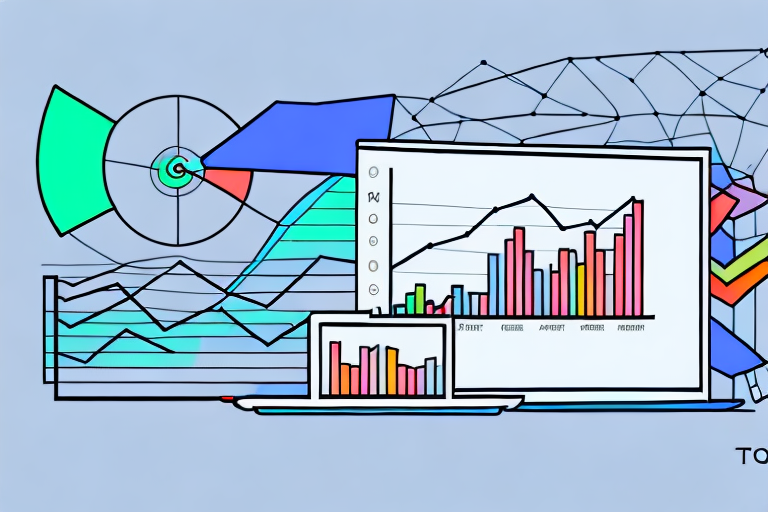Churn rate is a critical metric for any online business. It measures the number of customers who stop using a product or service over a period of time. Understanding churn rate is important because it can help businesses identify areas for improvement and create strategies to retain customers. In this article, we will explore how to calculate churn rate using Google Analytics.
Understanding Churn Rate
Churn rate, also known as customer attrition, is the percentage of customers who end their relationship with a business during a given period. It is a crucial metric for subscription-based businesses, as it helps them determine the number of customers they need to add to their base to maintain or grow their revenue.
What is Churn Rate?
Churn rate is a measure of customer turnover in a particular period. It can be calculated in several ways, depending on the nature of the business. For example, a company may define churn rate as the number of users who cancel their subscription or stop using a service over a period of time.
Churn rate is an important metric for businesses to track because it can provide valuable insights into customer behavior. By analyzing churn rate, businesses can identify patterns and trends that can help them improve their products and services. For example, if a company notices that a large number of customers are churning after a certain period of time, they may investigate whether there is a problem with their onboarding process or if there are features missing from their product that customers need.
Another factor that can affect churn rate is customer satisfaction. If customers are unhappy with a product or service, they are more likely to churn. Therefore, it is important for businesses to regularly survey their customers to ensure that they are meeting their needs and expectations. By addressing customer concerns and making improvements based on feedback, businesses can reduce their churn rate and improve customer loyalty.
Why is Churn Rate Important?
Churn rate is important because it provides insight into how a business is performing. High churn rates can indicate that something is wrong with a product or service, causing customers to leave. By keeping track of churn rate, businesses can identify problems and take steps to address them to improve customer retention.
Furthermore, reducing churn rate can have a significant impact on a company's bottom line. Acquiring new customers can be expensive, so retaining existing customers is often more cost-effective. Additionally, happy customers are more likely to refer their friends and family to a business, which can lead to new customer acquisition through word-of-mouth marketing.
In conclusion, churn rate is a crucial metric for businesses to track, as it can provide valuable insights into customer behavior and satisfaction. By analyzing churn rate and taking steps to improve customer retention, businesses can reduce customer turnover, improve customer loyalty, and ultimately increase revenue.
Setting Up Google Analytics
Google Analytics is a powerful tool that can help you track your website's performance and make data-driven decisions. Before you can start calculating churn rate in Google Analytics, you need to set up an account. The following steps will guide you in creating and configuring your Google Analytics account:
Creating a Google Analytics Account
The first step is to create a Google Analytics account. This is a straightforward process that requires you to provide some basic information about your business. Here's how to do it:
- Go to Google Analytics and sign up for an account. If you already have a Google account, you can use that to sign in.
- Select "Website" as the type of property you want to track. If you have a mobile app, you can select "Mobile app" instead.
- Enter your website name and URL. Make sure you enter the correct URL, as this will affect the data that Google Analytics collects.
- Select your industry category. This will help Google Analytics provide you with relevant benchmarks and insights.
- Click "Create" to complete the process. You will be taken to the Google Analytics dashboard, where you can start setting up your tracking code.
Installing Google Analytics on Your Website
Once you have created your account, the next step is to install the Google Analytics tracking code on your website. The tracking code will allow Google Analytics to collect data about your website visitors. Here's how to do it:
- Log in to your Google Analytics account.
- Click on "Admin" in the lower left corner of the screen. This will take you to the administration page.
- Select the property you want to track. If you have multiple properties, make sure you select the correct one.
- Click "Tracking Info" and select the "Tracking Code" option. You will see a snippet of code that you need to copy.
- Copy the tracking code and paste it into the header of your website. This is usually done by adding the code to the
<head>section of your website's HTML code.
Configuring Goals and Funnels
Once you have installed the tracking code, the next step is to set up goals and funnels. A goal is a specific action that you want your website visitors to take, such as making a purchase or filling out a contact form. A funnel is a series of steps leading up to the goal, such as adding items to a shopping cart and entering shipping information. Here's how to set up goals and funnels:
- Log in to your Google Analytics account.
- Click on "Admin" in the lower left corner of the screen. This will take you to the administration page.
- Select the property you want to track. If you have multiple properties, make sure you select the correct one.
- Click "Goals" and then click "New Goal." You will see a list of goal templates to choose from.
- Select a goal type (e.g., destination, duration, event) that best matches the action you want your visitors to take. For example, if you want to track purchases, you can select "Destination" and specify the URL of the "Thank You" page that visitors see after making a purchase.
- Enter details about the goal, such as the goal name and value. You can also set up a funnel if necessary by specifying the URLs of the pages that visitors must go through before reaching the goal.
- Click "Create Goal" to save your changes. Your goal will now be tracked by Google Analytics, and you can view reports on how well your website is performing.
By following these steps, you can set up Google Analytics and start tracking your website's performance. Remember to regularly check your reports and make adjustments to your website as needed to improve your conversion rates and achieve your business goals.
Identifying Key Metrics for Churn Rate
Before you can start calculating churn rate, you need to identify the key metrics you will use to track customer retention. The following metrics are commonly used to calculate churn rate:
User Retention Metrics
User retention metrics measure how many customers return to a business over a specific period. Metrics in this category include daily, weekly, and monthly active users (DAU, WAU, and MAU) and session frequency.
Revenue Metrics
Revenue metrics measure the amount of money a business earns from its customers over a specific period. Metrics in this category include average revenue per user (ARPU), customer lifetime value (LTV), and revenue per paying user (RPPU).
Engagement Metrics
Engagement metrics measure how engaged customers are with a business over a specific period. Metrics in this category include time on site, page views per session, and bounce rate.
Calculating Churn Rate in Google Analytics
Calculating churn rate in Google Analytics involves analyzing user retention reports and customizing your calculation. The following methods can be used to calculate churn rate:
Using Cohort Analysis
Cohort analysis is a method of grouping users by a specific characteristic and tracking their behavior over time. By analyzing the behavior of a cohort of users, you can identify when they stopped using your product or service and calculate churn rate.
Analyzing User Retention Reports
User retention reports in Google Analytics provide insight into how many users return to your site or app over time. By analyzing these reports, you can determine your user retention rate and calculate churn rate.
Customizing Churn Rate Calculation
Customizing your churn rate calculation allows you to tailor it to your specific business needs. For example, you may want to exclude certain user segments or define churn differently based on your business goals.
Calculating churn rate is a crucial step in understanding how well your product or service is performing. By using Google Analytics, you can access a wealth of data to help you calculate churn rate and make informed decisions to improve customer retention.