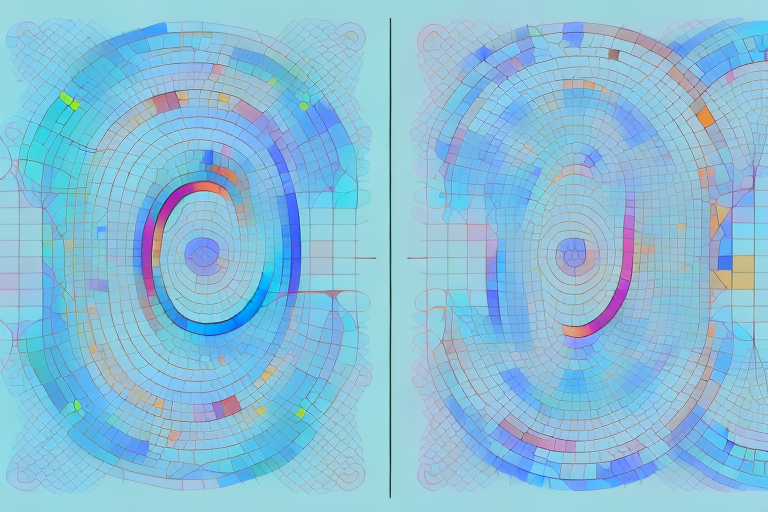If you’re running an eCommerce store, you’ve probably heard of bounce rate. But, do you really understand what it is and why it’s important? In this article, we’ll explore the concept of bounce rate along with its significance in the context of your WooCommerce store. You’ll learn how to set up Google Analytics for WooCommerce, how to measure bounce rate, and how to identify potential causes behind a high bounce rate.
Understanding Bounce Rate in eCommerce
Bounce rate is a term that describes the percentage of visitors to your website who navigate away immediately after viewing just one page. In other words, if a user enters your website and then leaves without exploring other pages, that’s considered a bounce.
While a high bounce rate is not always a bad thing, it can be an indication that your website is not providing the user experience that your visitors are looking for. This could be due to a variety of reasons such as slow loading times, poor website design, irrelevant content or simply the fact that your website is not meeting the expectations of your visitors.
What is Bounce Rate?
So, bounce rate is the measure of visitors who land on a page and then leave without viewing any other pages on your website. This occurs when users decide the page they have landed on does not match their requirements or expectations.
It is important to note that a high bounce rate does not always mean that your website is not performing well. For example, a blog post that provides a complete answer to a user’s question may have a high bounce rate as the user has found what they were looking for and then left the website.
Why is Bounce Rate Important for Your WooCommerce Store?
Having a high bounce rate can be detrimental to your eCommerce business as it reflects that users are not finding what they are looking for on your website. This could lead to a loss of potential sales and a reduction in the overall performance of your online store.
There are a number of factors that can contribute to a high bounce rate on an eCommerce website. These include poor website design, slow loading times, irrelevant content, confusing navigation or simply the fact that your website is not meeting the expectations of your visitors.
Reducing your bounce rate can help to improve the user experience on your website and increase the likelihood of visitors making a purchase. This can be achieved by improving website design, providing relevant and engaging content, optimizing website speed and ensuring that your website meets the expectations of your visitors.
Ultimately, understanding bounce rate is important for any eCommerce business as it can help you to identify areas for improvement and optimize your website for better performance. By reducing your bounce rate, you can increase the likelihood of visitors making a purchase and improve the overall success of your online store.
Setting Up Google Analytics for WooCommerce
Now that you know what bounce rate is and why it’s important, let’s take a look at how to set up Google Analytics for WooCommerce. Google Analytics is a powerful tool that enables you to track and analyze various metrics on your website, including bounce rate.
But before we dive into the technical details of setting up Google Analytics for WooCommerce, let’s take a step back and understand why it’s important to track your website’s performance in the first place.
By tracking metrics like bounce rate, time on site, and conversion rate, you can gain valuable insights into how users are interacting with your website. This information can help you identify areas for improvement, optimize your website for better user experience, and ultimately increase your sales and revenue.
Creating a Google Analytics Account
First, you’ll need to create a Google Analytics account if you don’t already have one. Go to the Google Analytics homepage, sign in using your Google account, and then click on the ‘create account’ button.
Once you’ve created your account, you’ll need to set up a property for your website. A property is a website or app that you want to track in Google Analytics. To set up a property, click on the ‘admin’ button in the bottom left corner of your Google Analytics dashboard, and then click on ‘create property’.
Integrating Google Analytics with WooCommerce
Next, you’ll need to integrate Google Analytics with your WooCommerce store. You can do this by installing the Google Analytics for WooCommerce plugin, which automatically tracks data and sales information for your online store. Once you have installed the plugin, you will need to insert your Google Analytics tracking ID for it to start working.
But before you do that, it’s important to note that there are two types of tracking IDs in Google Analytics: a UA tracking ID and a GA4 tracking ID. The UA tracking ID is the traditional tracking ID that has been used in Google Analytics for years, while the GA4 tracking ID is a newer tracking ID that is designed for the next generation of Google Analytics.
For WooCommerce stores, it’s recommended to use the UA tracking ID for now, as the GA4 tracking ID is still in beta and may not be fully compatible with all plugins and themes.
Configuring Google Analytics Settings for eCommerce Tracking
After you’ve installed the plugin and configured your tracking ID, you’ll need to tweak a few settings to ensure you’re tracking eCommerce data. This involves enabling eCommerce tracking, which allows you to track sales and transactions in Google Analytics.
Once you’ve enabled eCommerce tracking, you’ll be able to see valuable data like total revenue, average order value, and conversion rate in your Google Analytics dashboard. This information can help you make data-driven decisions about your online store, such as which products to promote, which marketing channels to focus on, and how to optimize your checkout process for better conversions.
In conclusion, setting up Google Analytics for WooCommerce is a crucial step in understanding how your online store is performing and identifying areas for improvement. By tracking metrics like bounce rate and eCommerce data, you can make data-driven decisions that can help you increase your sales and revenue over time.
Calculating Bounce Rate in Google Analytics
Now that you’ve set up Google Analytics, you can start measuring your bounce rate and analyzing the data to identify potential issues.
Navigating to the Bounce Rate Report
To find your bounce rate data, navigate to the Audience Overview Report in Google Analytics. Once you’re there, you’ll see a section that displays bounce rate metrics, including the overall bounce rate for your website and the bounce rate for different traffic sources.
Analyzing Bounce Rate by Traffic Source
It’s important to analyze and track bounce rate based on traffic source. This helps you determine whether specific campaigns, channels, or devices are driving traffic to your website and which ones are contributing to a high bounce rate.
Comparing Bounce Rate Across Different Time Periods
It’s also a good idea to compare bounce rate across different time periods, such as month-on-month, year-on-year, or week-on-week. This helps you spot trends and patterns in visitor behavior, identify seasonal fluctuations, and determine whether your optimization efforts are working.
Identifying Causes of High Bounce Rate
So, you’ve set up Google Analytics, calculated your bounce rate, and analyzed the data. Now it’s time to identify the potential causes of high bounce rate and work towards reducing it.
Poor Website Design and User Experience
A common reason for high bounce rate is poor website design and user experience. Users are more likely to leave your site if it’s difficult to navigate, slow to load, or if they find it difficult to find the information that they’re looking for.
Irrelevant Traffic Sources
If your website is attracting visitors who are not part of your target audience, they may leave immediately and increase your bounce rate. Reviewing your traffic sources will help you ensure you are attracting the right audience
Slow Page Load Times
Slow loading times discourage users from browsing your website and are likely to increase your bounce rate. Ensure your website is optimized to load quickly to prevent visitors from leaving your site due to slow load times.
Inaccurate Product Descriptions
It’s crucial to ensure that the product descriptions on your website match the product that you’re selling. Any inaccuracies can lead to a decrease in trust with the visitors of your website and an increase in your bounce rate
Conclusion
In conclusion, bounce rate is an important metric for merchants to track if they want to optimize the performance of their WooCommerce store. Setting up Google Analytics may seem daunting at first, but is relatively straight forward, as are configuring eCommerce tracking and calculating bounce rate. Remember to look at your bounce rate by traffic source, compare across time periods, and identify potential causes of high bounce rate.