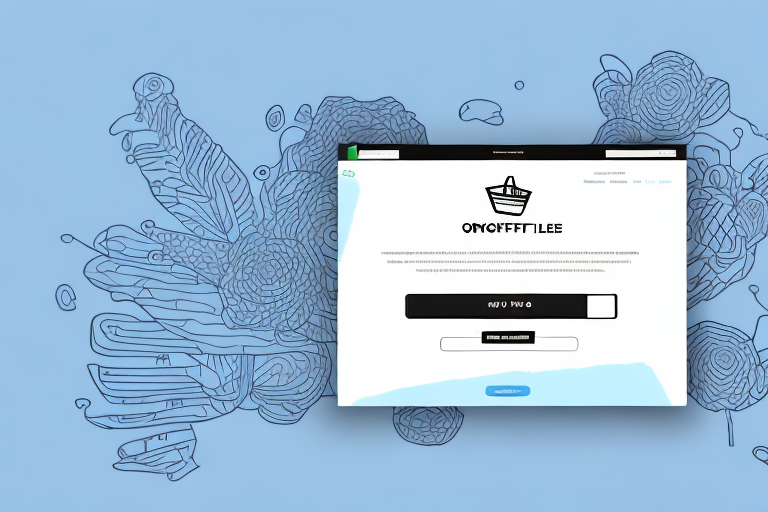If you run an online store using Shopify, it's likely that you'll come across the need to unfulfill an order at some point. Order fulfillment is an essential part of e-commerce, and it refers to the process of processing and shipping customer orders. But sometimes, you may need to cancel or change an order that you've already begun fulfilling. This article will discuss what order fulfillment is, its importance, and how to unfulfill an order using Shopify.
Understanding Order Fulfillment in Shopify
Before we discuss how to unfulfill an order, it's important to understand what order fulfillment is and how it works in Shopify. Order fulfillment involves a series of steps involved in processing an order until it arrives at the customer's location. These include receiving an order, packaging it, shipping it, and notifying the customer.
What is Order Fulfillment?
Order fulfillment is the process of getting products from the warehouse or storage to the customer's location. It includes processing an order, packaging it, shipping it, and notifying the customer when the order has shipped. In some cases, order fulfillment also includes accepting returns and processing refunds.
Order fulfillment is a critical aspect of any e-commerce business. It's the final step in the sales process, and it's crucial to get it right. A smooth and efficient order fulfillment process can lead to happy customers and repeat business. On the other hand, a poorly managed order fulfillment process can lead to frustrated customers, negative reviews, and lost sales.
The Importance of Managing Fulfillments
Effective fulfillment management is essential for the success of any e-commerce business. It involves managing inventory, processing orders, and shipping products to customers. Inventory management is critical to ensure that you have enough stock to fulfill orders, but not so much that you're left with excess inventory that doesn't sell.
Order processing involves receiving orders from customers, verifying payment, and preparing the order for shipment. This process needs to be efficient and accurate to avoid errors and delays. Shipping involves selecting a carrier, printing shipping labels, and tracking the shipment. Finally, notifying the customer of the shipment and providing tracking information is crucial for a positive customer experience.
In addition to these core tasks, effective fulfillment management also involves handling returns and refunds. A clear and easy-to-understand returns policy can help reduce customer frustration and increase trust in your brand. Processing returns and refunds quickly and efficiently can also help build customer loyalty and increase the likelihood of repeat business.
In summary, effective order fulfillment management is critical for the success of any e-commerce business. It involves managing inventory, processing orders, shipping products, and handling returns and refunds. By focusing on these tasks and providing a positive customer experience, you can build a loyal customer base and grow your business.
Preparing to Unfulfill an Order
The first step to unfulfilling an order in Shopify is preparing for the process. This begins with locating the order in your Shopify dashboard, reviewing its details, and communicating with the customer.
Locating the Order in Your Shopify Dashboard
To locate the order, you will need to go to your Shopify dashboard and locate the order you wish to unfulfill. You can use search filters such as order number, customer name, or product name. Once you have found the order, click on it to see its details.
It is important to note that locating an order in your Shopify dashboard is a simple process that can be completed in a matter of seconds. However, it is essential that you take the time to ensure that you have found the correct order before proceeding with unfulfillment.
Reviewing the Order Details
Before unfulfilling an order, make sure you review its details to ensure that all information is correct. This includes the products ordered, their quantity, and the customer's shipping information.
Reviewing the order details is an important step in the unfulfillment process as it helps to prevent any errors or misunderstandings that may arise. It also allows you to identify any potential issues that may need to be addressed before proceeding with unfulfillment.
Communicating with the Customer
If the order has already been shipped, you will need to contact the customer and explain the situation. Be transparent and explain that you made an error or that the products they ordered are no longer in stock.
It is important to communicate with the customer in a clear and concise manner, providing them with all of the necessary details regarding the unfulfillment process. This will help to ensure that they are aware of what is happening and can make any necessary arrangements.
If necessary, offer a refund or store credit. This can help to alleviate any inconvenience caused by the unfulfillment and can also help to maintain a positive relationship with the customer.
In conclusion, preparing to unfulfill an order in Shopify requires careful attention to detail and effective communication with the customer. By following these steps, you can ensure that the unfulfillment process is completed smoothly and efficiently, minimizing any negative impact on your business or the customer.
Steps to Unfulfill an Order in Shopify
Unfulfilling an order on Shopify involves a few simple steps. Follow these steps to unfulfill an order:
Canceling the Fulfillment
The first step is to cancel the fulfillment for the order. To do this, go to the order details page and scroll down to the Order Fulfillment section. Click on the "More" dropdown menu and select "Cancel fulfillment." This will remove any shipping tracking information and return the inventory to stock if needed.
It's important to note that canceling the fulfillment will not automatically cancel the order. If you need to cancel the order altogether, you will need to do so separately.
Adjusting Inventory Levels
After canceling the fulfillment, you will need to adjust the inventory levels for any products in the order that you have not already shipped. This will ensure that your stock levels are accurate and up-to-date. To do this, go to the product's page and update the inventory levels accordingly. You can also set up alerts to notify you when inventory levels are low so that you can restock in a timely manner.
Keeping track of inventory levels is crucial for any business, especially those that rely heavily on e-commerce. By regularly monitoring your inventory levels and adjusting them as needed, you can avoid overselling and ensure that you always have enough stock on hand to meet customer demand.
Issuing a Refund or Store Credit (if necessary)
If you need to issue a refund or store credit, you can do this from the order details page. Click on "Refund order" and select the products you wish to refund. You can also choose to issue a store credit instead of a refund. Be sure to communicate any refunds or credits with the customer, and provide them with any necessary information about when they can expect to see the refund or credit on their account.
Providing excellent customer service is key to building a loyal customer base and growing your business. By handling refunds and credits promptly and professionally, you can show your customers that you value their business and are committed to their satisfaction.
In addition to issuing refunds and credits, you may also want to consider offering discounts or other incentives to customers who have experienced issues with their orders. This can help to turn a negative experience into a positive one, and may encourage customers to continue doing business with you in the future.
Handling Partially Fulfilled Orders
Partially fulfilled orders are those that have some products shipped and others still awaiting shipment. Unfulfilling a partially fulfilled order involves identifying the partially fulfilled items and managing the remaining items in the order.
Identifying Partially Fulfilled Orders
To identify a partially fulfilled order, go to the Orders page and click on the order you want to view. You should see a partially fulfilled status and a breakdown of the items in the order.
Unfulfilling Specific Items
If you only need to unfulfill specific items from a partially fulfilled order, you can do so by clicking on the order details and canceling the fulfillment for those items only. Be sure to adjust the inventory accordingly.
Managing Remaining Items in the Order
If you need to manage the remaining items in the order, you can do so by adjusting the inventory levels or issuing a refund or store credit for those items. Be sure to communicate any changes with the customer.
Conclusion
Unfulfilling an order on Shopify may seem daunting at first, but it's a simple process that can save you time, money, and headaches in the long run. Remember to prepare by reviewing the order details and communicating with the customer, cancel the fulfillment, adjust inventory levels, and issue refunds or store credits if necessary. By following these steps, you can effectively unfulfill an order and keep your e-commerce business running smoothly.