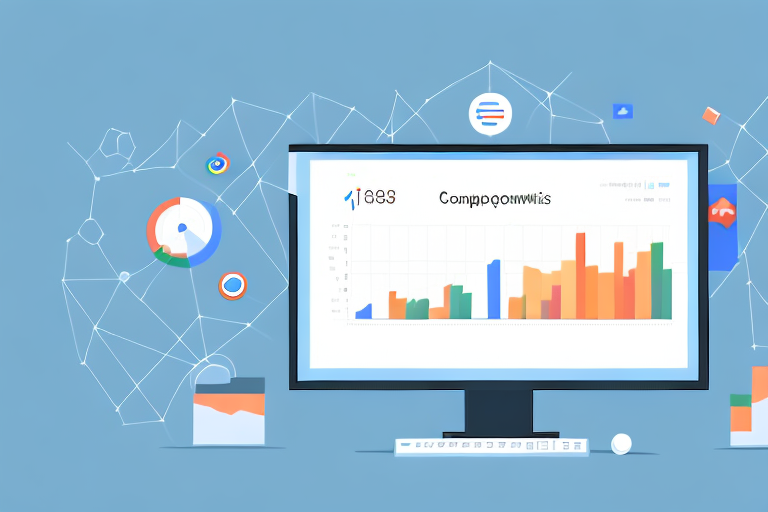Managing and sharing data has never been more critical in our digital age, and Google Analytics provides invaluable insights to help businesses track their website performance. But what happens when you need to transfer ownership or control of your Google Analytics account? This guide will help you understand the process of transferring your Google Analytics account to another individual or company, step-by-step.
Understanding Google Analytics Account Transfer
Before diving into the specifics of transferring a Google Analytics account, it's essential to understand why you may need to transfer ownership and the types of accounts available.
Reasons for Transferring Your Account
There may be several reasons why you need to transfer the ownership of your Google Analytics account. For example, you may be leaving the company or project that established the account, or you may need to hand over the control of the account to a new agency or partner.
Another reason for transferring your account could be to consolidate your Google Analytics data. If you have multiple accounts, you may want to transfer the ownership of those accounts to a single account to streamline your reporting and analysis.
Transferring ownership of your Google Analytics account can also help you maintain the continuity of your analytics data. By transferring the account to a new owner, you can ensure that your historical data and reports are not lost.
Types of Google Analytics Accounts
Google Analytics accounts come in different types, and each type of account in your hierarchy has a different level of control over the analytics tracking installed on your website. Here are the types of accounts:
- Account-level: This is the top-level account in your Google Analytics hierarchy and has access to all the web properties and tracking codes associated with your account.
- Property-level: A property typically represents a website or app. A property can have multiple views (profiles) that determine how the data is collected and processed.
- View-level: A view is a set of configurations that determines how the data is processed and displayed in your reports. Each Google Analytics property can have up to 25 views.
It's important to note that transferring ownership of an account does not transfer ownership of the associated web properties or views. These must be transferred separately.
When transferring an account, it's also important to consider the access levels of the new owner. You can grant the new owner full administrative access or limit their access to certain properties or views.
Overall, understanding the reasons for transferring your Google Analytics account and the types of accounts available can help you make informed decisions about how to manage your analytics data.
Preparing for the Transfer
Transferring ownership of a Google Analytics account can be a daunting task, but with the right preparation, it can be a smooth process. Here are some steps that you should take before initiating the transfer process:
Verifying Account Ownership
Verifying account ownership is an essential step in the transfer process. It helps to ensure that the right person is transferring the account and that the account is not being transferred without the owner's knowledge or consent.
To verify ownership of your Google Analytics account, you need to go to your Google Analytics Admin panel. Once there, select the account you want to transfer and click on the "User Management" option. This will display the list of users associated with the account. Make sure that you have full administrative access to the account.
If you don't have full administrative access to the account, you will need to contact the current owner of the account and ask them to grant you access before proceeding with the transfer.
Backing Up Your Data
Backing up your data is an essential step in any transfer process. It helps to ensure that you don't lose any valuable data during the transfer process.
To back up your Google Analytics data, go to the "Admin" panel and select the "Property" or "View" you want to export. Then, click on the "Data Export" option and choose the format that you want to download your data in. You can choose from a variety of formats, including CSV, TSV, Excel, and Google Sheets.
It's important to note that backing up your data does not mean that you have transferred ownership of your Google Analytics account. You will still need to initiate the transfer process separately.
Identifying the Recipient's Google Account
Before initiating the transfer process, you need to make sure that the recipient of your Google Analytics account has a Google account associated with it. If they don't have a Google account, they will need to create one before you can transfer ownership of the account.
If the recipient already has a Google account, you can add their account as a new user to your Google Analytics account. To do this, go to the "User Management" option in your Google Analytics Admin panel and click on the "Add New User" button. Then, enter the recipient's email address and select the appropriate permissions for their account.
By following these steps, you can ensure that the transfer process goes smoothly and that your Google Analytics data is safe and secure.
Initiating the Transfer Process
Transferring your Google Analytics account is a straightforward process. Follow these simple steps to complete the transfer:
Accessing Google Analytics Admin Panel
Log in to your Google Analytics account and access "Admin" panel in the bottom left corner. Then, select the account you want to transfer from the dropdown menu.
Adding the Recipient as a User
Go to the "User Management" section in the "Admin" panel and click on the "Add New User" button. Enter the recipient's Google account email address and select the permissions you want to assign to the recipient. Be sure to grant the recipient administrative access to all the properties and views you want to transfer.
Assigning the Appropriate Permissions
After you've added the recipient as a new user to your Google Analytics account, assign the recipient's Google account the appropriate permissions. You can assign permissions at the account level, property level, or view level.
Completing the Transfer
After you have initiated the transfer process, you need to finalize the transfer to complete the ownership transfer:
Removing Your Own Access
Once the new owner has administrative access to your Google Analytics account, you can revoke your own access. Do this by removing yourself as an administrative user or downgrading your permission level to lower than administrative access.
Confirming the Transfer with the Recipient
After completing the transfer process, confirm with the recipient that they have access to the Google Analytics account and that all permissions have been assigned. Make sure that the recipient understands their new level of access and control over the account.
Troubleshooting Common Transfer Issues
If you encounter any problems during the transfer process, there is a wealth of resources available on the Google Analytics Help Center website. You can also contact the Google Analytics support team for further assistance.
Transferring your Google Analytics account to another individual or company can be a smooth process if you follow the proper steps. Remember to verify ownership, back up your data, and assign permissions correctly. By doing so, you can ensure a seamless transition of your analytics data and insights to the new owner.