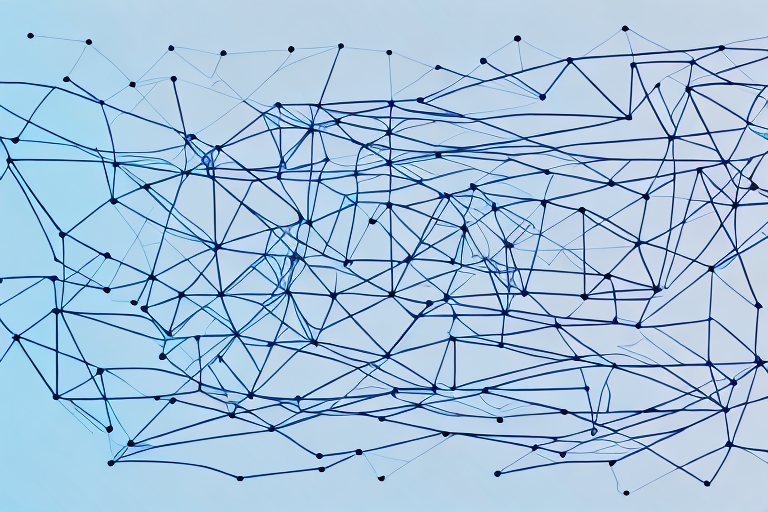Are you looking to gain insights into the performance of your website's forms? Tracking form submissions in Google Analytics is an excellent solution to gather essential data about your website visitors and their behaviors. In this article, we will explore how to set up form tracking in Google Analytics, walk through the benefits of using Google Tag Manager, and analyze form submission data in Google Analytics.
Understanding Form Tracking in Google Analytics
Before we dive into the setup process, let's take a moment to understand what form tracking in Google Analytics is and why it's essential. Form tracking is a method to monitor the activity of visitors submitting data through your website forms. Google Analytics processes form data through Event tracking, an analytics feature that allows you to track specific actions that visitors take on your site.
Form tracking is crucial for understanding how visitors interact with your website. By tracking form submissions, you can gain insights into visitor behaviors, such as which forms are performing well, which fields are causing friction, and how visitors interact with your forms. This information can help you optimize your forms and improve your conversion rates.
Importance of Tracking Form Submissions
Form submission is one of the most crucial conversion goals of any website, whether it's a contact form, a newsletter sign-up, or a lead generation form. Tracking form submissions in Google Analytics is essential for several reasons:
- Identify high-performing forms: By tracking form submissions, you can identify which forms are converting visitors into leads or customers.
- Improve form conversion rates: By analyzing form submission data, you can identify areas of friction in your forms and make improvements to increase conversion rates.
- Understand visitor behavior: Form submission data can provide insights into how visitors interact with your forms, such as which fields are causing visitors to abandon the form.
How Google Analytics Processes Form Data
Google Analytics processes form data through Event tracking, which captures form submission data as an event with two important components - Category and Action. The Category distinguishes between various site activities, while the Action is a specific response to that activity. For instance, a form submission event may have the Category "Form" and the Action "Submission" associated with it.
Once you have set up form tracking in Google Analytics, you can view form submission data in the Behavior > Events section of your Google Analytics account. From there, you can analyze the data to gain insights into visitor behavior and make improvements to your forms to increase conversion rates.
Setting Up Google Analytics for Form Tracking
Now that we have a clear understanding of form tracking in Google Analytics let's dive into the setup process to enable form tracking on your website. The setup process requires two steps: Creating a Google Analytics account and installing the tracking code on your website.
Creating a Google Analytics Account
Creating a Google Analytics account is a straightforward process. You need a Google account to get started. Once you have a Google account, navigate to Google Analytics at https://analytics.google.com/analytics/web/ to create a new account. Follow the on-screen instructions to create your account.
Installing Google Analytics on Your Website
Once you have created your Google Analytics account, you need to install the tracking code on your website. The tracking code is a small piece of JavaScript that enables Google Analytics to collect user data such as page views, sessions, and events. You can install the tracking code manually or use a plugin to automate the process. Once installed, Google Analytics would start tracking your website visitor's activity.
Configuring Form Tracking in Google Analytics
The next step is to configure form tracking in Google Analytics. To do this, you need to set up an event tag in Google Tag Manager that captures the form submission event data and sends it to Google Analytics.
Using Google Tag Manager for Form Tracking
Google Tag Manager (GTM) is a free tool that simplifies the process of adding scripts and tags to your website. It's an excellent option for form tracking as it helps you avoid editing your website's code every time you need to add an analytics tag. Let us explore why Google Tag Manager is a great fit for setting up form tracking.
Benefits of Google Tag Manager
Google Tag Manager's primary benefit is its ease of use, as it allows you to manage multiple analytics scripts and tags in one place. Additionally, you don't need to alter your website's code every time you need to add a tag, making it an efficient and cost-effective option for site owners.
Setting Up Google Tag Manager
Setting up Google Tag Manager is a straightforward process. First, create a Google Tag Manager account, then follow the on-screen instructions to set it up. Once your Tag Manager account is ready, add the GTM container code to your website header section. You can then create a Tag for form submission events.
Creating a Form Submission Trigger
To create a form submission trigger in Google Tag Manager, navigate to the workspace and select the "Triggers" tab. Next, add a new trigger and choose the "Form Submission" trigger type. Set the trigger conditions based on your website's form structure. Select the "All Forms" option if you want to track all form submissions or choose a specific form if you want to track only specific forms.
Configuring a Google Analytics Event Tag
After configuring the trigger, the next step is to create an Event tag that captures and sends the form submission information to Google Analytics. Creating an Event tag is also easy in Google Tag Manager. Navigate to the "Tags" tab, add a new tag, and choose "Google Analytics as the tag type. Configure the event-related fields in the tag setup, such as Category and Action, and finish the setup process. Once complete, you can preview, test, and publish the tag to start tracking form submissions.
Analyzing Form Submission Data in Google Analytics
Now that you've set up form tracking in Google Analytics let's explore how to analyze the data in Google Analytics and gain valuable insights.
Navigating to the Form Submission Report
To access the form submission report in Google Analytics, navigate to the "Behavior" tab, and select the "Events" option. Click on "Overview," and you will find the "Top Events" report where you can see "Event Category" and "Event Action" data.
Interpreting Form Submission Metrics
When analyzing form submission data in Google Analytics, keep an eye on these important metrics: Form completions, Abandonment rate, Time spent on the form, and Conversion rate. These metrics can help you identify the strengths and weaknesses of your forms and make data-driven decisions to improve their performance.
Identifying High-Performing Forms
Google Analytics provides you with a wealth of data to identify which forms are performing well and which are not. Identify your high-performing forms and analyze the reasons why they're successful. You can then replicate their best practices across all your forms.
Troubleshooting Common Issues
Finally, if you encounter any common tracking issues like low form submission rates or discrepancies in data, you can troubleshoot them using Google Analytics Debugger, a simple and helpful tool that ensures your tags are firing correctly, debugs common Google Analytics tracking issues, and provides insight into the data that Google Analytics collects.
Conclusion
We hope this article has given you an understanding of how to track form submissions in Google Analytics. By monitoring your form data, you can improve your website's performance, optimize user experience, and increase your conversion rates. Remember to use the insights from your data to optimize your forms continually and provide an excellent user experience for your website visitors.