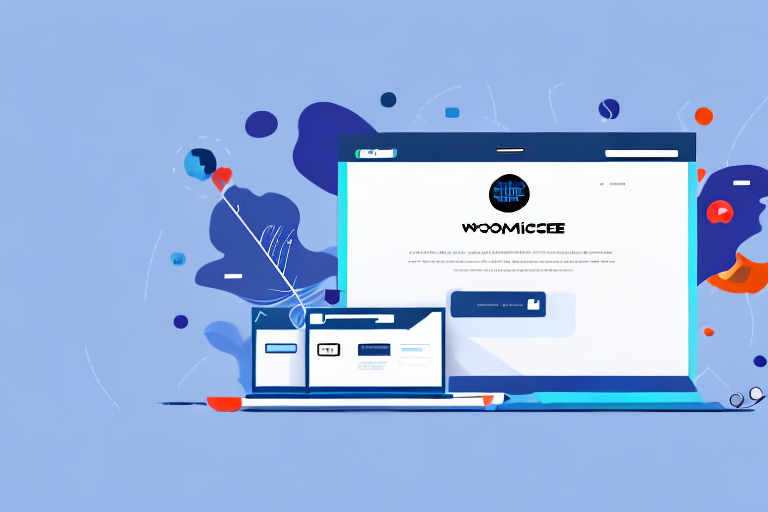If you're running a business that requires shipping products, setting up shipping options on your WooCommerce store is an essential task. Luckily, WooCommerce makes it easy to offer a variety of shipping options tailored to your customer's needs. In this step-by-step guide, we will walk you through the process of setting up shipping in WooCommerce, including shipping zones, methods, classes, and configurations. Let's dive in!
Understanding WooCommerce Shipping Options
Before we dive into the nitty-gritty of setting up shipping in WooCommerce, let's first familiarize ourselves with the different shipping options available. WooCommerce offers several shipping options to choose from, including:
- Free shipping: Offer customers free shipping when they meet certain criteria, such as minimum order value or particular products.
- Flat rate shipping: Charge a fixed rate for shipping, regardless of the customer's order value or location.
- Local pickup: Allow customers to pick up their orders from a physical location, such as a store or warehouse.
- Live rates from shipping carriers: Offer real-time shipping rates from shipping carriers, like UPS or FedEx, based on the customer's location and order weight.
Each shipping option has its own advantages and disadvantages. For example, free shipping can be a great incentive for customers to make a purchase, but it can also be costly for the store owner. Flat rate shipping can be a good option for stores with a consistent product size and weight, but it may not be the most cost-effective option for stores with a variety of product sizes and weights.
Shipping Zones
The first step in setting up shipping in WooCommerce is to define your shipping zones. A shipping zone is a geographical region to which you can assign specific shipping methods and rates. For example, you may want to offer different shipping rates to customers in different countries or regions.
It's important to consider the different factors that can affect shipping rates, such as distance, weight, and size of the package. By setting up shipping zones, you can ensure that your customers are charged the appropriate shipping rates based on their location.
Shipping Methods
Once you have set up your shipping zones, you can then configure your shipping methods. A shipping method is a way to deliver your products to customers within a shipping zone. WooCommerce offers a variety of shipping methods, including:
- Flat rate shipping: Charge a fixed rate for shipping, regardless of the customer's order value or location.
- Free shipping: Offer customers free shipping when they meet certain criteria, such as minimum order value or particular products.
- Local pickup: Allow customers to pick up their orders from a physical location, such as a store or warehouse.
- Live rates from shipping carriers: Offer real-time shipping rates from shipping carriers, such as UPS or FedEx, based on the customer's location and order weight.
It's important to choose the right shipping method for your store based on your product size, weight, and location. For example, if you sell heavy or bulky items, live rates from shipping carriers may be the most cost-effective option. On the other hand, if you sell small items, flat rate shipping may be a better option.
Shipping Classes
Another important aspect of setting up shipping in WooCommerce is creating shipping classes. A shipping class is a way to group products based on their shipping requirements, such as size, weight, or fragility. You can then assign specific shipping rates to each shipping class.
By creating shipping classes, you can ensure that your customers are charged the appropriate shipping rates based on the products they purchase. For example, if you sell both small and large items, you can create separate shipping classes for each and assign different shipping rates to each class.
Overall, understanding the different shipping options available in WooCommerce and how to set them up can help you provide a smooth and cost-effective shipping experience for your customers.
Setting Up Shipping Zones
Now that we have a good understanding of the different shipping options available in WooCommerce, let's start setting up our shipping zones. Here's how:
Adding a New Shipping Zone
The first step is to add a new shipping zone. To do this, navigate to WooCommerce → Settings → Shipping → Shipping Zones, and click the "Add shipping zone" button. You can then give your new zone a name and select the regions where you want to offer shipping.
Configuring Zone Regions
Once you have added a new shipping zone, it's time to configure the zone regions. Zone regions are specific areas within a shipping zone where you want to offer shipping services. You can configure these regions by clicking on the "Edit Zone" button next to the zone you just created. From there, you can add, remove, or adjust the regions within that zone.
Assigning Shipping Methods to Zones
After you have set up your zone regions, you can then assign shipping methods to each shipping zone. To do this, click on the "Add shipping method" button next to the zone you just created. You can then select the shipping method you want to offer, such as flat rate or free shipping, and configure the necessary settings.
Configuring Shipping Methods
Now that we have set up our shipping zones, it's time to configure our shipping methods. Here's how:
Flat Rate Shipping
To set up flat rate shipping, navigate to WooCommerce → Settings → Shipping → Shipping Zones and click on the "Edit" button for the shipping zone you want to configure. Select "Flat rate" as your shipping method and configure the flat rate amount that you want to charge for shipping. You can also set additional rates based on order quantity, weight, or SKU.
Free Shipping
If you want to offer free shipping to your customers, you can do so by navigating to WooCommerce → Settings → Shipping → Shipping Zones, selecting the shipping zone you want to configure, and selecting "Free shipping" as your shipping method. You can then set the criteria for when free shipping will be offered, such as minimum order value or specific products.
Local Pickup
To offer local pickup as a shipping method, navigate to WooCommerce → Settings → Shipping → Shipping Zones and select the zone where you want to offer local pickup. Click on the "Add shipping method" button and select "Local pickup." You can then configure the pickup location and any additional instructions for customers.
Live Rates from Shipping Carriers
To offer live rates from shipping carriers, such as UPS or FedEx, you'll need to use a shipping plugin. WooCommerce offers several shipping plugins that allow you to offer live rates from shipping carriers based on the customer's location and order weight. Simply install and configure the plugin to get started.
Creating Shipping Classes
Creating shipping classes in WooCommerce is a great way to group products based on their shipping requirements and offer customized shipping rates. Here's how to do it:
Adding a New Shipping Class
To add a new shipping class, navigate to WooCommerce → Settings → Shipping → Shipping Classes and click on the "Add shipping class" button. You can then give your shipping class a name and configure any additional options, such as tax status or costs.
Assigning Products to Shipping Classes
Once you have created your shipping classes, it's time to assign your products to them. You can do this by navigating to each product's settings and selecting the appropriate shipping class from the dropdown menu. This will ensure that the correct shipping rate is applied to each product based on its shipping requirements.
Configuring Shipping Class Costs
Finally, you'll need to configure the costs associated with each shipping class. To do this, navigate to WooCommerce → Settings → Shipping → Shipping Classes and select the shipping class you want to configure. You can then set the shipping rate for that class based on the order quantity, weight, or SKU.
Wrapping Up
Now that you know how to set up shipping in WooCommerce, you're ready to offer customized shipping options to your customers. With the flexibility and versatility of WooCommerce's shipping options, you can tailor your shipping rates to meet the needs of your business and your customers. Happy shipping!