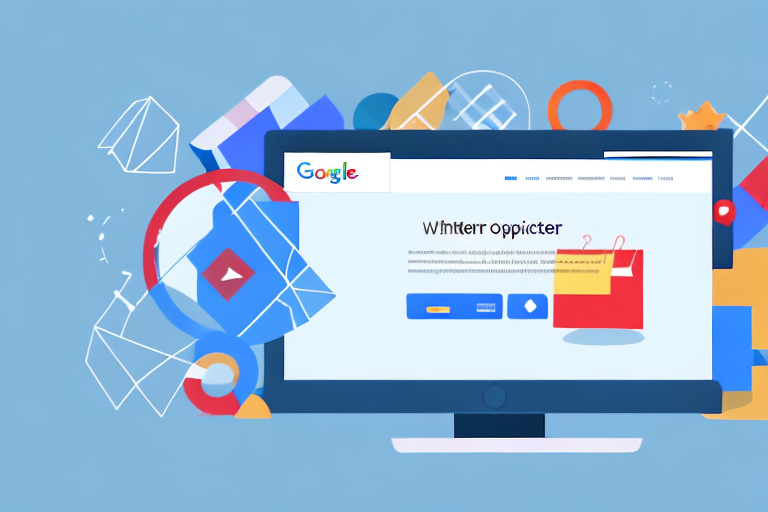Are you looking to increase your online visibility and drive more traffic to your e-commerce store? If so, Google Shopping Ads may be the perfect solution for your business. But with so many steps required to set up a successful Google Shopping campaign, it's easy to get overwhelmed. In this step-by-step guide, we'll walk you through the process of setting up your Google Shopping Ads, from understanding what they are to linking your Google Ads and Google Merchant Center accounts and more.
Understanding Google Shopping Ads
Before we dive into the nitty-gritty details of setting up Google Shopping Ads, it's important to understand what they are and the benefits they can bring to your business.
What are Google Shopping Ads?
Google Shopping Ads are a type of ad format that allows retailers to promote their products on Google's search engine results page (SERP). These ads typically include an image of the product, its title, price, and other relevant information.
Benefits of Google Shopping Ads for Your Business
There are several benefits to using Google Shopping Ads for your business:
- Increased visibility and traffic: Google Shopping Ads can help your products appear at the top of Google's search engine results pages, increasing your online visibility and driving more traffic to your site.
- More qualified leads: Because Google Shopping Ads show an image of your product and its price, potential customers can quickly assess whether they're interested. This means you're likely to receive more qualified leads, which can lead to higher conversion rates and a better return on investment (ROI).
- Better tracking and analysis: Google Shopping Ads give you access to detailed data and analytics, making it easy to track your ROI, optimize your campaigns, and make data-driven decisions for your business.
Setting Up Your Google Merchant Center Account
Before you can start running Google Shopping Ads, you'll need to create a Google Merchant Center account. Here's how to do it:
Creating a Google Account
The first step in setting up your Google Merchant Center account is to create a Google Account. If you already have a Google Account, you can skip this step.
To create a new Google Account:
- Go to https://accounts.google.com/signup.
- Fill out the form with your information.
- Follow the prompts to verify your email address.
Signing Up for Google Merchant Center
Once you have a Google Account, you can sign up for Google Merchant Center:
- Go to https://merchants.google.com.
- Click "Get Started."
- Fill out the form with your business information.
Configuring Your Account Settings
Once you've signed up for Google Merchant Center, you'll need to configure your account settings. Here's what you'll need to do:
- Verify and claim your website.
- Set up tax and shipping settings.
- Create your product data feed (more on this in the next section).
Preparing Your Product Data Feed
To run Google Shopping Ads, you'll need to create a product data feed that includes information about your products, such as their title, description, pricing, and availability. Here's how to do it:
Understanding Google Shopping Feed Requirements
Before you create your product data feed, it's important to understand the requirements set forth by Google. Here are a few things to keep in mind:
- Your feed must include specific attributes, such as your product's title, description, image link, price, and availability.
- Your data must be up-to-date and accurate.
- Your feed must be formatted correctly (e.g., in a CSV, TSV, or XML file).
Creating a Product Data Feed
Here are the basic steps for creating a product data feed:
- Gather the necessary information for each of your products.
- Create a spreadsheet or data feed that includes the required attributes.
- Upload your data feed to Google Merchant Center.
Optimizing Your Product Data for Better Results
Once you've created your product data feed, it's important to optimize it for better results. Here are a few tips:
- Include high-quality images that showcase your product.
- Make sure your titles and descriptions accurately describe your product and include relevant keywords.
- Use clear and concise product titles and descriptions.
- Ensure that your prices and availability are accurate and up-to-date.
- Consider adding Google Shopping-specific attributes, such as custom labels, to help you better organize and track your products.
Linking Google Ads and Google Merchant Center
Once you've created your Google Merchant Center account and created your product data feed, the next step is to link your Google Ads and Google Merchant Center accounts. Here's how to do it:
Connecting Your Google Ads Account
To link your Google Ads account to your Google Merchant Center account, follow these steps:
- Go to your Google Merchant Center account.
- Click on the "Tools" tab and select "Google Ads Linking."
- Click "Link Account."
- Select the Google Ads account you want to link.
- Follow the prompts to complete the linking process.
Setting Up a Shopping Campaign in Google Ads
Once your Google Ads account is linked to your Google Merchant Center account, it's time to set up your first Google Shopping campaign in Google Ads. Here's how:
- Open your Google Ads account.
- Click "New Campaign."
- Select "Shopping" as your campaign type.
- Select the Merchant Center account you want to use for your campaign.
- Choose your target country and language.
Creating Your Google Shopping Campaign
Now that you've set up your Google Shopping campaign, it's time to optimize it for success. Here are a few tips:
Choosing a Campaign Type
There are several types of Google Shopping campaigns you can choose from, including standard and Smart Shopping campaigns. Smart Shopping campaigns use machine learning to optimize your bids and targeting based on your goals. Choose the campaign type that best suits your business needs.
Setting Your Campaign Budget and Bidding Strategy
Set a daily budget for your campaign that aligns with your overall marketing goals. Consider using automatic bidding to let Google adjust your bids in real-time based on factors such as user location, device, and time of day.
Targeting and Segmenting Your Audience
Use Google Ads' targeting and segmentation capabilities to reach the right audience for your products. Consider targeting by geographic region, audience demographics, or specific product categories.
That's it! With these steps, you should be well on your way to setting up a successful Google Shopping campaign that drives traffic and sales for your e-commerce store. Remember to monitor your campaign closely and continually optimize your product data and targeting for the best results.