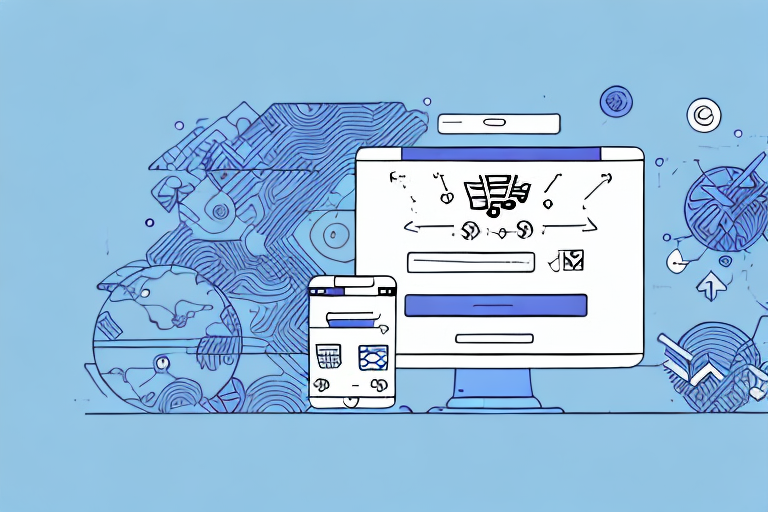Are you considering migrating your online store from Shopify to WooCommerce? While Shopify is a popular choice for e-commerce, some merchants may prefer the flexibility and customization options offered by WooCommerce. However, transferring your entire store can seem daunting. In this step-by-step guide, we’ll cover everything you need to know to make a smooth migration from Shopify to WooCommerce.
Understanding the Differences between Shopify and WooCommerce
Before we dive into the migration process, it’s important to understand the key differences between these two e-commerce platforms. Both Shopify and WooCommerce have their own unique advantages and disadvantages, and it’s important to weigh them carefully before making a decision.
Pros and Cons of Shopify
Shopify is known for its ease of use and user-friendly interface. It’s an all-in-one solution that takes care of hosting, security, payments, and more. This means that you don’t need to worry about any technical details – you can simply focus on building your store and selling your products. Setting up your store on Shopify is quick and hassle-free, making it a great option for beginners.
In addition to its ease of use, Shopify also offers a wide range of features and integrations. You can choose from a variety of templates and themes to customize the look and feel of your store, and you can easily add new functionality through the Shopify App Store. Plus, Shopify has a large and active community of users, which means that you can find plenty of support and resources online.
However, Shopify does have some limitations. It can be difficult to customize your store beyond what is offered in their built-in templates, and the transaction fees can add up quickly. Plus, if you ever decide to move your store to a different platform, you’ll lose some control over your data. This means that you may need to start from scratch if you want to switch to a different e-commerce platform.
Pros and Cons of WooCommerce
On the other hand, WooCommerce is a self-hosted platform that offers unlimited flexibility and customization options. Because it’s built on top of WordPress, one of the most popular content management systems in the world, you have access to a wide range of plugins and themes that can help you customize your store exactly the way you want it.
With WooCommerce, you have complete control over your store and can tailor it to your unique needs. This means that you can add custom functionality, integrate with third-party services, and create a truly unique shopping experience for your customers. Plus, because you’re hosting your own store, you have complete control over your data and can move your store to a different platform at any time.
However, this flexibility comes at a cost – WooCommerce can be more challenging to set up and maintain, especially for those without technical expertise. You’ll need to handle your own hosting, security, and payment gateway set-up. This means that you may need to hire a developer or technical expert to help you get started with WooCommerce. But for those willing to put in the effort, the rewards are worth it.
In summary, both Shopify and WooCommerce have their own unique advantages and disadvantages. If you’re looking for a simple and easy-to-use e-commerce platform, Shopify may be the right choice for you. But if you’re looking for complete flexibility and customization options, and are willing to put in the effort to set up and maintain your own store, WooCommerce may be the better option.
Preparing for the Migration
Before you start exporting and importing data, there are a few things you need to set up to ensure a smooth migration.
Backing Up Your Shopify Store
First things first – make sure you back up your entire Shopify store. This includes your product listings, customer information, and order history. Shopify offers a built-in backup utility, or you can use a third-party app like Rewind to create a backup you can easily restore if something goes wrong during the migration process.
Setting Up Your WooCommerce Store
Before importing any data, you’ll need to have your WooCommerce store set up and ready to go. This includes installing the plugin, selecting a theme, and configuring your settings. Make sure everything is up-to-date and functioning properly before you move forward.
Exporting Your Shopify Data
Now it’s time to export your data from Shopify. This should be done in a specific order to ensure all information is transferred correctly.
Exporting Products and Product Data
Start by exporting your product listings and all associated data. This includes product titles, descriptions, prices, and images. You can do this directly from your Shopify admin panel under the “Products” tab.
Make sure to select all relevant fields and save the data as a CSV file. This will make it easier to import to WooCommerce later.
Exporting Customer Information
Next, you’ll want to export all customer information from Shopify. This includes names, email addresses, and shipping addresses. Again, you can do this directly from your Shopify dashboard under the “Customers” tab.
Make sure to select all relevant fields and save the data as a CSV file. You may also want to consider exporting any customer order history at this time to maintain continuity for repeat customers.
Exporting Order History
Finally, you’ll want to export your order history from Shopify. This includes order numbers, product information, and transaction details. You can do this from the “Orders” tab in your Shopify admin panel.
Again, save this data as a CSV file for easy import into WooCommerce later.
Importing Your Data to WooCommerce
Now that you have your data exported, it’s time to import it into your WooCommerce store.
Importing Products and Product Data
The first step is to import your product listings to WooCommerce. To do this, navigate to the “Products” tab and select “Import.” From here, choose the CSV file you saved from your Shopify export and map the fields to ensure everything is imported correctly.
Make sure to double-check your product listings once they’re imported to ensure they look how you want them to.
Importing Customer Information
Next, you’ll want to import your customer information to WooCommerce. To do this, navigate to the “Customers” tab and select “Import.” Again, choose the CSV file you saved from your Shopify export and map the fields appropriately.
You may also want to consider sending a notification to your customers letting them know about the migration and any changes to their account information. This can help minimize confusion and ensure a smooth transition.
Importing Order History
Finally, you’ll want to import your order history to WooCommerce. To do this, navigate to the “Orders” tab and select “Import.” Choose the CSV file you saved from Shopify and map the fields to ensure everything is imported correctly.
Make sure to double-check your order history once it’s imported to ensure everything transferred successfully.
Configuring Your WooCommerce Store
Now that your data is imported, it’s time to configure your WooCommerce store to ensure everything is set up correctly.
Setting Up Payment Gateways
The first step is to set up your payment gateways. WooCommerce offers a variety of payment options, including PayPal, Stripe, and Authorize.net. Choose the one that works best for you and configure it according to their instructions.
Configuring Shipping Options
Next, you’ll want to configure your shipping options. WooCommerce allows you to set up your own shipping rules and rates, so make sure to choose the options that work best for your store.
Customizing Your Store's Appearance
Finally, you’ll want to customize the appearance of your store using WooCommerce’s built-in customization tools or by installing a new theme. Make sure everything looks how you want it to before launching your new site.
Conclusion
Migrating from Shopify to WooCommerce can seem intimidating at first, but with a little planning and the right tools, it can be a smooth process. By following the steps outlined in this guide, you can ensure a successful migration that preserves your data and creates a seamless transition for your customers.
Good luck with your migration, and happy selling!