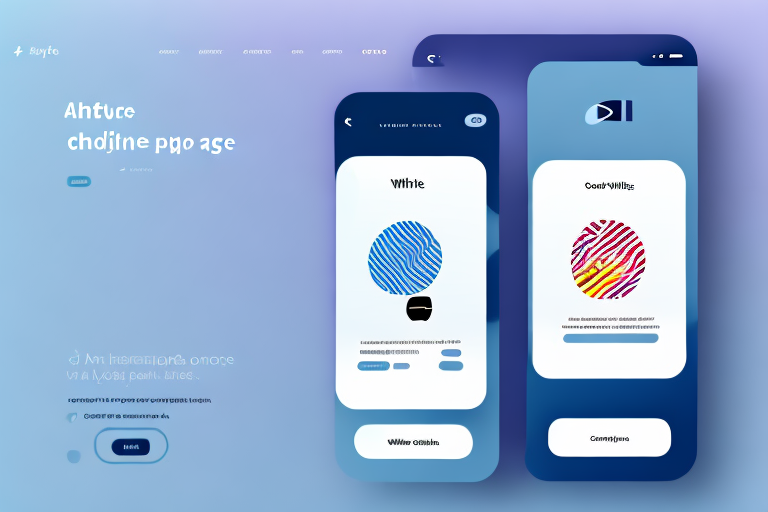As an online store owner, you need to keep up with the latest payment trends to stay competitive. One of the most popular payment gateway options is Stripe, which offers a seamless payment process for your customers. Integrating Stripe with WooCommerce can help improve your customer experience and boost your revenue. In this article, we'll guide you through the steps of integrating Stripe with WooCommerce, from understanding its benefits to testing the integration.
Understanding the Importance of Integrating Stripe with WooCommerce
Before you start integrating Stripe with WooCommerce, it's important to understand its benefits. Stripe is a popular payment gateway that enables online merchants to accept payments from customers all over the world. It's easy to use, secure, and offers a range of features that can help improve your customer experience and increase your sales.
Benefits of using Stripe for your WooCommerce store
One of the biggest benefits of using Stripe is that it can help increase conversions. It offers a seamless checkout experience that enables customers to pay without leaving your website. This leads to a frictionless buying process that encourages customers to complete their purchase, resulting in higher conversion rates.
Another advantage of Stripe is that it offers strong security measures to protect your customers' sensitive data. It uses tokenization, SSL encryption, and 3D Secure to provide a secure payment experience. Tokenization replaces sensitive data with a unique identifier called a token, which can be safely stored without compromising the customer's personal information. SSL encryption ensures that all data transferred between the customer's browser and your website is encrypted and secure. 3D Secure adds an extra layer of protection by requiring the customer to enter a password or code before the transaction can be completed. All of these security measures work together to provide a safe and secure payment experience for your customers.
In addition to its security features, Stripe is also compliant with the PCI-DSS standard, which ensures that your store meets the highest security requirements. This means that you don't have to worry about the legal and financial consequences of a data breach or security incident.
How Stripe enhances the customer experience
Stripe also offers a range of features that enhance the customer experience. For example, it allows customers to save their payment information for future purchases, which makes the checkout process faster and more convenient. This feature is especially useful for repeat customers who want to make a purchase quickly and easily.
Another way that Stripe enhances the customer experience is by supporting multiple payment methods such as Apple Pay and Google Pay. This enables customers to pay in a way that suits them best, whether they prefer to use their mobile device or their desktop computer.
Overall, integrating Stripe with WooCommerce can help you improve your online store's performance and provide a better experience for your customers. By offering a secure and convenient payment gateway, you can increase your sales and build customer loyalty over time.
Prerequisites for Integrating Stripe with WooCommerce
Integrating Stripe with WooCommerce can be a great way to streamline your online payment process and provide your customers with a secure and efficient checkout experience. Before you can get started, however, there are a few prerequisites you need to meet:
Creating a Stripe account
If you don't have a Stripe account yet, you need to create one. Stripe is a popular payment gateway that allows businesses to accept payments online. Simply go to the Stripe website and follow the instructions to sign up. Once you've created your account, you'll receive an API key, which you'll need to connect your account with WooCommerce.
It's important to note that Stripe charges a fee for each transaction processed through their platform. However, many businesses find that the benefits of using Stripe, such as its easy integration with WooCommerce and its robust fraud protection, outweigh the costs.
Installing and activating the WooCommerce plugin
If you haven't already, you'll need to install WooCommerce on your WordPress site. WooCommerce is a free and open-source e-commerce plugin that allows businesses to sell products and services online. Once you've downloaded and installed the plugin, activate it in your WordPress dashboard.
WooCommerce offers a range of features and extensions that can help you customize your online store and improve your customers' shopping experience. For example, you can use WooCommerce to offer discounts, manage inventory, and provide shipping options.
Ensuring your store meets Stripe's requirements
Before you can start accepting payments through Stripe, you'll need to make sure your store meets Stripe's requirements. Stripe has certain security and compliance standards that your store needs to meet in order to use its payment gateway.
For example, your store needs to have an SSL certificate, which ensures that all data transmitted between your store and Stripe is encrypted and secure. You'll also need to be PCI compliant, which means that your store meets the Payment Card Industry Data Security Standards for handling credit card information.
Ensuring that your store meets these requirements can help protect your business and your customers from fraud and data breaches. It's important to take these security measures seriously and to stay up-to-date on any changes or updates to Stripe's requirements.
Installing the WooCommerce Stripe Payment Gateway Plugin
Once you've met the prerequisites, you're ready to install the WooCommerce Stripe Payment Gateway plugin:
Finding and installing the plugin
To find the plugin, go to the WooCommerce website and search for "Stripe Payment Gateway". Click on the plugin and follow the instructions to install it. Alternatively, you can download the plugin from the WordPress repository and upload it to your site.
Activating the plugin in your WordPress dashboard
After installing the plugin, activate it in your WordPress dashboard. Once activated, you'll see a new tab in your WooCommerce settings called "Payments". This is where you'll configure the Stripe payment gateway settings.
Configuring the Stripe Payment Gateway Settings
Accessing the Stripe settings in WooCommerce
Go to the "Payments" tab in your WooCommerce settings and find the "Stripe" payment method. Click on it to access the settings.
Connecting your Stripe account to WooCommerce
To connect your Stripe account to WooCommerce, enter your API keys in the settings section. You'll also need to specify the currency you want to use for your transactions.
Customizing the payment options and display
You can customize the payment options and display by choosing which payment methods you want to enable and configuring the checkout form fields. You can also add custom CSS to style the payment form to match your store's branding.
Testing the Stripe Integration
Using test mode for a seamless testing experience
Before going live with your Stripe integration, it's important to test it thoroughly. Stripe offers a test mode that allows you to simulate transactions without actually charging your customers. This enables you to test the integration and ensure that everything is working as expected.
Placing test orders and verifying transactions
To place a test order, simply go through the checkout process on your website and select the Stripe payment method. Enter your test card details and complete the checkout process. You should receive a confirmation email from Stripe with information about the transaction. Verify that the transaction details match the order details in your WooCommerce dashboard. If everything looks good, you're ready to go live with your Stripe integration!
Integrating Stripe with WooCommerce is a simple but effective way to improve your online store's payment process. By following the steps outlined in this article, you can easily set up Stripe as a payment option on your website, providing your customers with a fast, secure, and convenient way to pay for your products or services.