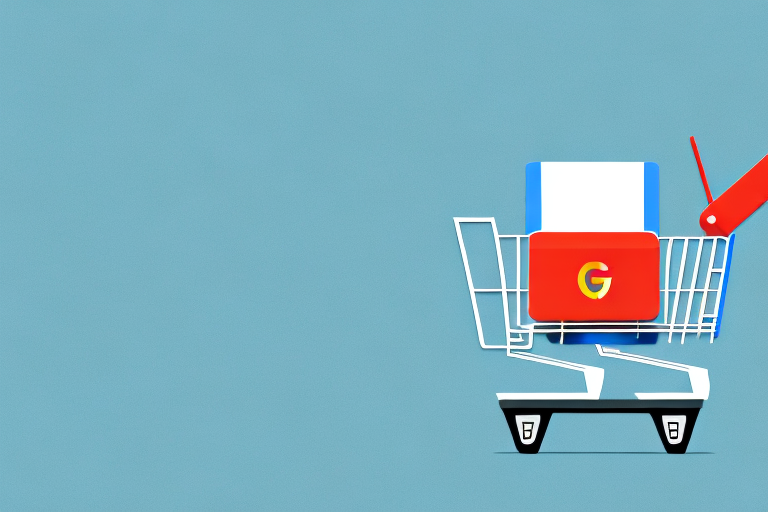As ecommerce continues to grow, it’s crucial for online stores to offer a variety of payment options to customers. One of the latest payment methods gaining popularity is Google Pay. By integrating Google Pay into your WooCommerce store, you’ll be able to provide a convenient and secure payment method that can improve customer experience and increase conversion rates.
Understanding the Benefits of Google Pay Integration
Before delving into the technical aspects of integrating Google Pay into your WooCommerce store, it’s important to understand the benefits of doing so. Here are a few advantages:
Faster and More Secure Transactions
One of the biggest benefits of integrating Google Pay into your WooCommerce store is that it allows customers to complete transactions quickly and easily using their saved payment information. This means that customers don't have to spend time entering their payment details each time they make a purchase on your site, which can be a major time-saver. Additionally, Google Pay uses advanced security measures to protect customers’ sensitive data during the transaction process. This means that customers can feel confident that their information is safe and secure when they make a purchase on your site.
Improved Customer Experience
Another benefit of integrating Google Pay into your WooCommerce store is that it can improve the overall customer experience. Allowing customers to use a preferred payment method makes the checkout process smoother and more streamlined. Google Pay also simplifies the process by automatically filling in payment details for returning customers, which can save them even more time and hassle. This can help to improve customer satisfaction and loyalty, which can ultimately lead to increased sales and revenue for your business.
Increased Conversion Rates
By offering Google Pay as a checkout option, you can potentially increase your conversion rates. According to Google, merchants who add Google Pay as a checkout option typically see a 25% increase in conversion rates. This is because Google Pay makes it easier for customers to complete transactions quickly and securely, which can help to reduce cart abandonment rates and increase overall sales. By providing customers with a fast, easy, and secure checkout experience, you can help to build trust and confidence in your brand, which can lead to increased customer loyalty and repeat business.
In conclusion, integrating Google Pay into your WooCommerce store can provide a wide range of benefits for your business. By offering customers a fast, easy, and secure checkout experience, you can improve customer satisfaction, increase conversion rates, and ultimately drive more sales and revenue for your business.
Prerequisites for Integrating Google Pay in WooCommerce
Integrating Google Pay into your WooCommerce store can enhance the payment experience for your customers and make transactions smoother. However, before you start the integration process, there are a few prerequisites you need to consider.
Setting Up a Google Pay Business Account
One of the first prerequisites is setting up a Google Pay Business Account. This involves providing business and personal information, as well as linking a bank account to receive payments. Once you have set up your account, you can start the integration process.
It is important to note that Google Pay is not available in all countries. Therefore, you should check if the service is available in your country before setting up an account.
Ensuring Your WooCommerce Store Meets Requirements
Your WooCommerce store must meet certain requirements to integrate with Google Pay. First, ensure you’re using the latest version of WooCommerce and WordPress. This will ensure that you have access to all the latest features and updates.
Additionally, your store must be hosted using HTTPS and have a valid SSL certificate. This is important for security reasons, as it ensures that customer data is encrypted and protected during transactions. If your website doesn’t already have an SSL certificate, you need to install one.
Installing an SSL Certificate
Installing an SSL certificate is a relatively straightforward process that can be done through your web hosting provider. Once you have installed the certificate, you will need to configure your website to use HTTPS. This involves updating your website’s URLs to use HTTPS instead of HTTP.
It is important to note that some web hosting providers offer free SSL certificates through services such as Let’s Encrypt. These certificates are a great option for small businesses or those on a tight budget.
By ensuring that your WooCommerce store meets all the necessary requirements, you can ensure a smooth and seamless integration with Google Pay. This will enhance the payment experience for your customers and make transactions faster and more convenient.
Choosing the Right Payment Gateway for Google Pay Integration
When integrating Google Pay into your WooCommerce store, you must choose a payment gateway that supports Google Pay integration. This is important because it ensures that your customers can easily make payments using Google Pay and that their transactions are secure. Here are three popular options:
Stripe
Stripe is a well-known payment gateway that supports Google Pay integration. It’s easy to use and offers competitive transaction fees. With Stripe, you can accept payments from customers all over the world, and the platform supports a variety of payment methods. In addition to Google Pay, Stripe supports Apple Pay, Alipay, and WeChat Pay, among others. Stripe also offers advanced fraud detection and prevention tools, making it a secure option for online payments.
When you use Stripe with Google Pay, your customers can complete their transactions quickly and easily. They simply need to select the Google Pay option at checkout and confirm their payment details. This can help to improve the overall shopping experience and increase customer satisfaction.
Square
Square is another popular payment gateway that supports Google Pay. It offers easy-to-use payment solutions and simple pricing. With Square, you can accept payments online, in-person, and on-the-go. The platform also offers a range of other features, such as inventory management, customer engagement tools, and analytics.
When you integrate Square with Google Pay, you can offer your customers a seamless checkout experience. They can simply tap the Google Pay button and confirm their payment details. This can help to reduce cart abandonment and increase conversions.
Braintree
Braintree, a subsidiary of PayPal, offers Google Pay integration and competitive transaction fees. It’s a good option if you’re already using PayPal as a payment gateway. With Braintree, you can accept payments from customers all over the world, and the platform supports a range of payment methods, including credit cards, debit cards, and PayPal.
When you use Braintree with Google Pay, your customers can enjoy a fast and secure checkout experience. They can simply select the Google Pay option and complete their payment details in just a few clicks. Braintree also offers advanced fraud detection and prevention tools, helping to protect your business and your customers.
Ultimately, the payment gateway you choose will depend on your specific needs and preferences. Consider factors such as transaction fees, payment methods, and security features when making your decision. With the right payment gateway and Google Pay integration, you can offer your customers a seamless and secure checkout experience.
Step-by-Step Guide to Integrating Google Pay with WooCommerce
Now that you understand the prerequisites and payment gateway options, let’s explore how to integrate Google Pay into your WooCommerce store.
Step 1: Install and Activate the WooCommerce Google Pay Plugin
The first step is to install and activate the WooCommerce Google Pay Plugin. You can download the plugin from the WordPress Plugin Repository or WooCommerce.com. Once installed and activated, you’ll see a Google Pay payment option in your WooCommerce settings.
Step 2: Configure the Payment Gateway Settings
After installing the plugin, navigate to the Google Pay settings in your WooCommerce dashboard. Here, you’ll need to enter your merchant ID and merchant name, which you can find in your Google Pay Business Account. You’ll also need to select the payment gateway you’re using.
Step 3: Enable Google Pay in WooCommerce Checkout
Next, enable Google Pay as a payment option in your WooCommerce checkout settings. Go to your payment gateway settings and activate Google Pay as a payment method.
Step 4: Test the Google Pay Integration
Finally, test the Google Pay integration by making a test purchase. Ensure that the Google Pay option appears and that the transaction is successful.
By integrating Google Pay into your WooCommerce store, you can provide a faster and more convenient payment experience for customers. By following these steps, you can ensure a seamless integration with your preferred payment gateway. Good luck!