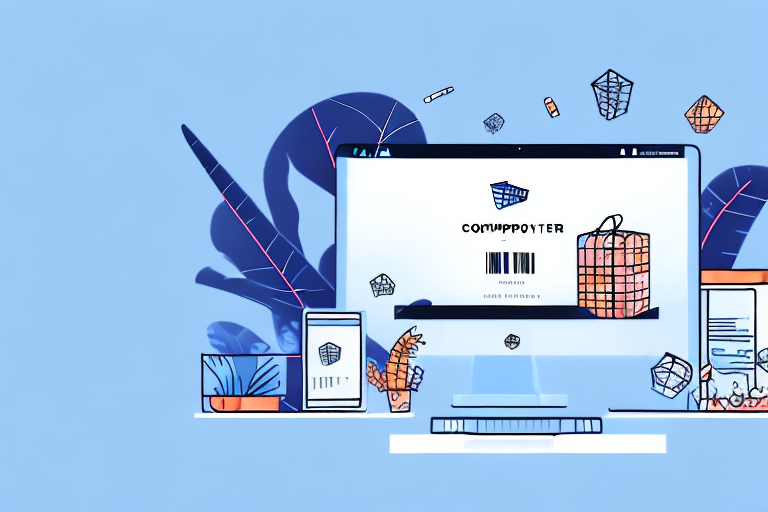If you're looking to launch your own online store or expand your e-commerce product offerings, you'll need to start with importing product data into your Shopify store. This comprehensive guide will take you through each step of the process to ensure you're importing your products accurately and efficiently.
Understanding the Shopify Import Process
Before diving into the steps required to import your products into Shopify, it is essential to understand what product import is. Product import is the process of transferring your product data from a third-party ecommerce platform or spreadsheet into Shopify's database. This process is crucial for businesses looking to migrate from other ecommerce platforms or to streamline their product management process.
Shopify provides a well-documented process and a range of resources to help you understand this process, but it’s important to remember that importing products into Shopify can be a time-consuming and complicated task without a clear plan in place. It’s important to have a clear understanding of your product data and how it will be structured in Shopify before starting the import process.
What is Shopify Product Import?
Shopify product import is a feature that allows you to add large quantities of products to your store, without having to manually create each item. It is a convenient feature that saves time and effort for businesses of all sizes. With the Shopify product import feature, you can import products with their titles, descriptions, prices, images, and other attributes.
Additionally, you can also import product variants, such as different sizes or colors, and assign them to their respective products. This feature is especially useful for businesses with a large product catalog or those looking to add new products quickly.
Why Import Products to Shopify?
Importing products to Shopify has several benefits. First and foremost, it saves you time and effort in adding products manually. It also ensures that your product data is organized, complete, and accurate. By importing your products, you can also improve your store's navigation and customer experience by creating collections and categories.
Another benefit of importing products to Shopify is that it allows you to easily manage your inventory levels and keep track of your sales. With Shopify's inventory management system, you can set up notifications to alert you when stock levels are low, and automatically update your inventory levels when a sale is made.
Preparing for a Successful Import
The most crucial step in any import process is preparation. You must ensure that you have all the necessary information to complete a successful import. Having accurate, clean data will save you time, reduce errors, and improve your store's performance. Before starting the import process, it’s important to:
- Organize your product data into a spreadsheet or CSV file
- Ensure that your data is accurate and complete
- Map your data to the appropriate fields in Shopify
- Test the import process with a small batch of products to ensure that everything is working correctly
By following these steps, you can ensure a successful product import and set your business up for success on the Shopify platform.
Setting Up Your Shopify Store for Import
Starting an online store can be an exciting and profitable venture. However, before you can start selling products, you need to set up and configure your Shopify store. This can seem like a daunting task, but with Shopify's user-friendly platform, it's easier than you might think!
Creating Product Categories and Collections
Organizing your products within categories and collections is essential for creating a seamless shopping experience for your customers. By grouping products with common characteristics and attributes, you can make it easier for customers to find what they're looking for. For example, if you're selling clothing, you might create categories for men's, women's, and children's clothing, and then create collections within those categories for shirts, pants, dresses, and so on.
Shopify offers built-in tools for creating collections, or you can manually import them through CSV files. Take some time to think about how you want to organize your products, and create categories and collections that make sense for your store.
Configuring Shipping and Taxes
Shipping and tax configuration are crucial for any e-commerce store. It's important to set them up meticulously to comply with local, state, or federal laws. With Shopify, you can set up your shipping and tax configurations easily in just a few clicks.
When configuring your shipping options, consider factors such as shipping rates, delivery times, and shipping carriers. You'll also want to think about how you'll handle returns and exchanges, and whether you'll offer free shipping promotions.
When it comes to taxes, there are a few things to keep in mind. First, make sure you understand the tax laws in your state or country. Then, set up your tax rates in Shopify and configure them to apply to the appropriate products and customers.
Customizing Your Store's Theme
Your store's appearance can have a big impact on your customers' shopping experience. That's why it's important to choose a theme that reflects your brand and appeals to your target audience. Shopify offers many free and paid themes that allow you to personalize your store's look and feel.
When selecting a theme, consider factors such as color scheme, layout, and functionality. You'll also want to make sure the theme is mobile-friendly, as more and more customers are shopping on their phones and tablets.
Once you've chosen a theme, take some time to customize it to fit your brand. This might include uploading your logo, changing the font, and tweaking the layout. The more you can make your store feel like a reflection of your brand, the more likely customers are to feel connected to your products and make a purchase.
In conclusion, setting up your Shopify store for import takes some time and effort, but it's worth it in the end. By creating product categories and collections, configuring shipping and taxes, and customizing your store's theme, you'll be well on your way to creating a successful online store.
Preparing Your Product Data for Import
Having accurate product data is essential to a successful import. Before starting the process, you'll need to prepare your data by organizing it correctly, formatting and validating it. In this article, we'll discuss some tips on how to do just that.
Organizing Your Product Information
Organizing your product information correctly is crucial to avoid errors during the import process. Ensure that all the required fields have been filled in and structured correctly. It's best to group similar items together and use a consistent naming convention. This will make it easier for you to manage your products and for your customers to find what they're looking for.
For example, if you're selling clothing items, you may want to group them by type (e.g. shirts, pants, dresses) and then by gender (e.g. men's, women's, unisex). You can then use a consistent naming convention for each item, such as including the brand name, color, and size in the title.
Formatting Your Product Images
Product images facilitate product discovery and help shoppers visualize what they're purchasing. Make sure to format your images correctly and have them optimized for page speed. You can also use Shopify's built-in image editor to crop, resize and edit your images before loading them to the server.
When it comes to formatting your images, it's important to choose the right file type and size. JPEGs are the most commonly used file type for product images, as they offer a good balance between image quality and file size. You should also aim to keep your image file sizes as small as possible without sacrificing quality, as larger file sizes can slow down your website and negatively impact user experience.
Creating a CSV File for Import
You'll need to create a CSV file that contains all your product data in the correct format before uploading it to Shopify. Shopify provides a sample CSV template that ensures fields are correctly labeled and formatted. Ensure that your CSV file adheres to this template to avoid import errors.
When creating your CSV file, it's important to include all the necessary fields for each product, such as title, description, price, and image URL. You should also make sure that your data is formatted correctly and that there are no errors or missing information. This will help ensure a smooth import process and that your products are displayed correctly on your website.
By following these tips, you'll be well on your way to preparing your product data for import and ensuring a successful launch for your online store.
Importing Products to Shopify
Now that you've prepared your product data and set up your Shopify store, it's time to start importing your products.
Uploading Your CSV File to Shopify
The first step in importing products to Shopify is uploading your CSV file. Ensure that you select all the required fields and follow the instructions carefully during the import process. You can also use Shopify's built-in bulk editor to edit products in bulk after the import.
Mapping Your CSV Columns to Shopify Fields
During the import process, you'll need to map your CSV columns to Shopify's fields. This ensures that all the data is correctly imported into your store's database. Review the import summary and ensure that all the data has been correctly imported.
Reviewing and Resolving Import Errors
After the import process, you'll need to review the import summary to identify any errors or discrepancies. Resolve any errors, and re-import the data if necessary. Shopify provides detailed error messages that help you resolve any issues effectively.
Final Thoughts
Importing products to Shopify is a crucial step in setting up your online store. By following the steps outlined in this guide, you can ensure a smooth and successful import process. Remember to prepare your data accurately, set up your store correctly, and use Shopify's built-in tools to simplify the process.