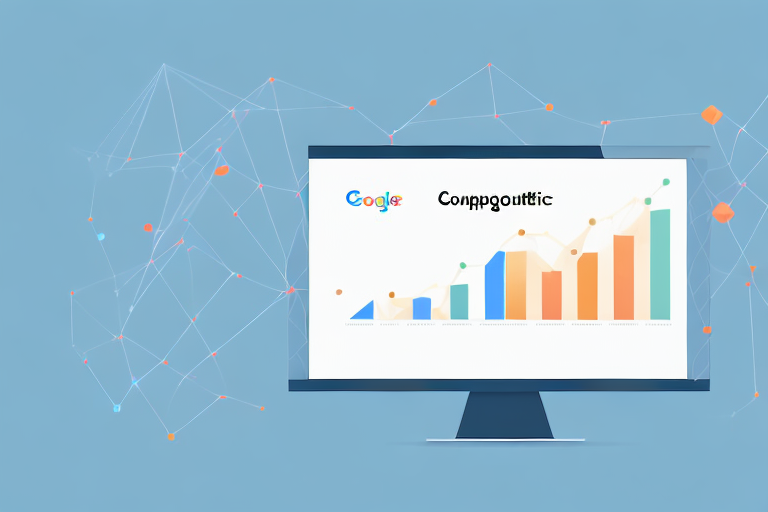Do you ever wonder what the most visited pages on your website are? Understanding your audience's interests and behavior is key to improving your site's content and user experience. Fortunately, with the help of Google Analytics, finding your site's most visited pages has never been easier. In this article, we'll walk you through the steps to identify the top-performing pages on your site using Google Analytics.
Understanding Google Analytics Basics
Google Analytics is a free web analytics service provided by Google. It provides valuable data and insights about your website's traffic and user behavior. Using Google Analytics, you can track how many users visit your site, how long they stay on each page, which pages they visit most frequently, and much more.
What is Google Analytics?
Google Analytics is a powerful tool that helps website owners and marketers to analyze their website traffic and user behavior. It provides detailed reports on how visitors interact with your website, including the number of visitors, where they come from, which pages they visit, and how long they stay on each page.
With this information, you can make informed decisions about how to improve your website's performance, increase engagement, and drive more conversions.
Importance of Tracking Most Visited Pages
Tracking your site's most visited pages is important for several reasons. First, it helps you gain insights into your audience's interests and behavior, allowing you to tailor your content and design to better meet their needs. Second, it allows you to identify potential areas for improvement and optimization to enhance the overall user experience and site performance.
By analyzing your most visited pages, you can identify which pages are performing well and which ones need improvement. This can help you to optimize your website for better user engagement and conversion rates.
Key Metrics to Monitor
There are several key metrics you should monitor to find your most visited pages:
- Pageviews: The total number of times a particular page has been viewed
- Unique Pageviews: The number of different users who have viewed a particular page
- Bounce Rate: The percentage of users who left your site after viewing only one page
- Time on Page: The average time users spend on a particular page
Pageviews are a basic metric that can give you an idea of how popular a particular page is. Unique pageviews, on the other hand, give you a better idea of how many individual users have viewed a particular page. This can help you to understand how engaged your audience is with your content.
Bounce rate is another important metric to monitor. A high bounce rate can indicate that users are not finding what they are looking for on your site, or that your site is not optimized for their needs. By analyzing your bounce rate, you can identify potential areas for improvement and optimize your site for better engagement and conversions.
Finally, time on page is a useful metric for understanding how engaged users are with your content. If users are spending a long time on a particular page, it may indicate that they find the content interesting and engaging. On the other hand, if users are spending very little time on a page, it may indicate that the content is not meeting their needs.
By monitoring these key metrics, you can gain valuable insights into your website's performance and user behavior. This can help you to optimize your site for better engagement, conversions, and overall success.
Setting Up Google Analytics for Your Website
Google Analytics is a powerful tool that can help you learn more about your website's visitors and their behavior. By setting up Google Analytics, you can gain valuable insights into which pages are most popular, how long visitors are staying on your site, and much more. Follow these steps to get started:
Creating a Google Analytics Account
The first step to finding your most visited pages is to create a Google Analytics account. This is a straightforward process that can be completed in just a few minutes. Here's what you need to do:
- Go to the Google Analytics website.
- Click "Start for free" and sign in with your Google account. If you don't have a Google account, you'll need to create one.
- Follow the setup wizard to create a new account for your website. You'll need to enter some basic information about your site, such as its name and URL.
Once you've completed these steps, you'll have a new Google Analytics account that's ready to use.
Installing the Tracking Code
Once you've created your account, you'll need to install the tracking code on your website. This code allows Google Analytics to track user behavior on your site. Here's how to do it:
- Navigate to "Admin" in your Google Analytics account.
- Select your website's property from the "Property" dropdown menu.
- Click on "Tracking Info" and then "Tracking Code."
- Copy the tracking code snippet and paste it into the header of your website's HTML code. This will typically involve editing your site's template or theme files.
Once you've added the tracking code to your site, Google Analytics will start collecting data about your visitors.
Configuring Your Analytics Settings
Before you start tracking your site's traffic, you'll want to configure your Google Analytics settings to suit your needs. Here are some settings you may want to consider:
- Click on "Admin" and then "Property Settings."
- Set up your account by entering your website's name, URL, and time zone. This will help ensure that your data is accurate and meaningful.
- Configure your tracking settings, including enabling demographics and interest reports if desired. These reports can provide valuable insights into the characteristics of your site's visitors.
- Consider setting up goals or events to track specific actions on your site, such as form submissions or clicks on certain links.
By taking the time to configure your Google Analytics settings, you can ensure that you're collecting the data you need to make informed decisions about your website and its content.
Navigating the Google Analytics Dashboard
Overview of the Dashboard Interface
Once you've set up your account and installed the tracking code, you can access your Google Analytics dashboard. The dashboard displays important data and metrics about your site's traffic and user behavior. The left-hand sidebar contains navigation options, while the main panel displays the selected report.
Customizing Your Dashboard View
You can customize your dashboard view by adding or removing widgets to display different data. Simply click on the "Customize Dashboard" button and select the widgets you want to display.
Setting Date Ranges for Analysis
Google Analytics allows you to analyze your site's traffic and user behavior over different time periods. You can set a custom date range by clicking on the date selector in the top right corner of the dashboard.
Identifying the Most Visited Pages
Using the Behavior Report
To find your site's most visited pages, navigate to the "Behavior" section of the left-hand sidebar and select "Site Content" and then "All Pages." This report will display a list of your site's pages ordered by the number of pageviews.
Analyzing Pageviews and Unique Pageviews
The "All Pages" report displays both pageviews and unique pageviews. Pageviews represent the total number of times a page has been viewed, while unique pageviews represent the number of unique users who viewed the page.
Understanding Bounce Rate and Time on Page
The "All Pages" report also displays bounce rate and time on page data. Bounce rate represents the percentage of users who left your site after viewing only one page. Time on page represents the average time users spent on a particular page. These metrics can help you identify potential areas for optimization and improvement.
Conclusion
By following these steps and using Google Analytics, you can easily identify your site's most visited pages and gain valuable insights into your audience's interests and behavior. Use this data to create more targeted and engaging content, optimize your site's user experience, and improve your overall site performance.