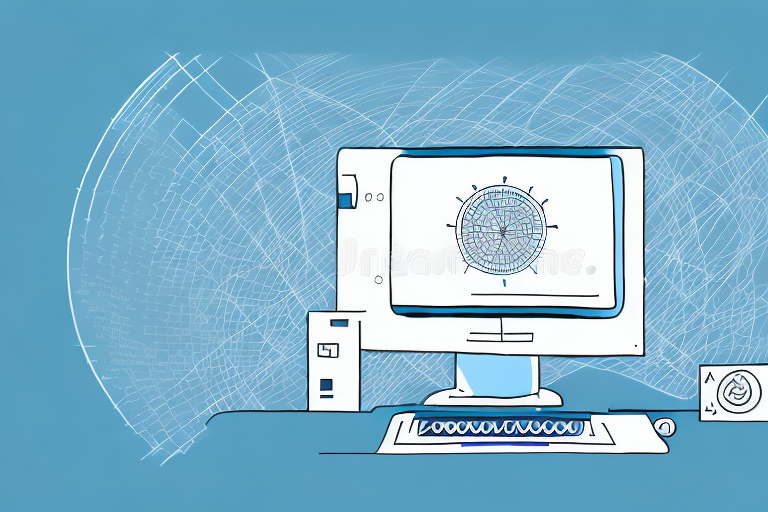Are you struggling with inaccurate Google Analytics data? You may be unknowingly tracking bot traffic, which can distort your metrics and prevent you from making meaningful insights. Fortunately, there are simple solutions to filter out bot traffic and improve the accuracy of your data. In this article, we'll explore the impact of bot traffic on your analytics and guide you through the steps to filter it out using Google Analytics.
Understanding Bot Traffic and Its Impact on Analytics
Before we dive into the technicalities of filtering bot traffic, let's first define what bots are and how they affect your analytics. Simply put, bots are automated programs that visit websites for various reasons, such as collecting data or performing malicious activities. Search engine spiders, which index web pages for search engines, are a common example of bots.
So how does bot traffic affect your analytics? For starters, bots can inflate your website traffic, making it challenging to determine your actual audience engagement. They can also throw off your conversion rates and visitor behavior analysis, as bots don't behave like human users and often skew data. Moreover, bots can scrape your content, which may negatively affect your SEO and lead to content theft.
What is Bot Traffic?
Bot traffic refers to the visits to your website by automated programs, as opposed to human users. Bots can come from various sources such as search engines, social media platforms, or even malicious attacks.
How Bot Traffic Affects Your Data
As mentioned earlier, bot traffic can significantly distort your analytics data. Since bots visit your website frequently and inexplicably, they can inflate your traffic, bounce rate, and session duration. Bot traffic can also affect your conversion rates and distort visitor behavior analysis, as bots don't behave like human users and often skew data. Furthermore, bot traffic can scrape your content, which can impact your SEO and lead to content theft.
Identifying Common Types of Bots
There are various types of bots that you may encounter, and it's helpful to identify them to better filter them out. Some common types of bots include search engine spiders, social media bots, crawlers, and proxies. By understanding the types of bots that visit your website, you can better tailor your filter settings and exclude them from your analytics data.
Setting Up Google Analytics for Accurate Data Collection
Now that we've covered the basics of bot traffic let's look at how you can configure your Google Analytics account to exclude it from your data. Here are the steps:
Creating a New View for Filtered Data
Before you start excluding bot traffic, it's essential to create a new view for the filtered data. This way, you can preserve the original data for future reference while analyzing only the filtered data in the new view. Here's how:
- Log in to your Google Analytics account.
- Click on the Admin tab in the lower left corner.
- Select the account and property you want to filter.
- Click on the View column and select the Create View option from the drop-down menu.
- Give a name to your new view.
- Click on the Filters tab and select Add Filter.
- Select Predefined Filter and then Exclude Bots from the Filter Type drop-down menu.
- Select your new view from the Available Views section and click Add.
- Click Save to create the new view.
Enabling Bot Filtering in Google Analytics
Now that you've created a new view, it's time to enable bot filtering. Here's how:
- Log in to your Google Analytics account and navigate to the Admin tab.
- Select the appropriate account and property and click View Settings under the View column.
- Scroll down to the Bot Filtering section and check the box to exclude all hits from known bots and spiders.
- Click Save to apply the changes.
Configuring Custom Segments for Advanced Analysis
While the above steps are sufficient to filter out most bot traffic, you may encounter more complex bots that require additional segment configuration. Here's how to configure custom segments for advanced analysis:
- Log in to your Google Analytics account and navigate to the Reporting tab.
- Select the new view you created earlier.
- Select the "+ Add Segment" option and choose "New Segment" to create a custom segment.
- Under the Advanced section, select the Conditions drop-down, and add various filters to exclude bots based on behavior, browser, or other variables.
- Preview the filtered data and click Save to apply the segment to your reporting.
Implementing Advanced Filters to Exclude Bot Traffic
If you're still encountering bot traffic that isn't filtered out using the previous steps, you can use advanced filters to exclude them manually. Here are some methods:
Using the Exclude Filter for Known Bots
If you're aware of specific bots that visit your website, you can exclude them using the exclude filter. Here's how:
- Log in to your Google Analytics account and navigate to the Admin tab.
- Select the appropriate account and property and click on Filters under the View column.
- Select "+ Add Filter" and give a name to your filter.
- Choose exclude from the Filter Type drop-down menu.
- Select "traffic from the IP addresses" from the Filter Field drop-down menu and enter the bot's IP address. You can add additional IP addresses by separating them with a comma.
- Click Save to apply the filter.
Filtering Out Traffic from Specific IP Addresses
If you're encountering bot traffic from specific IP addresses, you can filter it out using the exclude filter. Here's how:
- Log in to your Google Analytics account and navigate to the Admin tab.
- Select the appropriate account and property and click on Filters under the View column.
- Select "+ Add Filter" and give a name to your filter.
- Choose exclude from the Filter Type drop-down menu.
- Select "traffic from the IP addresses" from the Filter Field drop-down menu and enter the IP address to exclude.
- Click Save to apply the filter.
Identifying and Excluding Traffic from Suspicious Hostnames
Sometimes bots disguise themselves as legitimate sources, such as your own website. In such cases, you can use the Hostname filter to exclude them. Here's how:
- Log in to your Google Analytics account and navigate to the Admin tab.
- Select the appropriate account and property and click on Filters under the View column.
- Select "+ Add Filter" and give a name to your filter.
- Choose exclude from the Filter Type drop-down menu.
- Select "traffic from the hostname" from the Filter Field drop-down menu.
- Add the hostname to exclude in the Filter Pattern field.
- Click Save to apply the filter.
Analyzing and Monitoring Your Filtered Data
Once you've implemented the appropriate filters, it's essential to analyze and monitor your filtered data for accuracy. Here are some tips:
Reviewing the Impact of Filters on Your Data
It's crucial to assess the effect of filters on your data to ensure they're not overly restrictive or allowing undesirable traffic. You can review the impact of filters by comparing filtered and unfiltered data, using custom reports, or viewing segment data.
Monitoring for New Bots and Updating Filters
Bots are continually evolving, and new ones are created regularly. Thus, it's essential to stay vigilant and monitor your data for new bot traffic. You can set up alerts for unusual traffic spikes, review your server logs, or use bot detection tools to identify new bots. Once you've identified a new bot, add it to your filters to exclude it from your analytics data.
Leveraging Google Analytics Reports for Insights
Finally, it's crucial to leverage Google Analytics reports to gain insights into your website performance, user behavior, and conversion rates. By analyzing your filtered data, you can make informed decisions and optimize your website accordingly.
Conclusion
Filtering bot traffic from your analytics data is essential to obtaining accurate insights into your website performance and user behavior. By following the steps outlined in this article, you can ensure that your data is unencumbered by bots and that your analytics reports reflect actionable insights. Remember to review your filters regularly and stay vigilant for new bot traffic to maintain an accurate picture of your website's performance. Happy filtering!