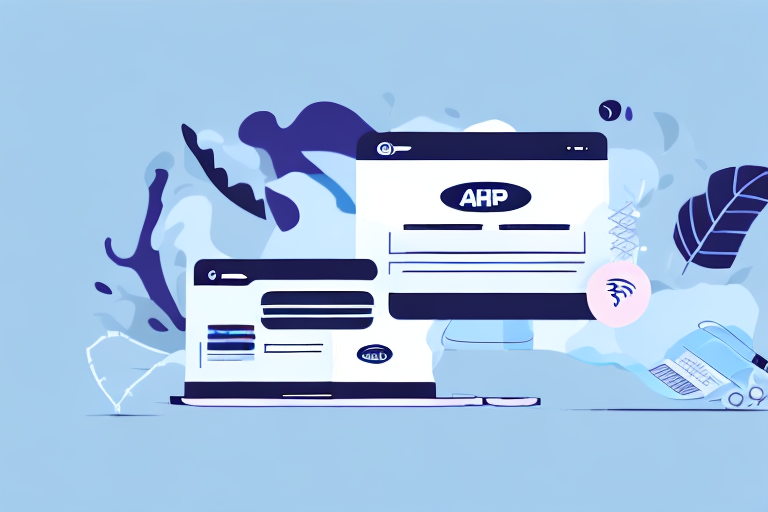If you're looking to expand your business by selling your products on other platforms or marketplaces, it's crucial to have your product data organized and accessible. Fortunately, exporting your WooCommerce products is a simple way to achieve this goal. But, before we dive into the technicalities, let's first understand the importance of exporting your products.
Understanding the Importance of Exporting Woocommerce Products
WooCommerce is a popular e-commerce plugin for WordPress that allows you to create and manage an online store. As a store owner, you understand the importance of having complete control over your product data. Exporting your products from WooCommerce is an essential process that can help you achieve this goal.
Benefits of Exporting Products
Exporting your products from WooCommerce has several benefits. Firstly, it allows you to create a copy of your product data that can be used for various purposes, such as creating a backup or transferring data to another platform. Secondly, it enables you to format your data in a way that can be read by other systems, making it easier to sell your products on marketplaces like Amazon, eBay, or Etsy. Finally, it gives you better control over how your products are presented and marketed, which can enhance your sales and online reputation.
Exporting your products also helps you keep your data organized and up-to-date. You can easily make changes to your product information, such as updating prices or inventory levels, and then export the data to ensure that all your sales channels have the most recent information. This can save you time and effort in the long run, as you won't have to manually update each platform individually.
Common Use Cases for Exporting Products
Some common scenarios where you may need to export your product data are:
- Migrating to a new website: If you are moving your store to a new platform or website, exporting your product data can help you transfer all your product information quickly and easily.
- Selling products on multiple platforms: If you want to sell your products on multiple marketplaces, exporting your product data can help you create a consistent product listing across all platforms.
- Creating backups of your data: Exporting your product data regularly can help you create a backup of your store's information in case of any data loss or corruption.
- Updating your inventory or pricing in bulk: If you need to make changes to your product information, exporting your data can help you make these changes in bulk and then import the updated data back into your store.
- Analyzing your sales and marketing data: Exporting your sales data can help you analyze your store's performance over time, identify trends, and make data-driven decisions to improve your sales and marketing strategies.
Overall, exporting your products from WooCommerce is a simple yet powerful process that can help you manage your store more effectively and efficiently. By having complete control over your product data, you can ensure that your store is always up-to-date and that your customers have the best possible shopping experience.
Preparing Your Woocommerce Store for Export
Ensuring Your Products Are Properly Organized
Before you begin exporting your products, you need to ensure that your product data is correctly organized in WooCommerce. This involves checking that you have entered all the necessary product details such as images, descriptions, prices, and variants. It's also essential to assign tags and categories to your products, so that they are easily searchable and grouped logically. This will make the exporting process more straightforward.
Installing Necessary Plugins and Tools
Some Woocommerce plugins and tools can help you export your product data more effectively. These include:
- WP All Export
- Export Orders
- WooCommerce CSV Export
- WooCommerce Product CSV Import Suite
You can download these tools from the WordPress plugin repository and install them in your WooCommerce store. Each plugin has its unique features and limitations, so make sure you choose the one that suits your needs best.
Step-by-Step Guide to Exporting Woocommerce Products
Step 1: Accessing the Export Feature
To access the export feature in WooCommerce, navigate to the Products page and select the Export option. You'll then see a pop-up that contains different export options, such as exporting all products, specific products, or product categories. Choose the option that best suits your requirements and press the Generate CSV button.
Step 2: Selecting the Products to Export
If you choose to export specific products, you can filter your selection by product category, product type, and product status. This lets you narrow down your search and export only the products you want.
Step 3: Customizing Export Settings
If you choose to customize your export settings, you can modify the columns and data included in your exported file. This allows you to include specific data fields that are relevant to your business operations, such as SKU, weight, and dimensions. You can also format your export file in different ways, such as CSV, Excel, or XML.
Step 4: Exporting Product Data
Once you have selected your products and customized your export settings, you can begin exporting your product data by clicking the Export button. The time required to export your data will depend on the size of your product catalog and the export settings you've chosen. It's best to do this during off-peak hours to avoid slowing down your website.
Step 5: Reviewing and Saving the Exported File
After WooCommerce has completed the export process, you can download the exported file and review it for accuracy and completeness. Check that all your product data is included and that it's in the correct format. You can then save the file to your computer or cloud storage, ready for use in your other platforms or marketplaces.
Troubleshooting Common Export Issues
Dealing with Incomplete or Missing Data
If you notice that some data is missing or incomplete in your exported file, it may be due to an error in your product data. Check that all necessary product fields are correctly filled out and that there are no missing images or variations. You can also try exporting smaller batches of products to see if the issue persists.
Resolving Formatting Issues
If your exported file is not in the correct format, you may need to modify your export settings or use a different export tool. Try experimenting with different settings and file formats until you find the one that works best for your needs.
Addressing Export Errors and Timeouts
If your export process encounters errors or timeouts, it may be due to network or server issues. Check your internet connection and server resources to determine whether they are sufficient for the task. You can also try exporting during off-peak hours or using a less resource-intensive export tool.
Conclusion
Exporting your WooCommerce products is a simple and effective way to expand your sales and improve your business operations. By following these step-by-step guidelines and troubleshooting tips, you'll be on your way to exporting your product data seamlessly and efficiently.