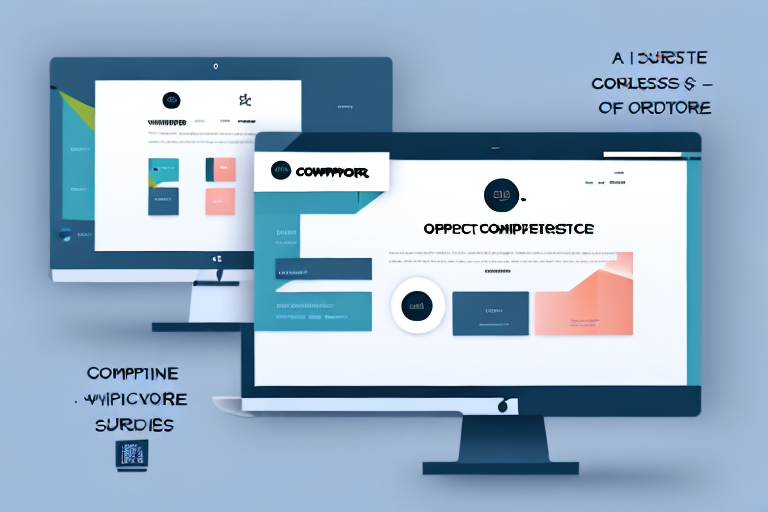If you run an online store with WooCommerce, you may have found yourself needing to export orders at some point. Exporting orders can allow you to review, manipulate, and analyze order data in various formats such as spreadsheets and databases. This guide will walk you through the process of exporting orders from WooCommerce, step by step.
Why Export Orders from WooCommerce?
Exporting orders from WooCommerce can be an incredibly useful tool for store owners. Not only can it make analyzing data easier, but it can also help to streamline business operations and provide valuable insights into customer behavior.
Benefits of Exporting Orders
Exporting orders provides several benefits for store owners, such as:
- Easily manipulating data in various formats for analysis: Whether you need to sort orders by date, product, or customer, exporting your data allows you to easily manipulate it in various formats for better analysis.
- Combining data with external systems such as inventory management: By exporting your orders, you can easily integrate your data with other external systems, such as inventory management software, to streamline your business operations.
- Creating reports and visualizations for business insights: With the ability to manipulate and analyze your data, you can create reports and visualizations that provide valuable insights into your business, such as identifying your best-selling products or busiest sales periods.
- Backing up order data for disaster recovery purposes: Exporting your orders also provides a valuable backup of your data, which can be used in case of any disaster or system failure.
Common Use Cases for Exporting Orders
Some common use cases for exporting orders include:
- Generating financial reports for accounting purposes: By exporting your orders, you can easily generate financial reports for accounting purposes, such as tracking revenue and expenses.
- Creating custom shipping labels or invoices for orders: Exporting your order data allows you to create custom shipping labels or invoices for your orders, which can help to streamline your shipping process and provide a more professional look for your business.
- Performing customer analysis to identify trends and preferences: With the ability to manipulate and analyze your order data, you can perform customer analysis to identify trends and preferences, such as which products are most popular among certain customer segments.
- Segmenting customers for targeted marketing campaigns: By analyzing your order data, you can segment your customers into different groups based on their behavior, interests, or demographics, which can help to create targeted marketing campaigns that are more effective.
Overall, the ability to export orders from WooCommerce provides a valuable tool for store owners to better understand their business and streamline their operations. By taking advantage of this feature, you can gain valuable insights into your customers and products, which can help to drive growth and increase revenue.
Preparing for the Export Process
Exporting orders from your WooCommerce store can be a complex process, but with the right preparation, it can be a breeze. Before you start the export process, there are a few things you need to keep in mind to ensure that everything goes smoothly.
Ensuring Your WooCommerce Store is Up-to-Date
One of the most important things you need to do before exporting orders is to make sure that your WooCommerce store is up-to-date. This means that you need to ensure that both your WooCommerce platform and any related plugins are running the latest version.
Keeping your WooCommerce store up-to-date is vital for maintaining compatibility with newer features and security updates. If you're running an outdated version of WooCommerce or any of its extensions, you may encounter issues when trying to export orders.
Updating your WooCommerce store is a simple process. All you need to do is log in to your WordPress dashboard, navigate to the Plugins section, and click on the "Update Now" button next to any plugins that have available updates. If there's an update available for WooCommerce itself, you'll see a notification in your WordPress dashboard.
Installing Necessary Plugins or Extensions
If your WooCommerce store does not have a native export feature or if you require additional export functionalities, you may need to install an export plugin or extension. There are several popular options available, such as WP All Export and WooCommerce Order Export.
WP All Export is a powerful plugin that allows you to export any data from your WordPress site, including WooCommerce orders. With WP All Export, you can create custom export templates, filter orders based on various criteria, and even schedule automatic exports.
WooCommerce Order Export, on the other hand, is a dedicated extension that adds advanced export functionality to your WooCommerce store. With this extension, you can export orders to CSV, Excel, or XML formats, customize the export fields, and even create custom export presets.
Before installing any export plugin or extension, make sure to read the documentation carefully and ensure that it's compatible with your version of WooCommerce. You should also consider the level of support provided by the plugin or extension developer, as this can be crucial if you encounter any issues during the export process.
By following these simple steps, you can ensure that your WooCommerce store is ready for the export process, and that you'll be able to export orders quickly and easily.
Step-by-Step Guide to Exporting Orders
Step 1: Accessing the Export Orders Function
Log in to your WooCommerce website. In the WordPress dashboard, navigate to WooCommerce > Orders. From this screen, click the "Export" button located on the top right corner of the page.
Step 2: Selecting the Export Criteria
On the Export Orders screen, you will be able to choose the criteria for the orders that you want to export. This includes choosing the time range, order status, or customer's name, among other details.
Step 3: Customizing the Export Fields
You can customize the fields that will be included in the export file to match your needs. WooCommerce offers several pre-defined fields such as order ID, product name, and total price, among others.
Step 4: Initiating the Export Process
Once you have selected the appropriate export criteria and customized your field options, the next step is to begin the export process. You can click the "Generate CSV" button to initiate the export process.
Step 5: Downloading and Saving the Exported File
When the export process is complete, you will be directed to the Exported CSV section. Click the "Download" button to save the file to your computer. You can then open the file using various spreadsheet or database applications.
Tips for Efficient Order Exporting
Scheduling Regular Exports
If you find yourself exporting orders frequently, it may be worthwhile to schedule regular exports automatically. This can be done using plugins or extensions that offer automated export capabilities.
Organizing Exported Data
Once you have exported your orders, it's essential to organize the data appropriately, so you can efficiently analyze it. Consider creating separate spreadsheets or databases for individual tasks or functions.
Using Third-Party Tools for Advanced Exporting
If you have more complex export requirements, such as connecting to external systems or performing complex data manipulations, consider using third-party tools such as Zapier or Microsoft Power Automate. These tools can help automate the export process and provide more robust functionalities for manipulating data.
Exporting orders from your WooCommerce store may seem daunting at first, but following these simple steps can make it a much easier process. Whether you need to generate financial reports for accounting purposes or perform customer analysis for targeted marketing campaigns, exporting orders can provide valuable insights and information for your online business.