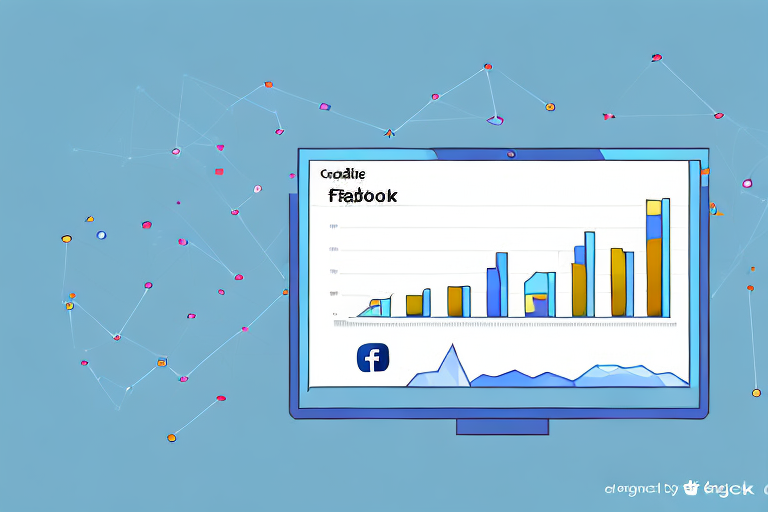Are you running a lead generation campaign on Facebook? If so, you're likely collecting valuable information from potential customers that can help you grow your business. But how do you access and analyze that data? This article will walk you through the steps of downloading leads from Facebook Ads Manager, from setting up your campaign to downloading your data in a usable format.
Understanding Facebook Ads Manager and Leads
Before we dive into the technical aspects of downloading leads, let's review some key concepts.
What is Facebook Ads Manager?
Facebook Ads Manager is the platform that allows you to create and manage your Facebook advertising campaigns. Within Ads Manager, you can create different types of ads, track your performance metrics, and access important data about your audience.
One of the biggest advantages of using Facebook Ads Manager is the ability to target your ads to a specific audience. You can choose from a wide range of targeting options, including age, gender, location, interests, and behaviors. This means that you can create highly targeted ads that are more likely to reach the people who are most interested in your product or service.
The Importance of Leads in Digital Marketing
Leads are a crucial component of any digital marketing campaign. By collecting contact information (such as email addresses or phone numbers) from potential customers, you can nurture those leads and eventually convert them into paying customers.
There are many different ways to collect leads, but Facebook Ads Manager is one of the most effective. When someone clicks on your ad and fills out a lead form, you can collect their contact information and use it to follow up with them later. This allows you to build a relationship with your potential customers and provide them with more information about your product or service.
One of the biggest advantages of using Facebook Ads Manager to collect leads is the ability to customize your lead form. You can choose which fields to include, such as name, email address, phone number, or even custom questions. This allows you to collect the information that is most important to your business and tailor your follow-up communications accordingly.
In addition to collecting leads, Facebook Ads Manager also provides valuable data about your audience. You can see how many people are clicking on your ads, how much you're spending, and how many leads you're generating. This data can help you refine your advertising strategy and improve your overall performance.
In conclusion, Facebook Ads Manager is a powerful tool for creating and managing your Facebook advertising campaigns. By using it to collect leads, you can build relationships with potential customers and eventually convert them into paying customers. So if you're not already using Facebook Ads Manager to collect leads, now is the time to start!
Setting Up Your Facebook Lead Generation Campaign
If you're looking to generate leads for your business, Facebook can be a powerful tool to help you achieve your goals. With over 2.8 billion monthly active users, Facebook is the largest social media platform in the world, making it an ideal place to reach potential customers.
So, where do you start? The first step is to set up a lead generation campaign on Facebook. Here's how:
Choosing the Right Campaign Objective
When setting up your lead generation campaign, you'll need to choose the appropriate campaign objective within Facebook Ads Manager. Your options include Lead Generation and Conversions.
The Lead Generation objective is specifically designed to help you collect information from potential customers, making it the ideal choice for a lead generation campaign. Conversions, on the other hand, are designed to encourage people to take a specific action on your website, such as making a purchase or filling out a form.
Creating an Engaging Lead Generation Ad
The success of your lead generation campaign hinges on creating an engaging ad that entices potential customers to provide their information. To do this, you'll need to make sure your ad includes a clear call-to-action and highlights the value proposition of your product or service.
For example, if you're offering a free trial of your software, make sure to highlight the benefits of your product and the value that potential customers will receive from using it. You might also consider including customer testimonials or social proof to further entice potential customers.
Customizing Your Lead Form
Once someone clicks on your lead generation ad, they'll be taken to a lead form where they can provide their information. Within your lead generation campaign, you can customize the information you collect from potential customers.
When customizing your lead form, be sure to strike a balance between collecting enough information to qualify your leads, and not overwhelming them with too many fields to fill out. You might consider asking for basic information such as name and email address, as well as additional information such as job title or company size.
By following these steps, you'll be well on your way to setting up a successful lead generation campaign on Facebook. Good luck!
Navigating the Facebook Ads Manager Interface
Once you've set up your lead generation campaign, it's important to know how to navigate Ads Manager to access your data.
Accessing Your Ads Manager Account
To access Ads Manager, log into your Facebook account and click on the Ads Manager tab. From there, you'll be able to view all of your active campaigns, including your lead generation campaign.
Locating Your Lead Generation Campaigns
Within Ads Manager, you'll need to navigate to the appropriate campaign to access your leads. Once you've located your lead generation campaign, click on the "Forms Library" tab to view the forms associated with that campaign.
Understanding Key Metrics and Data
Before you can download your leads, it's important to understand some of the key metrics and data associated with your campaign. Within Ads Manager, you can view metrics such as impressions, clicks, and cost-per-click. You can also view demographic data about your audience to help you better understand who is interacting with your ad.
How to Download Leads from Facebook Ads Manager
The final step in the process is downloading your leads in a usable format.
Selecting the Appropriate Date Range
Before you download your leads, make sure you've selected the appropriate date range. You can choose from a variety of preset date ranges (such as "Last 7 Days" or "All Time"), or set your own custom date range.
Exporting Leads as a CSV File
Once you've selected your date range, click on the "Export" button to download your leads. You'll be prompted to choose a file format; we recommend selecting CSV (Comma Separated Values) for easy importing into other software programs.
Downloading Leads via the Facebook API
If you're comfortable working with the Facebook API, you can also download your leads programmatically. Facebook provides a variety of APIs for developers, including the Leads API which allows you to retrieve leads in real-time.
With this guide, you should now be equipped to download your Facebook leads and start analyzing that data to grow your business. Remember to continually evaluate and optimize your lead generation campaign to ensure you're collecting high-quality, useful leads.