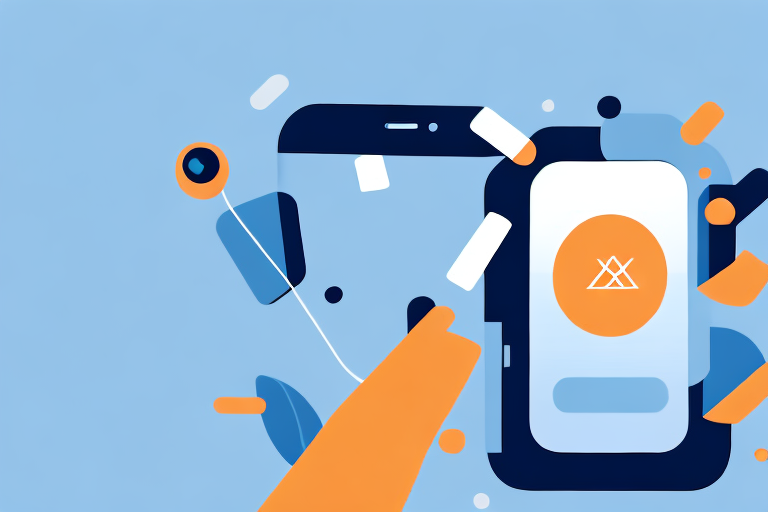If you’re running an online store on Shopify, then you’re probably using a variety of apps to help you manage different tasks. However, there may come a time when you need to delete an app for various reasons. This could be because you no longer need it, it’s causing issues with your store’s performance, or you’re just looking to manage your apps more efficiently.
Understanding Shopify Apps
Before we dive into the guide, it’s essential to understand what Shopify apps are and how they work. Shopify apps are basically third-party plugins that you can install on your Shopify store to add new features, functionality, and customization options. These apps can range from free to paid, and there are thousands of them available in the Shopify App Store. While apps can be beneficial, they can also impact your store's performance and even cause issues, which is why it’s important to understand how to delete them properly.
What are Shopify Apps?
Shopify Apps are third-party plugins that provide additional features and functions to your Shopify store. These apps are designed to help Shopify store owners streamline their businesses by addressing specific needs or challenges, such as marketing, inventory management, shipping, and more. The Shopify App Store offers a wide range of apps, from free to paid, and they are easy to install and use.
For example, if you want to improve your store's email marketing, you can install an app like Klaviyo or Omnisend. These apps allow you to create targeted email campaigns, track customer behavior, and automate your email marketing efforts. Alternatively, if you want to improve your store's search functionality, you can install an app like InstantSearch+ or Searchanise. These apps provide advanced search features, such as autocomplete, typo correction, and personalized search results.
Why you might need to delete a Shopify App
There are several reasons why you might need to delete a Shopify app. Firstly, you may no longer need the app after you’ve achieved your goal or address the challenge it was meant to solve. For example, if you installed an app to help you manage your inventory during a busy season, you may no longer need it once the season is over and your inventory levels have stabilized.
Secondly, it’s also possible that the app is no longer supported by Shopify or its developers, and therefore may pose a security risk. It's important to keep your store secure by removing any apps that are no longer supported or have known security vulnerabilities.
Thirdly, and perhaps most importantly, some apps may negatively impact your store's performance, causing slow loading times or crashing issues. This can lead to a poor user experience and lost sales. It's important to regularly monitor your store's performance and remove any apps that are causing issues.
Overall, Shopify apps can be a great way to add new features and functionality to your store, but it's important to understand how they work and when to remove them. By keeping your app selection streamlined and up-to-date, you can ensure that your store runs smoothly and provides a great experience for your customers.
Preparing to Delete a Shopify App
Before you begin deleting a Shopify app, there are a few things you need to do to prepare. Firstly, you should check if the app is dependent on any other apps or integrations. Secondly, you should back up your store to avoid any data loss or complications during the deletion process.
Checking App Dependencies
Some Shopify apps may be dependent on other apps or integrations, and deleting them may cause functionality issues or even crashes. Therefore, you should ensure that you check for any app dependencies before deleting an app. One way to do this is to consult the app’s documentation or developer's support team. Alternatively, you can also check the App Dependencies section under the app’s details in the Shopify App Store.
It is important to note that some apps may have dependencies that are not listed in the App Dependencies section. In such cases, it is best to consult with the app developer or support team to ensure that you do not cause any issues with your store’s functionality.
If you do find that an app has dependencies, you may need to uninstall those dependencies first before deleting the app. This will ensure that your store’s functionality is not affected.
Backing up your Shopify Store
Creating a backup of your Shopify store is an essential step before deleting an app. This will ensure that none of your data is lost or compromised during the deletion process. Shopify provides three backup options: standalone backups, automatic backups, and manual backups.
Standalone backups allow you to create a separate backup of your store, which you can store locally or on a cloud-based storage service. This option is useful if you want to keep a copy of your store’s data separate from your Shopify account.
Automatic backups create a backup every day, which is stored in your Shopify account. This option is useful if you want to ensure that you always have a recent backup of your store’s data.
Manual backups allow you to create backups whenever you like. This option is useful if you want to create a backup before making any major changes to your store, such as deleting an app.
It is important to note that backups may take some time to complete, depending on the size of your store. Therefore, it is best to create a backup well in advance of deleting an app to ensure that you have enough time to complete the process.
Once you have created a backup, you should store it in a safe place, such as on a separate hard drive or in a cloud-based storage service. This will ensure that you can access your data if anything goes wrong during the deletion process.
Step-by-Step Guide to Deleting a Shopify App
Shopify is a robust e-commerce platform that offers a wide range of apps to enhance your store’s functionality. However, at times, you may want to delete an app that you no longer need or use. In this guide, we’ll walk you through the step-by-step process of deleting a Shopify app.
Step 1: Accessing your Shopify Admin Dashboard
The first step is to log in to your Shopify admin dashboard using your login credentials. Once you’re logged in, you’ll be taken to your store’s main dashboard.
Step 2: Navigating to the Apps Section
Next, you need to click on the Apps section in the left-hand menu of your Shopify admin dashboard. This will open the Apps page, where you can view all the apps installed in your store.
It’s worth noting that some apps may have been installed by your theme or by third-party apps. These apps will not have a delete button, and you won’t be able to delete them. However, you can disable them by clicking on the app and toggling the switch next to “Enable app” to the off position.
Step 3: Identifying the App to be Deleted
Once you’re on the Apps page, locate the app you want to delete and click on it to open its details page. Here, you’ll be able to see all the details about the app, including its name, description, and the date it was installed.
Step 4: Deleting the App
Scroll down to the bottom of the app’s details page, and you’ll find the Delete App button. Click on it, and Shopify will ask you to confirm your decision. You must click on Delete App again to proceed with the deletion.
It’s worth noting that deleting an app will remove all the data associated with it, including any settings or configurations you may have made. If you want to keep this data, you should export it before deleting the app.
Step 5: Confirming the App Deletion
Shopify will now delete the app from your store, and you’ll receive a notification confirming the deletion. Refresh your store’s page to update the changes.
Deleting an app can help you streamline your store’s functionality and improve its performance. However, it’s essential to ensure that you don’t delete any critical apps that may affect your store’s functionality. Always take the time to review the app’s details and consult with the app developer before deleting an app.
Troubleshooting Common Issues
App Deletion Errors
Sometimes, errors may occur during the deletion process, and the app may not get deleted entirely. One common error is when the app is dependent on another app or integration. In such a case, Shopify will notify you that the app cannot be deleted until you resolve the issue.
Restoring Deleted Apps
If you accidentally delete an app or decide that you need it again after deleting it, you can restore it from the Shopify App Store. Simply search for the app in the App Store, and click on the green Add App button. You may be required to follow the app’s installation process before using it again.
Contacting Shopify Support
If you encounter any issues during the app deletion process or require additional assistance, you can reach out to Shopify’s support team. They are available 24/7 through various channels, including live chat, email, phone, and social media.
Conclusion
In conclusion, deleting a Shopify app is a simple process that can help you manage your store's performance and enhance its efficiency. By following the step-by-step guide above, you can delete an app successfully while avoiding any data loss or complications. Remember to prepare by checking for app dependencies and backing up your store, and if you encounter any issues, don't hesitate to contact Shopify support for assistance.