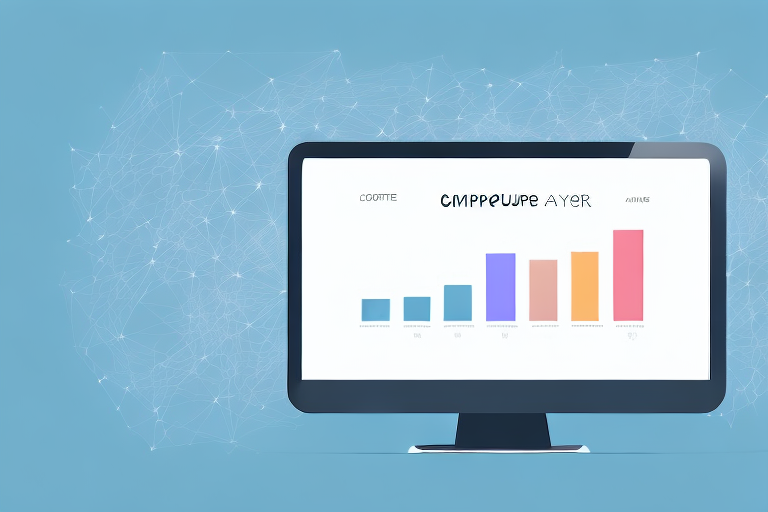Creating an audience in Google Analytics is an essential step to understanding your website visitors. It allows you to analyze your audience's behavior, benchmark your website's performance, and tailor your content, marketing, and advertising efforts. This guide aims to help you create a valuable audience in Google Analytics.
Understanding Google Analytics Audiences
Before creating an audience in Google Analytics, it's crucial to understand what an audience is and why it matters. Knowing your audience is essential for any business or website owner who wants to create effective marketing campaigns and improve their website's performance.
An audience is a group of people who share common characteristics, interests, or behaviors. In the context of Google Analytics, an audience is a collection of users who have interacted with your website in a specific way. By creating audiences in Google Analytics, you can gain valuable insights into your website visitors' behavior, interests, and demographics.
What is an Audience in Google Analytics?
Simply put, an audience in Google Analytics is a collection of users who share similar characteristics, interests, or behaviors on your website. For example, you can create an audience of users who have visited your e-commerce store in the last 30 days, added items to their carts, but haven't made a purchase yet. You can then use this audience to retarget them with an offer or a discount.
Creating audiences in Google Analytics is a powerful way to segment your website visitors and gain insights into their behavior. By understanding your audiences, you can create targeted marketing campaigns that resonate with your target audience.
Why are Audiences Important for Your Website?
Creating audiences in Google Analytics allows you to:
- Get insights into your website visitors' behavior, interests, and demographics.
- Track your website's performance and see how different audiences behave on your website.
- Measure the success of your marketing, advertising, and content efforts by analyzing audience engagement, conversions, and retention.
- Use the audience data to create custom campaigns, messaging, and offers that resonate with your target audience.
For example, if you run an e-commerce store, you can create audiences based on the products that users have viewed or purchased. You can then use this data to create targeted marketing campaigns that promote related products or offer personalized discounts to users who have shown interest in specific products.
Another example is if you run a blog or content-based website. By creating audiences based on the topics that users are interested in, you can create targeted content that resonates with your audience and keeps them engaged.
In conclusion, creating audiences in Google Analytics is a powerful way to gain insights into your website visitors' behavior and create targeted marketing campaigns that resonate with your target audience. By understanding your audiences, you can improve your website's performance, increase conversions, and grow your business.
Setting Up Your Google Analytics Account
The first step to creating an audience in Google Analytics is setting up your account and installing the tracking code on your website.
Google Analytics is a powerful tool that allows you to track and analyze data about your website visitors. With this information, you can gain insights into your audience's behavior, preferences, and interests. This data can help you make informed decisions about your website's content, design, and marketing strategy.
Creating a New Account
If you haven't created a Google Analytics account yet, don't worry! It's easy to get started. Simply go to the Google Analytics homepage and sign up using your Google account. If you don't have a Google account, you'll need to create one before you can proceed.
Once you've signed up, you'll be prompted to fill in your website's information, such as the name, URL, and industry category. This information will help Google Analytics categorize and analyze your website's data.
Installing the Tracking Code on Your Website
After you've created your account, the next step is to install the Google Analytics tracking code on your website. This code is a piece of JavaScript that collects data about your website visitors and sends it to your Google Analytics account.
Installing the tracking code is easy. First, log in to your Google Analytics account and go to the Admin settings. From there, select your website's property and navigate to the Tracking Info section. Here, you'll find your tracking code, which you can copy and paste into your website's
section.Once you've installed the tracking code, it may take a few hours for data to start appearing in your Google Analytics account. But once it does, you'll have access to a wealth of information about your website visitors, including their location, demographics, and behavior on your site.
With this information, you can make informed decisions about your website's content, design, and marketing strategy. You can also use Google Analytics to track the success of your marketing campaigns and monitor your website's performance over time.
So if you haven't already, set up your Google Analytics account today and start unlocking the power of data-driven insights!
Navigating the Google Analytics Interface
Once you've set up your Google Analytics account and installed the tracking code, you can start analyzing your website visitors.
Understanding the Dashboard
The Google Analytics dashboard is where you'll find a visual representation of your website's performance. You can customize the dashboard according to your needs and add widgets that display key metrics such as pageviews, sessions, bounce rate, and more.
Locating the Audience Section
To create an audience, you'll need to navigate to the Audience section in Google Analytics. From the main menu on the left-hand side, select Audience, and you'll be presented with several sub-menus, each with their own set of audience-related data and reports.
Defining Your Audience Criteria
Before creating an audience, you'll need to define the criteria or the characteristics of your target audience.
Demographics and Interests
The demographic and interests section in Google Analytics allows you to analyze your audience's gender, age, location, and interests. This data can help you tailor your content and marketing efforts to better serve your audience.
Behavior and Engagement
The behavior and engagement section in Google Analytics allows you to analyze your audience's behavior on your website. You can see which pages they visited, how long they stayed, and whether they completed any conversions or goals. This data can help you identify the most engaging parts of your website and the areas that need improvement.
Technology and Mobile Usage
The technology and mobile usage section in Google Analytics allows you to analyze your audience's devices, browsers, and operating systems. This data can help you optimize your website for different devices and ensure a seamless user experience for all your visitors.
Creating a New Audience in Google Analytics
Now that you understand your audience data, it's time to create a new audience in Google Analytics.
Accessing the Audience Builder
To access the Audience Builder, go to the Audience section and select the New Audience button. From there, you can choose the audience type and the criteria that define your audience.
Selecting and Customizing Audience Criteria
Once you've selected the audience type, you can set the criteria that define your audience. This can be a combination of demographic, behavior, and technology factors. You can also customize your audience by excluding or including specific user segments.
Naming and Saving Your Audience
Once you've defined your audience criteria, it's time to name and save your audience. The name should describe the audience's characteristics or purpose. You can now use this audience to analyze your website's performance, create custom campaigns and messaging, and target specific user segments with tailored offers.
Conclusion
Creating an audience in Google Analytics is an essential step to understanding your website visitors and tailoring your content and marketing efforts. By defining your audience criteria and analyzing their behavior, interests, and demographics, you can optimize your website's performance and increase user engagement and conversions.