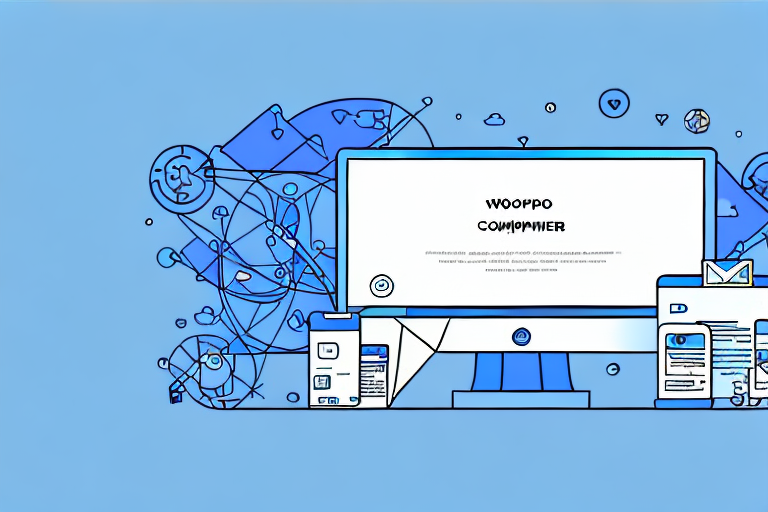If you're running an online store with WooCommerce, you should definitely consider connecting your store with Facebook. Facebook has a vast network of users, and integrating your store with the platform can definitely help you increase your sales and customer engagement. In this article, we'll guide you through the process of connecting your WooCommerce store to Facebook step by step, so that you can easily reach out to new customers and boost your sales.
Why Connect WooCommerce to Facebook?
If you're already running an online store, you might be wondering why you need to connect it to Facebook. The truth is, Facebook is the largest social network in the world with over 2.7 billion active users. By connecting your WooCommerce store to Facebook, you'll be able to:
Benefits of Integrating WooCommerce and Facebook
Integrating your WooCommerce store with Facebook can have a variety of benefits, including:
- Reaching a wider audience - Facebook has a vast network of users, and integrating your store with the platform can help you reach out to new potential customers who might not have found your store otherwise.
- Increase sales - By showcasing your products on Facebook, you'll be able to attract more potential customers who are interested in your products.
- Improve customer engagement - Facebook offers a range of tools that can help you improve customer engagement, such as chatbots, customer reviews, and personalized recommendations.
Increasing Sales and Customer Engagement
Connecting your WooCommerce store with Facebook is an effective way to increase your sales and engage with your customers. With Facebook, you can create a storefront, showcase your products, and interact with your customers efficiently. Here's how to get started:
Prerequisites for Connecting WooCommerce to Facebook
Before you get started, there are a few things you need to do first:
Setting Up a WooCommerce Store
The first step is creating an online store with WooCommerce. WooCommerce is a popular eCommerce platform that's easy to use and customize.
You can create an online store using WooCommerce by following these simple steps:
- Sign up to a web hosting provider and install WordPress,
- Download the WooCommerce plugin and upload it to your WordPress website,
- Activate the plugin and configure your store settings, adding products and categories to list your goods.
Creating a Facebook Business Page
Next, you need to create a Facebook Business Page. This will help you showcase your products to your Facebook followers. Here's how to create a Facebook Business Page:
- Go to your Facebook profile and click on the "Create" button,
- Select "Page" from the drop-down menu
- Select the page type, category, and fill in the required information
- Upload a profile picture and cover photo that represents your business
- Publish the page, and you're done!
Installing Facebook Pixel
Facebook Pixel is a small piece of code that you need to install on your website to track user behavior and improve your advertising campaigns. Facebook Pixel gives you the ability to target your ads to the right people and track the effectiveness of your ads.
You can install Facebook Pixel by following these simple steps:
- Go to Facebook Ads Manager and click on the "Pixels" tab
- Click on the "Create a Pixel" button
- Copy the Pixel code that's generated and paste it into the header section of your website's code
- Verify the installation using the Facebook Pixel Helper plugin
Step-by-Step Guide to Connecting WooCommerce to Facebook
Now that you've taken care of the prerequisites, it's time to connect your WooCommerce store to Facebook. Here's a step-by-step guide:
Step 1: Install and Activate the Facebook for WooCommerce Plugin
The first step is to install and activate the Facebook for WooCommerce plugin. This plugin is designed to help you integrate your WooCommerce store with Facebook. To do this:
- Go to your WooCommerce dashboard and select "Plugins"
- Select "Add New" and search for "Facebook for WooCommerce"
- Install and activate the plugin
- Go to your Facebook Business Manager and add your store's URL to your Facebook catalog
Step 2: Connect Your Facebook Business Page
Next, you need to connect your Facebook Business Page with your WooCommerce store. To do this:
- Go to your WooCommerce dashboard and select "Settings"
- Select "Facebook"
- Click on the "Connect" button next to the "Facebook Page" option
- Log in to your Facebook account and select the Business Page you want to connect
Step 3: Configure Facebook Pixel and Product Catalog
In this step, you need to configure your Facebook Pixel and Product Catalog. To do this:
- Go back to your Facebook Ads Manager and select the "Catalog Manager" option
- Select "Add New Product Catalog" and follow the prompts
- Go back to your WooCommerce dashboard and select "Facebook" again
- Click on the "Connect" button next to the "Facebook Pixel" option
- Select the Facebook Pixel you created earlier and click on "Save Changes"
Step 4: Sync Your WooCommerce Products to Facebook
You're almost done! In this step, you need to synchronize your WooCommerce products to your Facebook catalog. To do this:
- Go to your WooCommerce dashboard and select "Products"
- Select the products you want to sync and click on "Add to Facebook"
- Configure the settings for the products you want to sync and click on "Save Changes"
Step 5: Customize Your Facebook Shop
Finally, you need to customize your Facebook Shop's appearance. You can customize the appearance of your Facebook Shop by:
- Going to your Facebook Business Page and clicking on the "Shop" tab
- Selecting "Edit Shop" and customizing the look and feel of your shop
- Add descriptions to your products that highlight their unique features
Tips for Optimizing Your Facebook Shop
Now that you've connected your WooCommerce store to Facebook, you need to optimize your Facebook Shop to ensure it attracts potential customers and makes sales. Here are a few tips:
Use High-Quality Product Images
Use high-quality product images that showcase your products in the best light. This will help you gain the trust of your potential customers and show them that your products are worth buying.
Write Compelling Product Descriptions
Write compelling product descriptions that highlight the unique features of your products and why they're worth buying. This will help you convince potential customers to make a purchase.
Offer Exclusive Deals and Promotions
Offer exclusive deals and promotions on your Facebook Shop that are not available on your website. This will help you attract potential customers and convince them to make a purchase on your store.
That's it! We hope this guide has helped you connect your WooCommerce store to Facebook. By integrating your store with Facebook, you'll be able to increase your sales and engage with your customers in a more effective manner. Happy selling!