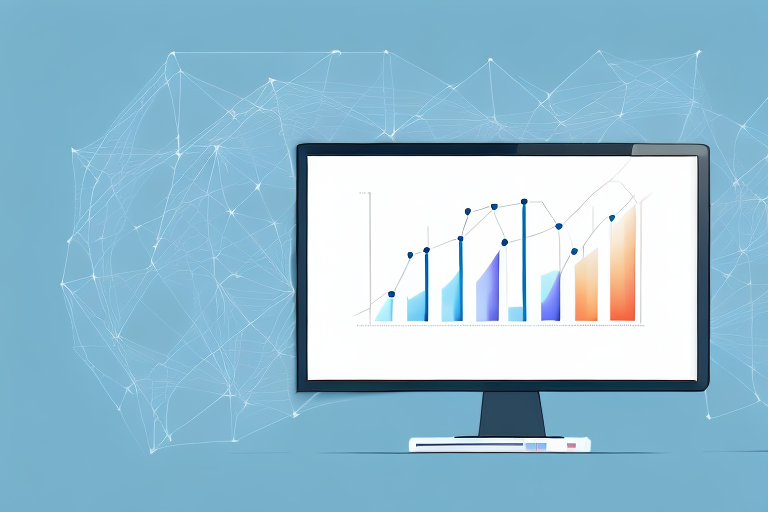Google Analytics is one of the most useful tools when it comes to tracking website traffic, user behavior, and the effectiveness of your marketing campaigns. But, it's not uncommon for website owners to overlook the importance of properly setting up and verifying their Google Analytics account. In this article, we'll cover the basics of understanding and setting up Google Analytics, common issues that website owners face, and how to verify the accuracy of your data.
Understanding Google Analytics Basics
Before we dive into the technical details of setting up and verifying your Google Analytics account, let's start with the basics.
Google Analytics is an essential tool for website owners who want to track user behavior on their website. It provides powerful insights into how users are interacting with your website, including metrics such as page views, bounce rate, time on page, and more. With Google Analytics, you can gain a deeper understanding of your website visitors, what they are interested in, and how to better optimize your website for conversions.
What is Google Analytics and How Does it Work?
Google Analytics is a free web analytics service offered by Google that tracks and reports website traffic. It allows website owners to track user behavior on their website by adding a tracking code to their website. Once the tracking code is installed, Google Analytics collects data about the website's visitors and their behavior. This data is then analyzed and presented in the form of reports and metrics that provide valuable insights into how the website is performing.
Key Metrics and Reports to Monitor
When it comes to monitoring your website's performance, there are a few key metrics and reports that you should pay close attention to:
- Pageviews: The total number of pages viewed on your website
- Bounce rate: The percentage of users who leave your website after viewing only one page
- Session duration: The average length of time users spend on your website
- Conversion rate: The percentage of users who complete a desired action, such as filling out a form or making a purchase
By monitoring these metrics, you can gain valuable insights into how users are interacting with your website and identify areas for improvement. For example, a high bounce rate may indicate that your website's content is not engaging enough, while a low conversion rate may indicate that your website's call-to-actions need to be improved.
Additionally, there are several reports available in Google Analytics that can provide you with valuable insights, including:
- Acquisition reports: Detailing how visitors find your website, including organic search, paid search, social media, and email marketing
- Behavior reports: Tracking how users interact with your website, including which pages they visit, how long they stay on each page, and which actions they take
- Conversion reports: Detailing the success of your marketing campaigns, including email signups, form submissions, and online sales
By analyzing these reports, you can gain a deeper understanding of how your website is performing and identify areas for improvement. For example, if your acquisition report shows that most of your website's traffic is coming from social media, you may want to focus on improving your social media strategy to drive more traffic to your website.
Conclusion
Google Analytics is an essential tool for website owners who want to gain a deeper understanding of their website's performance. By monitoring key metrics and analyzing reports, you can identify areas for improvement and make data-driven decisions to optimize your website for conversions. With Google Analytics, you can gain valuable insights into how users are interacting with your website and make informed decisions to improve your website's performance.
Setting Up Google Analytics Correctly
Now that you understand the basics of Google Analytics, it's time to set up your account correctly.
Creating a Google Analytics Account
The first step is to sign up for a Google Analytics account. You can do so by visiting analytics.google.com and following the prompts to create an account. Once created, you'll be prompted to set up a new property for your website.
Installing the Tracking Code on Your Website
Once you've created a property for your website, you'll need to install the Google Analytics tracking code on your website. This code is unique to your property and is what allows Google Analytics to track user behavior on your website. To install the tracking code, you'll need to follow the instructions provided by Google Analytics based on your website platform.
Configuring Your Account Settings
Once the tracking code is installed, you'll need to configure a few account settings. This includes setting up Goals and Funnels, which allow you to track specific actions taken by users on your website, such as completing a purchase or filling out a contact form. You'll also want to verify your website URL and set up any necessary filters to exclude internal traffic from your reports.
Common Google Analytics Issues and How to Fix Them
Even with the correct setup, it's not uncommon to run into issues with your Google Analytics data. Below are a few common issues that website owners face, and how to fix them.
Missing or Incorrect Tracking Code
If your tracking code is missing or incorrect, Google Analytics won't be able to properly track user behavior on your website. To fix this issue, double-check that the tracking code is installed correctly on every page of your website and that it matches your Google Analytics property ID.
Data Sampling and Inaccurate Reports
If you have a high volume of website traffic, Google Analytics may sample your data, which can lead to inaccuracies in your reports. To fix this issue, you can adjust your Google Analytics settings to prevent data sampling. Additionally, it's important to regularly check your reports for any unusual or incorrect data that may require further investigation.
Self-Referral Traffic and Ghost Spam
Self-referral traffic and ghost spam can artificially inflate your website traffic metrics and skew your reports. Self-referral traffic occurs when a user clicks on an internal link within your website, while ghost spam is traffic that isn't from a real website visitor, but instead comes from spam bots and crawlers. To fix these issues, you can set up filters in Google Analytics to exclude internal traffic and ghost spam from your reports.
Verifying Google Analytics Data Accuracy
Finally, it's important to regularly verify the accuracy of your Google Analytics data to ensure that you are making data-driven decisions based on reliable data.
Using Real-Time Reports
Real-time reports in Google Analytics allow you to monitor website activity as it happens. Use real-time reports to ensure that your tracking code is working correctly and that you are receiving data from your website in real-time.
Comparing Data with Other Analytics Tools
Another way to verify the accuracy of your data is to compare Google Analytics data with data from other analytics tools, such as your website's server logs or another analytics platform. This allows you to confirm that your Google Analytics data aligns with data from other sources.
Monitoring Traffic Sources and User Behavior
Finally, monitor traffic sources and user behavior to ensure that your website is attracting the right visitors and that they are engaging with your content in the intended way. Use the reports available in Google Analytics to identify areas of your website that may need improvement and to make data-driven decisions to improve website performance.
Conclusion
Properly setting up and verifying your Google Analytics account is essential to making data-driven decisions for your website. Use the tips and tricks outlined in this article to ensure that your Google Analytics data is accurate and reliable, so that you can make informed decisions to improve your website traffic and user engagement.