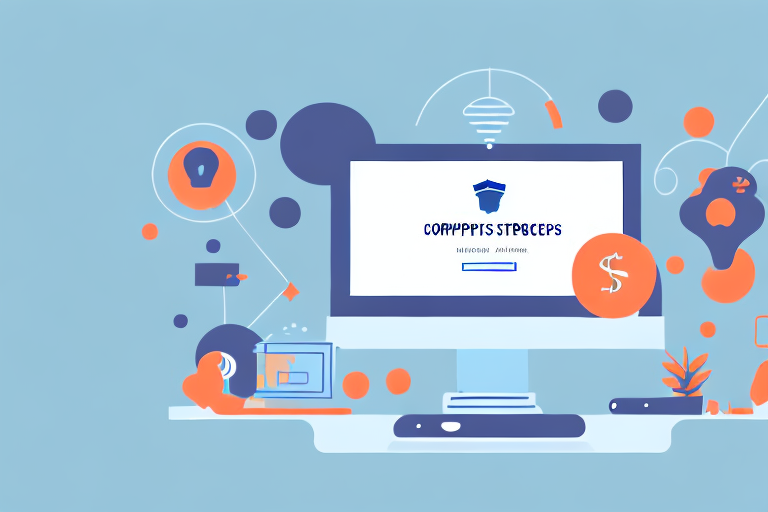As an ecommerce store owner, it’s crucial to keep your Shopify account secure. Changing your password regularly is one way to keep your account safe from unauthorized access. In this guide, we’ll walk you through the process of changing your Shopify password in just five easy steps.
Why Changing Your Shopify Password is Important
When it comes to ecommerce, your Shopify account is the gateway to your business. It contains sensitive information like your customers’ data, payment information, and order history. Cybercriminals are always on the lookout for weak passwords, making it essential to regularly change your password to protect your account from unauthorized access.
But why is changing your password so important? Well, for starters, a strong and unique password can prevent hackers from accessing your account and stealing your customers' data. By changing your password regularly, you are reducing the risk of a successful cyber attack.
Moreover, if you use the same password across multiple accounts, changing your password on one account can help protect your other accounts as well. This is because hackers often use stolen passwords across multiple platforms to gain access to sensitive information.
Protecting Your Account from Unauthorized Access
Updating your password is one way to secure your Shopify account. However, it’s not a guarantee that your account will never get hacked. To prevent this, it’s good practice to use unique passwords that are difficult to guess. Additionally, enable two-factor authentication and avoid logging into your Shopify account on public devices or networks.
Two-factor authentication adds an extra layer of security to your account by requiring a second form of identification, such as a code sent to your phone or email, in addition to your password. This makes it much more difficult for hackers to gain access to your account, even if they have your password.
When it comes to public devices or networks, it's important to be cautious. Public Wi-Fi networks, for example, can be a breeding ground for cybercriminals looking to steal sensitive information. If you must use a public network, consider using a virtual private network (VPN) to encrypt your data and protect your account from prying eyes.
Maintaining Account Security
Your Shopify account stores sensitive information, and it’s vital to maintain its security. Regularly monitor login activity, log out of your account after every session, and stay informed about ecommerce security best practices.
Monitoring login activity can help you identify any suspicious activity on your account and take action before it's too late. Logging out of your account after every session can also help prevent unauthorized access, especially if you share your device with others.
Finally, staying informed about ecommerce security best practices is essential to maintaining the security of your Shopify account. Keep up-to-date with the latest security threats and vulnerabilities, and take steps to protect your account accordingly.
Step 1: Log in to Your Shopify Account
Accessing the Login Page
The first step to changing your password is logging into your Shopify account. Open your web browser and navigate to the Shopify login page. The Shopify login page is the gateway to your online store. It's where you can access all the features and tools that Shopify has to offer. Once the page loads, take a moment to look around and get familiar with the layout. You'll see the login form on the right-hand side of the page.
Shopify has a user-friendly interface that makes it easy to find what you need. The login page is no exception. You can access the login page from any device with an internet connection, whether that's a desktop computer, laptop, tablet, or smartphone.
When you're ready, enter your login credentials, including your email and password. Make sure you enter them correctly to avoid any errors or delays. If you're not sure what your login credentials are, you can use the "Forgot password" link to reset your password.
Entering Your Email and Current Password
If you enter the correct credentials, you’ll be logged in to your Shopify account. Once you're logged in, you'll have access to all the features and tools that Shopify has to offer. This includes the ability to manage your online store, add products, process orders, and more.
It's important to keep your login credentials safe and secure. This means choosing a strong password that's difficult to guess or hack. You should also avoid sharing your login credentials with anyone else, as this could put your store at risk.
If you ever need to change your password, you can do so from your account settings. Simply navigate to the "Account" section and click on "Change password". Follow the prompts to create a new, secure password that you'll remember.
Step 2: Navigate to the Account Settings
Locating the Account Settings Option
After successfully logging into your account, the next step is to navigate to the account settings option. The account settings option can be found on the bottom of the left-hand menu, among other options like “Dashboard”, “Orders”, “Products”, etc.
It’s important to note that the location of the account settings option may vary depending on the platform you’re using. However, it’s usually located in a prominent place, easily accessible from the main dashboard.
Accessing Your Account Information
Once you’ve located the account settings option, click on it to access your account information. The account settings page will display your account information, including your email, store name, and address.
Here, you can also make changes to your account information, such as updating your email address, changing your store name, or updating your address information. It’s important to ensure that your account information is always up-to-date, as this will help you avoid any issues with shipping or billing.
Changing Your Password
If you want to change your password, you can do so by clicking on the “Edit” button, which is located next to your account information. Once you click on the “Edit” button, you’ll be prompted to enter your current password, followed by your new password.
It’s important to choose a strong password that’s difficult for others to guess. A strong password should be at least 8 characters long, and should include a mix of letters, numbers, and symbols. Additionally, you should avoid using common words or phrases, as these are easy for hackers to guess.
Once you’ve entered your new password, click on the “Save Changes” button to save your new password. You’ll then be redirected back to the account settings page, where you can view your updated account information.
Step 3: Select the Change Password Option
Identifying the Password Section
On the “Edit account information” page, you’ll see the password section. This section contains the option to change your password.
Changing your password regularly is an important part of keeping your online accounts secure. It's recommended that you change your password every few months to reduce the risk of someone accessing your account without your permission.
When selecting a new password, it's important to choose something that's difficult for others to guess. Avoid using common words or phrases, and instead use a combination of letters, numbers, and symbols.
Initiating the Password Change Process
Click on the “Change password” button, and Shopify will prompt you to enter your current password. It's important to enter your current password correctly to ensure that the password change process goes smoothly.
If you've forgotten your current password, you can reset it by clicking on the “Forgot password” link and following the instructions.
Once you've entered your current password, click on the “Continue” button to proceed. Shopify will then prompt you to enter your new password.
When choosing your new password, make sure it's something that you'll remember but that's also difficult for others to guess. Avoid using personal information, such as your name or date of birth, as these can be easily guessed by others.
After entering your new password, you'll need to confirm it by entering it again in the “Confirm new password” field. Once you've done this, click on the “Save” button to save your new password.
Congratulations! You've successfully changed your password on Shopify. Remember to keep your password safe and secure to protect your account from unauthorized access.
Step 4: Create a Strong New Password
Tips for Creating a Secure Password
Creating a strong password is crucial in keeping your account secure. Use a combination of uppercase and lowercase letters, numbers, and symbols. Avoid using common words such as “password,” “123456,” or any personal information like your birthdate or dog’s name.
Confirming Your New Password
Enter your new password in the “New Password” field and confirm it by entering the same password in the “Confirm New Password” field. Once you’ve entered your new password, click on the “Save changes” button to save your changes.
Conclusion
Changing your password regularly is an essential part of keeping your Shopify account secure. In just five easy steps, you can update your password and avoid unauthorized access to your account. Make sure to use a strong and unique password, enable two-factor authentication, and avoid public networks to keep your account safe.