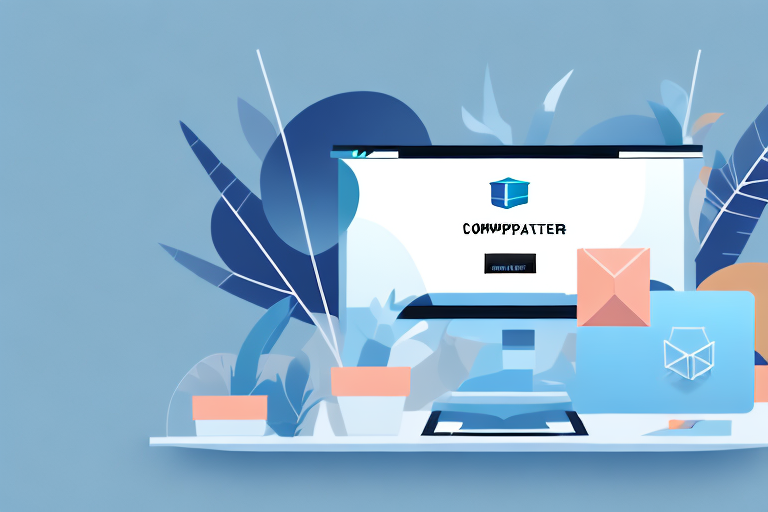If you're looking to spice up the look of your Shopify store, one easy way to do so is by changing the background color. This simple customization can add a pop of personality to your page and make it more visually appealing to potential customers. Here's how you can change the background color on Shopify.
Understanding Shopify's Theme Customization Options
Before we dive into the specifics of changing the background color, it's important to understand the options available to you in Shopify's theme customization menu. When you select a theme for your store, you have the ability to customize various aspects of it, including the colors, fonts, and layout. This is important because it allows you to create a unique and professional-looking store that reflects your brand's identity.
One of the great things about Shopify is that it offers a wide range of themes to choose from. Whether you're looking for a minimalist design or something more bold and colorful, there's a theme out there that will suit your needs. And if you can't find a theme that you like, you can always hire a Shopify expert to create a custom theme for you.
To access the theme customization options, you'll need to go to the "Online Store" section of your Shopify dashboard and select "Themes." From there, you can select your active theme and start customizing it.
Navigating the Shopify Theme Editor
Once you've accessed the theme customization menu, you'll need to navigate to the specific section where you can change the background color. This is done through the Shopify theme editor, which allows you to preview and modify your store's theme in real-time. The theme editor is a powerful tool that lets you make changes to your theme without any coding knowledge.
When you first open the theme editor, you'll see a preview of your store's homepage. From there, you can navigate to different sections of your store, such as the product pages, collection pages, and cart page. You can also access the theme settings, where you can make changes to the overall design of your store.
The theme editor is easy to use and intuitive, but if you get stuck, Shopify offers a range of resources to help you out. You can check out their documentation, join the Shopify community forums, or even contact their support team for assistance.
Exploring Different Theme Styles
Before you start making changes to your theme, it's worth taking a few moments to explore the different style options available to you. Shopify offers a range of pre-designed themes, each with a unique look and feel. You can preview and switch between these themes in the theme customization menu, allowing you to experiment with different styles and find the one that best matches your brand.
When you switch between themes, you'll notice that some of your settings and customizations may be lost. This is because each theme has its own set of options and settings. However, you can always switch back to your original theme and your settings will be preserved.
Exploring different theme styles is a great way to get inspiration for your own store. You can see how other stores have customized their themes and get ideas for your own design. And if you find a theme that you really like, you can always use it as a starting point for your own customizations.
Changing the Background Color in the Theme Editor
Now that you've familiarized yourself with the theme customization options, it's time to change the background color of your store. This can be an important step in creating a cohesive brand image and enhancing the overall aesthetic of your website.
Selecting the Right Section to Edit
There are generally two ways to change the background color of your Shopify store: through the theme customization options or by modifying the theme's CSS file. We'll cover both methods, starting with the theme customization approach.
When selecting the section to edit, it's important to consider the impact that changing the background color will have on the overall look of your store. For example, changing the background color of the "Header" section may have a different effect than changing the background color of the "Body" section.
Take some time to experiment with different options and see which section provides the best results for your store.
Once you've located the section you want to edit, look for an option labeled "Background Color" or something similar. This is where you'll be able to make your changes.
Choosing a New Background Color
Now comes the fun part - choosing a new background color! Shopify gives you the ability to choose from a wide range of colors, so take some time to explore the available options and find the one that best fits your brand.
If you have a specific color in mind that isn't available in the color palette, you can input a custom color code to match your brand's specific color scheme. This can be a great way to create a truly unique look for your store.
Saving and Previewing Your Changes
After you've selected your new background color, be sure to click "Save" so that your changes are applied. You can then preview your store in the theme editor to see how the new background color looks in context.
It's important to note that while changing the background color can have a big impact on the overall look of your store, it's just one piece of the puzzle. Take some time to experiment with different customization options and find the combination that works best for your brand.
By taking a thoughtful and strategic approach to customizing your Shopify store, you can create a truly unique and engaging online shopping experience for your customers.
Customizing Background Color with CSS
If you want more granular control over your store's background color, you might consider modifying the theme's CSS file directly. This method allows you to target specific sections of your store and adjust the background color property with precision.
Customizing the background color of your store can have a significant impact on the overall look and feel of your website. It can help to create a cohesive branding experience and make your store stand out from the competition.
Accessing the Theme's CSS File
To access the theme's CSS file, go to the "Online Store" section of the Shopify dashboard and select "Themes." From there, click the "Actions" dropdown and select "Edit code." This will bring up the code editor, where you can make changes to your store's code.
It's important to note that modifying your store's code can be risky and should only be done by experienced developers. Be sure to backup your theme before making any changes.
Identifying the Correct CSS Selector
Once you've accessed the code editor, you'll need to identify the correct CSS selector for the section you're trying to modify. This can be done by inspecting the page with your web browser's developer tools and finding the appropriate CSS class or ID.
It's important to choose the correct CSS selector to avoid unintended consequences. Modifying the wrong selector can cause unexpected changes to other parts of your store's design.
Modifying the Background Color Property
Once you've identified the correct CSS selector, you can modify the "background-color" property to the desired value. This property takes a color value in a variety of formats, including RGB, hex, and HSL.
Choosing the right color for your background can be a difficult task. Consider your brand's color scheme and the emotions you want to evoke from your customers. For example, blue is often associated with trust and security, while green can represent growth and harmony.
Don't forget to save your changes! It's a good idea to preview your changes before publishing them to ensure that they look the way you intended.
Troubleshooting Common Issues
While changing the background color of your Shopify store is typically a straightforward process, there are a few common issues that can arise. Here are some tips for troubleshooting these issues.
Background Color Not Changing
If you've followed all the steps above but your background color still isn't changing, double-check that you've selected the correct section to edit. It's also possible that there is an error in your code that is preventing the change from taking effect.
Inconsistent Background Colors Across Pages
If you notice that the background color looks different on different pages of your site, it could be because the section you've edited is only affecting certain pages. Try identifying the correct selector for the problematic pages and making the change there as well.
Restoring Default Background Color
If you've made changes to your store's background color but want to restore the default color, you can do so by using the "reset" option in the theme customization menu or by undoing your changes in the code editor.
Conclusion
Changing the background color of your Shopify store is a quick and easy way to customize its appearance and make it stand out from the competition. With the above tips and tricks, you should be able to modify your theme to your heart's content!