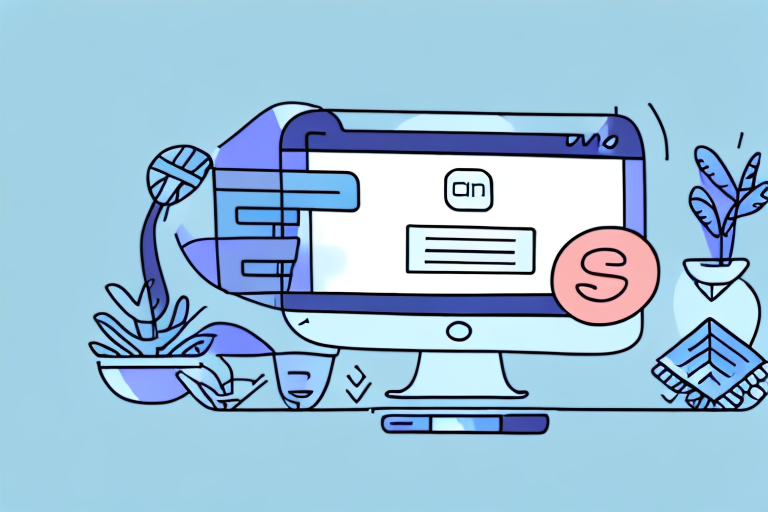If you're running an eCommerce store and using Shopify as your platform, you may occasionally need to cancel an order. Whether due to customer requests or inventory issues, cancellations can be a straightforward process when you know the steps to take. In this article, we'll guide you through the process of canceling orders on Shopify, including reasons for cancellation, preparing for cancellation, and handling partial orders.
Understanding Shopify Order Cancellation
Before diving into the steps of canceling an order on Shopify, let's take a moment to explore what order cancellations entail. When you cancel an order, you're essentially removing the transaction from your sales records. This means that you'll be issuing a refund to the customer if they've already paid, and restocking any items that haven't been shipped or delivered.
Reasons for Canceling an Order
There are a variety of reasons why you may need to cancel an order. Perhaps the customer changed their mind, the product is out of stock, or the payment didn't go through. Whatever the reason, it's important to act quickly and communicate with the customer to avoid any confusion or frustration.
If the customer changed their mind, it's possible that they found a better deal elsewhere or realized that they didn't actually need the product. In this case, you can offer them a discount code for future purchases or suggest similar products that may better fit their needs. It's important to make the customer feel valued and appreciated, even if they decide not to purchase from you at this time.
If the product is out of stock, it's important to update your inventory and notify the customer as soon as possible. You can offer them a refund or suggest a similar product that may meet their needs. If the product will be back in stock soon, you can offer to notify the customer when it becomes available again.
If the payment didn't go through, it's possible that there was an issue with the customer's payment method. You can ask them to try again with a different payment method or offer them assistance in resolving the issue. It's important to be patient and understanding, as payment issues can be stressful for customers.
Shopify's Cancellation Policy
Shopify has its own cancellation policy that outlines the steps merchants should take when canceling an order. According to their policy, you should always assess whether the order is eligible for cancellation and what the next steps should be.
If the order is eligible for cancellation, you should issue a refund to the customer and restock any items that haven't been shipped or delivered. You should also notify the customer of the cancellation and the reason for it. If the customer has any questions or concerns, it's important to address them promptly and professionally.
Overall, order cancellations can be a stressful and frustrating experience for both merchants and customers. However, by acting quickly and communicating effectively, you can minimize the negative impact and maintain a positive relationship with your customers.
Preparing for Order Cancellation
Before canceling an order, there are a few things you should do to prepare for the process. Taking these steps can help ensure a smooth cancellation and avoid any mistakes or issues.
One important step to take before canceling an order is to review the reason for the cancellation. Is it due to a mistake on the customer's part, such as ordering the wrong product or providing incorrect shipping information? Or is it due to an issue on your end, such as a product being out of stock or damaged during shipping? Understanding the reason for the cancellation can help you communicate more effectively with the customer and prevent similar issues in the future.
Checking the Order Status
The first thing you should do is check the order status to see whether it's already been shipped or delivered. If the product has already been sent, you'll need to issue a return or cancellation request instead of a refund. This is because once the product has been shipped, it's no longer in your control and you'll need to follow the return policy set by your shipping provider.
If the product hasn't been shipped, you can proceed with the cancellation. However, keep in mind that some shipping providers have cutoff times for canceling orders. If you miss the cutoff time, the product may still be shipped and you'll need to follow the return policy.
Communicating with the Customer
It's important to communicate with the customer before canceling their order. Let them know that you're working on the issue and ask for their permission to cancel the order. This can help prevent any misunderstandings or negative feedback from the customer.
You should also provide them with a reason for the cancellation to avoid any confusion or dissatisfaction. If the cancellation is due to an issue on your end, such as a product being out of stock, apologize for the inconvenience and offer a discount or coupon for their next purchase. If the cancellation is due to a mistake on the customer's part, such as ordering the wrong product, be understanding and offer assistance in finding the right product.
By taking these steps, you can ensure a smooth and positive experience for both you and the customer, even in the event of an order cancellation.
Step-by-Step Guide to Canceling an Order
Canceling an order can be a tricky process, but with the right steps, you can make it a breeze. Follow these steps for a successful cancellation and keep your customers happy.
Accessing the Order Page
The first step in canceling an order is to find the order you need to cancel. This can be done by going to your Shopify admin panel and navigating to the order page. You can use the search function to find the order more quickly, or you can browse through the list of orders until you find the one you need to cancel.
It's important to double-check that you've selected the correct order before proceeding with the cancellation. Canceling the wrong order can cause confusion and frustration for both you and your customer.
Canceling the Order
Once you've located the order, click the "Cancel" button next to it. This will bring up a prompt that asks you to confirm the cancellation. Make sure to read the prompt carefully and double-check that you've selected the correct order before proceeding.
It's important to communicate with your customer throughout the cancellation process. Send them an email or give them a call to let them know that their order has been canceled and why. This will help to build trust and keep your customer coming back to your store in the future.
Issuing a Refund
If the customer has already paid for the order, you'll need to issue a refund in Shopify. This can be done by going to the payment section of the order page and clicking "Refund." This will open up a window where you can select which refund method to use and how much you'd like to refund.
It's important to be transparent with your customer about the refund process. Let them know how long it will take for the refund to appear in their account and what steps they need to take if they don't receive it.
Restocking Inventory
If the products haven't been sent out yet, you'll need to restock them. Go to the product page and update the inventory status to reflect the changes. This will ensure that the product is available for other customers to purchase.
It's important to keep your inventory up-to-date to avoid overselling and disappointing customers. Use a reliable inventory management system to keep track of your stock levels and make sure that you have enough products on hand to meet demand.
By following these steps, you can make the process of canceling an order a seamless and stress-free experience for both you and your customer.
Handling Partial Order Cancellations
Sometimes, you may only need to cancel part of an order while still fulfilling the rest. In these cases, you'll need to adjust the order items and issue a partial refund.
Adjusting the Order Items
Go to the order page and select the item(s) that need to be canceled. Click the "Edit" button and adjust the quantity or remove the item entirely. This will update the order details to reflect the changes.
Issuing a Partial Refund
If the customer has already paid, you'll need to issue a partial refund for the canceled items. Follow the same steps as before to issue a refund for the adjusted amount.
Managing Cancelled Order Notifications
When you cancel an order, a notification is automatically sent to the customer. However, you may want to customize the notification settings or provide additional information to the customer.
Customizing Notification Settings
You can customize the cancellation notification settings in Shopify's notifications section. Go to the notifications page and select the cancellation notification template. From there, you can adjust the email text, timing, and sender information.
Communicating Cancellations to Customers
Finally, make sure to communicate the cancellation to the customer directly. Send them an email or message letting them know what happened and what the next steps are. Provide them with any necessary information, such as a refund confirmation number or return shipping details.
Conclusion
Cancelling an order on Shopify doesn't have to be a headache. With these steps and tips, you can manage cancellations efficiently and effectively. Remember to keep communication with your customers transparent and professional, and to always follow Shopify's cancellation policies and guidelines. Happy selling!