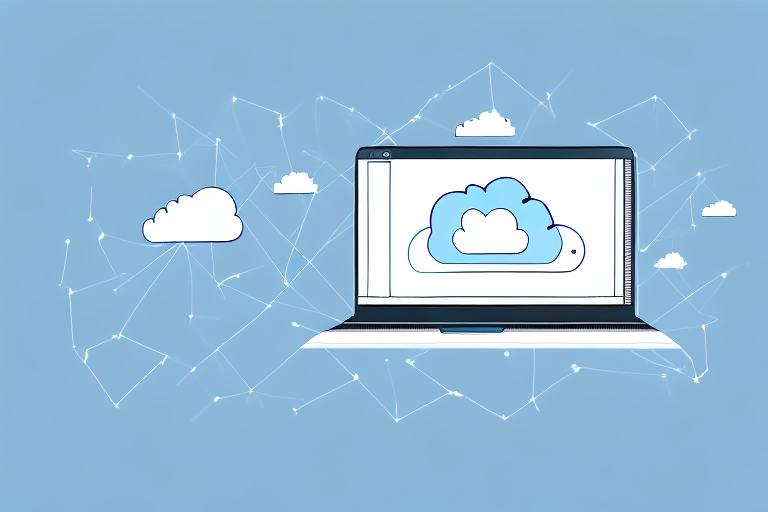In today's digital world, businesses heavily rely on their websites for online sales and customer engagement. Therefore, it is crucial to ensure that their websites, including their Woocommerce database, are secured. One way to secure your Woocommerce database is by backing it up. In this article, we will explore various methods of backing up your database, why it is important, and how to do it easily and securely.
Understanding the Importance of Backing Up Your Woocommerce Database
Preventing Data Loss
Data is undoubtedly the lifeblood of any e-commerce website. It contains crucial information about your customers, their orders, and your business operations. Losing such data can hurt customer trust, damage your reputation, and even lead to financial loss. That's why backing up your Woocommerce database is so important. It ensures that you have a copy of all your critical data in case of cyber-attacks, system crashes, or accidental deletion of data.
Imagine a scenario where your website gets hacked, and all your data is lost. You would have to start from scratch, which would be a daunting task. However, if you had a recent backup of your Woocommerce database, you could easily restore your website to its previous state.
Ensuring Business Continuity
Backing up your Woocommerce database also assures business continuity. In case of any website downtime due to technical or non-technical errors, you can always restore your database backup and resume operations. This means that your customers will not experience any disruption in service, and your business can continue to operate smoothly.
Moreover, having a backup of your Woocommerce database gives you peace of mind. You know that your critical business data is safe and secure, and you can focus on growing your business without worrying about data loss.
Simplifying Site Migration and Restoration
If you plan to migrate your website to a new host, server, or domain, you need to back up your database. This is because the database contains all your website data, including product information, customer details, and order history. By backing up your Woocommerce database, you can easily migrate your website to a new location without losing any data.
Furthermore, in case your website gets hacked or corrupted, restoring your Woocommerce database backup is the fastest and easiest way to get things back on track. You can quickly restore your website to its previous state and ensure that your customers can continue to shop without any issues.
In conclusion, backing up your Woocommerce database is critical for the success of your e-commerce website. It prevents data loss, ensures business continuity, and simplifies site migration and restoration. So, make sure you back up your database regularly to keep your business data safe and secure.
Different Methods of Backing Up Your Woocommerce Database
Backing up your Woocommerce database is crucial to ensure that you don't lose your valuable data in case of any unforeseen events such as server crashes, hacking, or accidental deletion. There are different methods you can use to back up your Woocommerce database, depending on your technical skills and preferences.
Manual Backup
Manual backup is the most basic approach to back up your Woocommerce database. It involves navigating to your web hosting control panel's PHPMyAdmin, where you can select your database and export it in SQL format. You can then save it locally.
While manual backup is suitable if you have minimal data to back up or if you want more control over the backup process, it can be time-consuming and prone to errors. You need to remember to back up your database regularly and ensure that you save the exported file in a safe location.
It's also worth noting that manual backup doesn't provide any automation or scheduling features, which means you need to do everything manually.
Using Plugins
Plugins are third-party add-ons that can automate your backup process. The WordPress repository contains plenty of backup plugins that can help you back up your Woocommerce database. Different plugins have different features, such as scheduling backups, cloud storage, and website migration.
Plugins provide convenience and ease-of-use for non-technical users. You select the plugin you want to use, install and activate it, and configure it according to your preferences. Most backup plugins also provide notifications and alerts in case of any backup failures or errors.
However, it's essential to choose a reliable and reputable backup plugin to ensure that your data is safe and secure. Some plugins may have vulnerabilities that hackers can exploit to gain access to your database.
Employing Web Hosting Services
Most web hosts offer backup services as part of their hosting packages. Web hosting services usually include automatic data backups and secure storage. They also have reliable disaster recovery procedures in place. This option is the most reliable because it requires minimal effort on your part, and you can focus on your business operations.
However, web hosting backup services may come at an additional cost, depending on your hosting provider and package. It's also essential to ensure that your web host's backup services meet your data retention and recovery requirements.
Moreover, relying solely on web hosting backup services may not be sufficient in case of any catastrophic events that affect your hosting provider. It's always recommended to have an additional backup strategy in place.
In conclusion, backing up your Woocommerce database is critical to ensure the continuity of your business operations. You can choose the backup method that suits your technical skills, preferences, and budget. It's also advisable to have multiple backup strategies in place to ensure that your data is safe and secure.
Step-by-Step Guide to Manually Backup Your Woocommerce Database
Accessing Your Web Hosting Control Panel
Log in to your web hosting account and access your control panel. Locate the PHPMyAdmin icon and click it to access your database dashboard.
Exporting Your Database
In the database dashboard, select your Woocommerce database from the list on the left side of the screen. Click the "Export" button at the top of the page. In the "Export Method" section, select "Quick" and the "SQL" option as format.
Select the "Go" button to start the backup process. The export process may take a few minutes, depending on the size of your database.
Saving Your Database Backup Locally
Once the backup is complete, save the database file locally on your computer. Choose a descriptive file name so that you can easily locate it later. Store the backup file in a location where only authorized personnel can access it.
Top Woocommerce Backup Plugins to Consider
UpdraftPlus
UpdraftPlus is a free backup plugin that offers both manual and automatic backup of your Woocommerce database. It also supports cloud storage, migration, and restoration options.
BackupBuddy
BackupBuddy is a premium backup plugin that offers automatic backup scheduling, cloud storage, and remote storage options. It also has a site migration function that allows you to transfer your website from one server to another easily.
BlogVault
BlogVault is a premium backup plugin that offers real-time backups, cloud storage options, and test restore features. It also has in-built security features that minimize the risk of data loss due to hacking.
WP Time Capsule
WP Time Capsule is a backup plugin that offers incremental backups, which means that it only backs up new or modified data, reducing the backup time. It also supports cloud storage and offers a staging environment where you can test your website changes before deploying them.
Conclusion
In conclusion, backing up your Woocommerce database is essential in securing your e-commerce website. It can help prevent data loss, ensure business continuity, and simplify site restoration. You can use manual backup, plugins, or web hosting services to back up your database, depending on your preferences. With the step-by-step guide and the four plugins discussed in this article, you can easily and securely back up your Woocommerce database and focus on growing your business.