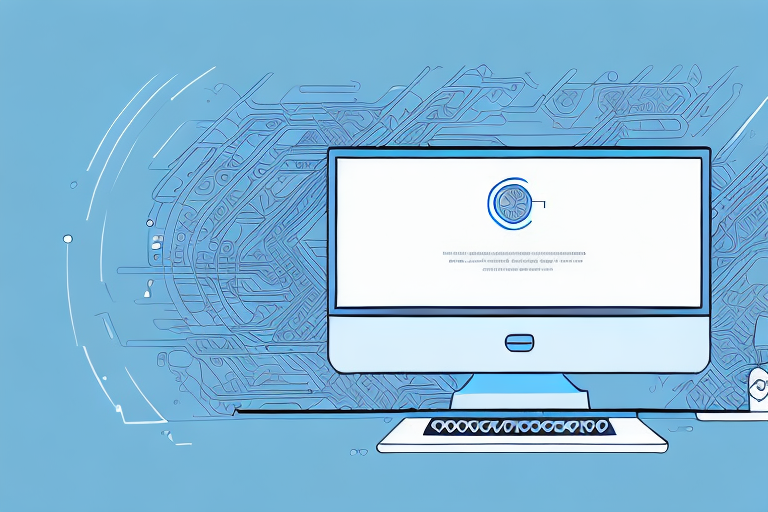If you're a Shopify store owner, you know how important it is to protect your data. Losing your store’s information could have major consequences, such as lost sales, damage to your reputation, and even legal issues. That's why it's crucial to backup your Shopify store regularly and accurately. In this article, we'll guide you through the process of backing up your Shopify store step-by-step, so you can rest easy knowing your data is protected.
Understanding the Importance of Backing Up Your Shopify Store
Backing up your Shopify store is much more than just saving files or data to a hard drive. It's about ensuring proper protection, business continuity, and streamlining operations to avoid downtime. Let's take a deeper dive into the benefits of backing up your Shopify store.
Protecting Your Data
Your Shopify store is home to critical customer and business data, including financial information, customer orders, and more. Unfortunately, data loss can happen due to hardware failures, human error, or cyberattacks. Having a backup protects your data in case of any disastrous incidents.
For example, imagine your store's server crashes, and you lose all your customer data. Without a backup, this could be a devastating blow to your business. However, if you have a backup, you can quickly restore your data and get back to business as usual.
Ensuring Business Continuity
You never know when disaster may strike, and you don't want to be caught off guard. If your store goes down for even a few hours, it could cost you significant sales and revenue. With a backup, you can quickly restore your store's data and avoid lengthy downtimes, keeping the business running seamlessly.
For instance, let's say your store experiences a cyberattack, and all your data gets wiped out. Without a backup, you would have to start from scratch, which could take days or even weeks. However, with a backup, you can quickly restore your store's data and continue with your business operations without any significant disruptions.
Simplifying Store Migration
If you plan on migrating your store to a new platform, having a reliable backup makes it a breeze, eliminating the need to manually migrate each section of your store. You can simply restore your backup onto the new platform and carry on with business as usual.
For example, let's say you want to switch to a different e-commerce platform that offers more features and functionality. Without a backup, you would have to spend hours manually transferring all your data to the new platform. However, with a backup, you can easily transfer all your data with just a few clicks, saving you time and effort.
In conclusion, backing up your Shopify store is essential for protecting your data, ensuring business continuity, and simplifying store migration. Don't wait until it's too late; make sure you have a reliable backup system in place to protect your business.
Preparing for the Backup Process
Before you start backing up your Shopify store, it's important to take some preliminary steps to ensure the process goes smoothly. These include:
Evaluating Your Store's Data
Before you back up your Shopify store, evaluate what data is most important to store and what may not be necessary for your operation. This step will help you identify what data requires regular backups, so you don't waste time saving unnecessary files.
It's important to consider what types of data your store generates. Are you collecting customer information, such as names and email addresses? Are you tracking sales data, like revenue and profit margins? Understanding what data is important to your business will help you prioritize what needs to be backed up.
Choosing the Right Backup Solution
There are several backup solutions available, from manual methods to automatically generated backups through external apps. Consider what will work best for your store, and choose a backup solution that aligns with your long-term vision.
Manual backups can be time-consuming and require a lot of effort, but they give you complete control over what data is backed up and when. On the other hand, external apps can automate the backup process and save you time, but they may not provide the level of customization you need.
It's important to evaluate your needs and choose a backup solution that fits your store's unique requirements.
Scheduling Regular Backups
Regular backups ensure that you don't lose critical data between updates. Set up a regular backup schedule to keep your store's data up-to-date. Whether it's daily, weekly, or monthly, choose a frequency that works for your store's business operations.
It's important to note that the frequency of your backups should be determined by the amount of data your store generates and how frequently it changes. If you have a high volume of sales and customer interactions, you may want to consider daily backups to ensure you don't lose any critical information.
Additionally, it's important to test your backups regularly to ensure they are working properly. This will give you peace of mind knowing that your data is safe and secure.
Step-by-Step Guide to Backing Up Your Shopify Store
Now that you've prepared for the backup process let's dive into the actual steps you'll be taking to backup your Shopify store.
Step 1: Exporting Your Store Data
The first step in backing up your Shopify store is to export your store data. This should include all necessary data, such as customer orders, customer information, product information, and store configuration. To do this, log in to your Shopify account and navigate to "Settings" > "Account" > "Export Data." Select the data you wish to export, and then click "Export."
Step 2: Backing Up Your Theme Files
If you're using a customized theme for your Shopify store, you'll need to back up your theme files. This data is typically saved in your Shopify account's "Themes" folder. To back up your theme files, simply download and save the entire folder to your computer.
Step 3: Saving Your Store's Images and Files
Your store's images and files are just as crucial as any other data. Save all your images and files by navigating to "Settings" > "Files." Select the files and images you wish to backup, and then click "Download."
Step 4: Creating a Backup of Your Apps and Integrations
If you're using any third-party apps or integrations, back up their data separately. This is important, as sometimes Shopify backups don't include these external integrations and apps. Most apps have a built-in backup feature, but some may require you to export them manually.
Step 5: Verifying the Integrity of Your Backup
Once your backup is complete, it's essential to verify the integrity of the backup. This involves testing the backup data to ensure it can be restored if necessary. To do this, you can create a test store and practice restoring the backup data – just to be sure you can do it when it counts!
Restoring Your Shopify Store from a Backup
If your store goes down or you encounter any data loss, it's important to know how to restore your backup. Here's a step-by-step process to follow:
Identifying the Backup to Restore
If you have multiple backups available, choose the one closest to the time you lost your data. To restore the backup, navigate to "Settings" > "Account" > "Import Data." Then, scroll down to "Import from CSV file" and select the file you want to import.
Importing Your Store Data
Next, you'll need to import your store data. The process will resemble what you did when exporting data, but in reverse. Follow the prompts and instructions provided, and you'll have your store data restored in no time.
Reinstalling Your Theme Files
If you have a customized theme, reinstall the theme files to restore your store's look and feel. Navigate to "Online Store" > "Themes," and then click the "Upload Theme" button to reinstall your theme files.
Re-uploading Your Images and Files
Lastly, you'll need to re-upload any images and files to your store's server. Navigate to "Settings" > "Files," find any missing files, and then upload them back to your store.
Reconnecting Your Apps and Integrations
If you had any third-party apps and integrations installed, you'll need to reinstall them from their respective backups. Follow the backup instructions for each app or integration carefully to minimize data loss and avoid duplicate data.
Conclusion
Backing up your Shopify store is crucial in keeping your data safe and your business running smoothly. With a little preparation, you can quickly and easily backup your Shopify store and have peace of mind knowing that your data is protected. Just follow our step-by-step guide, regular backup schedule, and remain mindful of the importance of backing up your store's data. With these measures in place, you'll be ready for anything that comes your way.