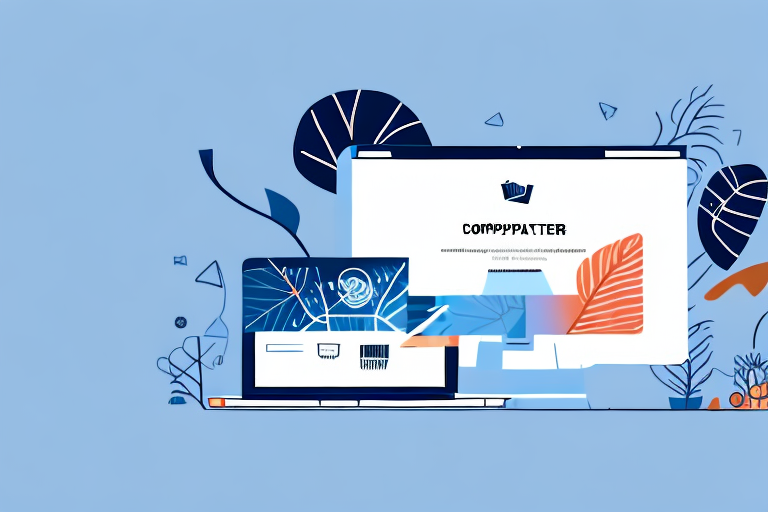If you're looking to start an online business or move your existing brick-and-mortar store online, Shopify is an excellent platform to use. With its easy-to-use product management system, you can quickly set up and organize your products on your online store. In this article, we will guide you through the process of adding products to Shopify, step by step.
Understanding Shopify's Product Management System
Before we dive into adding products, let's first take a look at Shopify's product management system. In Shopify, products are the items you wish to sell on your e-commerce store. To add a new item to your store, you must create a product, add its details like images, description, and pricing, and assign it to one or more collections. Collections are groups of products that can be displayed together on a separate page on your store.
Shopify's product management system is designed to make it easy for you to organize your products and sell them online. With Shopify, you can create unlimited products and product variants, which means you can offer your customers a wide range of options to choose from. You can also customize your product pages to reflect your brand and style, making it easy for customers to recognize your products and your store.
Key Features of Shopify's Product Management
Shopify's product management system comes with several features that make it easy to organize your products. They include:
- Unlimited products and product variants: You can create as many products and product variants as you need, allowing you to offer your customers a wide range of options to choose from.
- Customizable product pages: You can customize your product pages to reflect your brand and style, making it easy for customers to recognize your products and your store.
- Advanced product options and SKU management: You can create advanced product options and manage your SKUs, making it easy to track your inventory and prevent stock-outs or overselling.
- Built-in SEO optimization: Shopify's product management system is built with SEO in mind, making it easy for search engines to crawl and rank your products higher in search results.
- Inventory management: You can track your inventory in real-time, making it easy to keep track of your stock levels and prevent overselling.
Benefits of Organizing Your Products on Shopify
Organizing your products on Shopify has several benefits. Firstly, it makes it easy for customers to find and buy what they want from your store. By grouping your products into collections, you can help customers navigate your store and find the products they're looking for quickly and easily. Secondly, it helps improve your store's SEO, making it easier for search engines to rank your store higher in search results. By optimizing your product pages with relevant keywords, you can attract more traffic to your store and increase your sales. Thirdly, it makes it easy to track your inventory, preventing stock-outs or overselling. By keeping track of your inventory in real-time, you can ensure that you always have enough stock to meet demand, and you can avoid selling products that you don't have in stock. All these benefits make Shopify an excellent platform for managing products in your online store.
Setting Up Your Shopify Account
If you're looking to start an online store, Shopify is one of the most popular platforms to use. Before you can start adding products and making sales, however, you'll need to set up your Shopify account. Here's what you need to know:
Creating Your Shopify Store
The first step in setting up your Shopify account is to create your store. This involves signing up for a free trial and providing some basic information about your business. Here's how to do it:
- Head to the Shopify sign-up page and enter your email address. From there, you'll be prompted to create a password and enter some basic details about your business.
- Once you've created your account, you'll be taken to your Shopify dashboard. Here, you can start customizing your store and adding products.
- One of the first things you'll want to do is choose a theme for your store. Shopify provides a range of free and paid themes to choose from, each with its own unique design and features.
- Once you've selected a theme, you can start customizing it to your liking. This might involve changing the colors and fonts, adding your own logo, and tweaking the layout of your store.
Customizing Your Store's Appearance
Customizing your store's appearance is an important part of creating a successful online business. By making your store look professional and unique, you'll be able to stand out from the competition and build a strong brand identity. Here are some tips for customizing your store's appearance:
- Choose a theme that reflects your brand's personality and values. If you're selling handmade goods, for example, you might want to choose a theme that has a more rustic or artisanal feel.
- Add your own logo and branding elements to your store. This will help customers to recognize your brand and build trust with your business.
- Consider using high-quality product photos and videos to showcase your products. This can help to boost sales and make your store look more professional.
- Experiment with different colors, fonts, and layouts to find a design that works for your business. Don't be afraid to try out different options until you find the perfect look for your store.
By following these tips, you'll be able to create a Shopify store that looks and feels professional, unique, and engaging. This, in turn, can help to drive sales and build a successful online business.
Adding Products to Your Shopify Store
Now that your Shopify store is set up, it's time to add your products. Adding products on Shopify involves several steps, including creating new products, filling in their details like description and price, adding images, setting up inventory management, and more. Here's a step-by-step guide on how to add products to Shopify:
Step 1: Navigating to the Products Page
To add a new product on Shopify, log in to your Shopify account and navigate to the "Products" page. This page displays all the products you have in your store, and where you can add new products, delete, or edit existing ones.
Step 2: Creating a New Product
To create a new product, click on the "Add Product" button. This will open the "Add Product" page where you can enter all the details about your new product.
Step 3: Adding Product Details
On the "Add Product" page, fill in your product's details, including the title, description, and price. You can also add SEO metadata for your product, including the page title and meta description, to help improve your product's visibility in search results. Once you've added all the details, click "Save" to proceed to the next step.
Step 4: Organizing Products with Collections
After adding a product, you can assign it to one or more collections. Collections are groups of related products that can be displayed together on your store's collection page. To add a product to a collection, navigate to the "Collections" page, and create a new collection or edit an existing one.
Step 5: Setting Up Product Variants
Products can have several variants, each with unique features and prices. To add variants to your product, navigate to the "Variants" section on the "Add Product" page and add all the variants you want to include. This may include different colors, sizes, or materials.
Step 6: Adding Product Images
Images play a vital role in showcasing your products to customers. To add images, navigate to the "Images" section on the "Add Product" page and upload all the product images you have. You can also edit the length and width of your images to fit your store's theme.
Step 7: Setting Up Inventory Management
Inventory management is essential in preventing overselling and stock-out situations. To set up inventory management on Shopify, navigate to the "Inventory" section and fill in the product's SKU, barcode, and other relevant details. You can also set alerts for low inventory quantities and configure your store's inventory settings.
Step 8: Configuring Shipping Options
Shopify provides several shipping options, including flat rates, weight-based rates, or destination-based rates. To configure your shipping options, navigate to the "Shipping" section and add your shipping rates as required.
Step 9: Saving and Publishing Your Product
Once you've added all the required details, click "Save" to publish your product to your online store. Your new product will now be available for customers to browse and purchase.
Conclusion
Adding products to Shopify is a straightforward process that anyone can learn. By following the above step-by-step guide, you can add products to your store and manage them with ease. Remember to keep your products organized and optimized for SEO to maximize their visibility and increase sales. Best of luck!