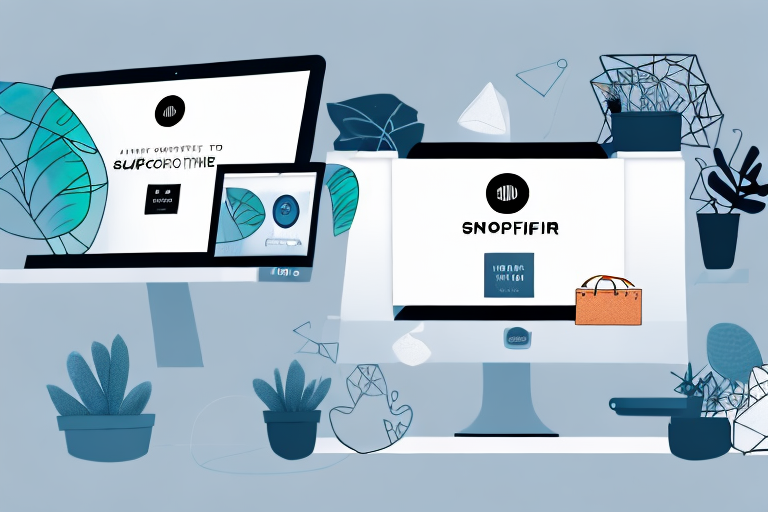Online retail is becoming more and more popular with each passing year, and Shopify is one platform that offers an excellent solution for ecommerce store owners. One of the most crucial aspects of an online store is staying organized, and a great way to do that is by using collections. In this article, we'll walk you through the process of adding collections to your Shopify store, step-by-step.
Understanding Shopify Collections
Before diving into how to add collections on Shopify, it's essential to understand what collections are. Simply put, a collection is a group of products that share a specific attribute. It's a way to organize products based on commonalities that can make browsing and finding products easier for customers.
What are Shopify Collections?
Shopify collections are a way to create product groups based on a defined set of rules, such as product type, tag, vendor, etc. You can create collections manually or automatically, depending on your preferences and needs. Adding products to collections makes them more accessible to customers and can help increase sales.
Types of Shopify Collections
Shopify provides two types of collections: manual and automated. Manual collections are a way to group products manually, while automated collections generate dynamically based on predefined rules and conditions. Manual collections are useful when you want to group products that don't fit into any of the automated collections. Automated collections are useful when you have a large number of products and want to save time by having Shopify automatically group products based on specific rules.
Benefits of Using Collections in Your Store
Grouping products in collections can bring several benefits to your store and increase its overall performance. For example, it can help customers find products more easily, improve the store's organization, and help make better product recommendations to customers. Collections can also help increase sales by making it easier for customers to find related products and make a purchase.
Another benefit of using collections is that it can help with SEO (Search Engine Optimization). By grouping products into collections, you can create specific landing pages that target specific keywords. This can help improve your store's visibility in search engines and drive more traffic to your site.
Furthermore, collections can be used to create promotions and discounts. For example, you can create a collection of products that are on sale and promote that collection to your customers. This can help increase sales and create a sense of urgency for customers to make a purchase.
In conclusion, using collections in your Shopify store is an effective way to organize your products, improve the customer experience, and increase sales. Whether you choose to create manual or automated collections, make sure to take advantage of the benefits that collections can bring to your store.
Preparing to Create Collections
Creating collections in your online store can help you organize your products and make it easier for customers to browse and find what they're looking for. However, before you start creating collections, there are a few essential steps you need to take to prepare your store.
Organizing Your Products
It's essential to have a well-organized product catalog before you start creating collections. This will help you avoid any confusion during the collection creation process and make it easier to add products to the right collections. If your store has a large number of products, consider using product tags to better organize them.
Product tags are keywords or phrases that you can assign to your products to help categorize them. For example, if you sell clothing, you could use tags like "men's," "women's," "summer," "winter," and so on. When you create collections, you can use these tags to quickly add products that fit a particular theme or category.
Identifying Collection Themes
When creating collections, it's important to have a clear idea of what you want to achieve. Identifying collection themes is a crucial step in this process. Themes are a way to group products that share similar attributes or characteristics. For example, you might create a collection based on color, season, or even customer behavior.
Think about your target audience and what they might be looking for. Are there particular products that are popular with your customers? Do you have seasonal products that you want to highlight? By identifying collection themes, you can create collections that are tailored to your customers' needs and interests.
Setting Up Collection Tags
Once you've organized your products and identified your collection themes, it's time to set up collection tags. Product tags are a useful tool when working with collections, as they make it easier to categorize and group your products.
To create tags, go to the product page in your store's admin area. Click on the "Tags" field and add relevant keywords or phrases that describe your product. You can use single words or phrases, depending on what makes the most sense for your products. For example, if you sell handmade jewelry, you might use tags like "necklace," "earrings," and "bracelet."
When you create collections, you can use these tags to quickly add products that fit a particular theme or category. This will save you time and make it easier to manage your collections over time.
By taking these steps to prepare your store, you'll be well on your way to creating effective and organized collections that will help your customers find what they're looking for.
Creating Manual Collections
Creating manual collections is a quick and easy way to organize products and group them into specific categories. By doing so, you can make it easier for customers to find products they are interested in and improve their overall shopping experience. Here's how you can do it:
Step 1: Accessing the Collections Page
Log in to your Shopify store and select the collections tab from the side navigation bar. This will take you to the collections page where you can manage all your collections. From here, you can view existing collections, create new ones, and edit the settings of each collection.
Step 2: Creating a New Manual Collection
Click the "Create Collection" button on this page and select the "Manual" option. This will allow you to create a new collection and add products to it manually. You can also choose to create an automated collection, which will automatically add products based on specific criteria such as product type, vendor, or tags.
Step 3: Adding Products to the Collection
After creating a new collection, you can add products to it by clicking on "Products" and selecting the relevant ones to add. You can search for products by name, product type, vendor, or tags. You can also drag and drop products into the collection if you prefer a more visual approach.
It's important to note that you can add a product to multiple collections if it fits into more than one category. This can help increase visibility and make it easier for customers to find what they're looking for.
Step 4: Customizing Collection Settings
You can customize your collection's settings by clicking the "Edit" button from the collections page. Here, you can add a title, description, and select a cover image for your collection. You can also choose to display products in a specific order, set the number of products displayed per page, and add a custom URL for your collection.
Customizing your collection settings can help make your collection stand out and provide more information to customers about what they can expect to find within the collection.
In conclusion, creating manual collections is a great way to organize your products and improve the overall shopping experience for your customers. By following these simple steps, you can create collections that are easy to navigate, visually appealing, and provide valuable information to your customers.
Creating Automated Collections
Automated collections are an amazing tool that generates product groups based on predefined rules and conditions automatically. Here's how you can create automated collections:
Step 1: Accessing the Collections Page
Log in to your Shopify store and select the collections tab from the side navigation bar.
Step 2: Creating a New Automated Collection
Click the "Create Collection" button on this page and select the "Automated" option.
Step 3: Setting Collection Conditions
After creating a new collection, you can set the conditions that will specify which products Shopify should include in the collection.
Step 4: Customizing Collection Settings
Customize your collection's settings by clicking the "Edit" button from the collections page. You can add a title, description, and select a cover image for your collection similar to manual collections.
Conclusion
Adding collections in Shopify is an essential step in optimizing your online store and organizing your products. The process of adding collections is streamlined and easy, allowing even beginners to create product groups in a matter of minutes. By following this step-by-step guide, you'll be able to create manual and automated collections and gain all the benefits that come with them.