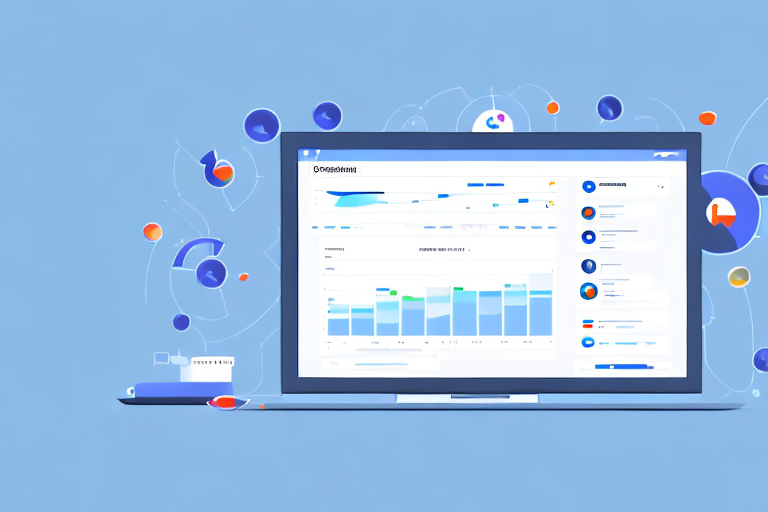If you're running ads on Facebook to drive traffic to your website, you need to track how many people are visiting your site. This will help you gauge the effectiveness of your ads and make informed decisions on how to optimize your campaigns going forward. In this article, we'll show you how to calculate website users in Facebook Ads Manager.
Understanding Facebook Ads Manager Metrics
Before we dive into the specifics of calculating website users, it's important to understand the metrics available in Facebook Ads Manager. When it comes to website traffic, there are a few key performance indicators (KPIs) you should be aware of:
- Clicks: the number of clicks your ads received
- Impressions: the number of times your ads were shown to users
- Click-through rate (CTR): the percentage of clicks per ad impression
- Cost per click (CPC): the average cost you pay per click on your ads
- Website visits: the number of times users clicked through to your website from your ads
Understanding these metrics is essential to optimizing your Facebook ad campaigns. By tracking these KPIs, you can identify areas for improvement and make data-driven decisions to improve your ad performance.
Key performance indicators (KPIs) for website users
When it comes to website users specifically, there are a few key metrics you should be keeping track of:
- Unique website visitors: the number of distinct users who visited your site
- Total website visits: the total number of visits to your site
- Average session duration: the average length of time users spend on your site
- Bounce rate: the percentage of users who visited your site but left after viewing only one page
Tracking these KPIs will give you a better understanding of how users are interacting with your website. By analyzing this data, you can identify areas for improvement and make changes to your website to improve user experience and increase engagement.
Navigating the Facebook Ads Manager interface
The first step to calculating website users is to access the data in Facebook Ads Manager. To do this, log in to your account and navigate to the Ads Manager interface. From there, select the ad campaign you want to analyze and click on the "Reports" tab.
Once you're in the "Reports" tab, you'll see a variety of reports related to your campaigns. To access the "Website" report, click on the "Breakdown" button and select "By Website" from the dropdown menu.
Within the "Website" report, you'll be able to see a breakdown of the key KPIs we discussed earlier, including unique website visitors and total website visits. You can also view metrics such as average session duration and bounce rate to get a better understanding of how users are interacting with your website.
By regularly monitoring these metrics in Facebook Ads Manager, you can make data-driven decisions to optimize your ad campaigns and improve user experience on your website.
Setting Up Your Facebook Pixel
Before you can start tracking website users in Ads Manager, you'll need to set up a Facebook pixel on your website. This is a small piece of code that you'll add to your site's header, which will allow Facebook to track user behavior on your site and attribute it to your ad campaigns.
Creating a Facebook Pixel
To create a Facebook pixel, navigate to the "Pixels" tab in Ads Manager and click on the "Create a Pixel" button. This will generate a unique pixel ID that you can add to your website.
Installing the Pixel on your website
Once you've created your pixel, you'll need to install it on your website. This process varies depending on your website platform, but Facebook provides detailed instructions for a variety of platforms, including WordPress and Shopify.
Verifying the Pixel installation
Once you've added the pixel code to your website's header, you'll need to verify that it's working properly. Facebook provides a "Pixel Helper" tool that you can use to confirm that the pixel is firing correctly on your site.
Creating Custom Conversions for Website Users
In addition to tracking overall website traffic, you may want to set up custom conversions to track specific user actions, such as completing a purchase or filling out a lead form. This will allow you to measure the effectiveness of your campaigns in terms of actual business results.
Defining your conversion goals
Before you can set up custom conversions, you'll need to define your conversion goals. This could include actions such as making a purchase, creating an account, or signing up for a newsletter.
Setting up Custom Conversions in Ads Manager
To set up a custom conversion, navigate to the "Custom Conversions" tab in Ads Manager and click on the "Create Custom Conversion" button. From here, you'll be able to define the specific URL or event associated with your conversion goal.
Assigning Custom Conversions to ad campaigns
Once you've created your custom conversion, you can assign it to specific ad campaigns in Ads Manager. This will allow you to track the performance of your campaigns in terms of your conversion goals, giving you a more complete picture of how your ads are contributing to your business objectives.
Analyzing Website User Data in Facebook Ads Manager
Now that you have your pixel set up and your conversion goals defined, it's time to start analyzing your website user data in Ads Manager. Here are some key areas to focus on:
Accessing website user data in Ads Manager
To access your website user data, navigate to the "Website" report in Ads Manager. From here, you'll be able to filter by date range, ad campaign, and other variables to get a detailed breakdown of your website traffic.
Interpreting website user metrics
As we discussed earlier, there are several key metrics to focus on when analyzing website user data, including unique visitors, total visits, average session duration, and bounce rate. Use these metrics to identify trends and patterns in your website traffic, and look for areas where you can improve performance.
Identifying trends and patterns
One of the most powerful aspects of website user data is the ability to identify trends and patterns in user behavior. For example, you may notice that users who come to your site from a certain ad campaign have a higher conversion rate than those who come from other sources. Use this information to optimize your campaigns and improve your overall ROI.
Conclusion
Calculating website users in Facebook Ads Manager is a critical component of any successful ad campaign. By tracking key metrics, setting up your Facebook pixel, and analyzing user data in Ads Manager, you can gain valuable insights into the effectiveness of your campaigns and make data-driven decisions to optimize your performance. Use the tips and strategies outlined in this article to supercharge your Facebook advertising and drive more traffic to your website.