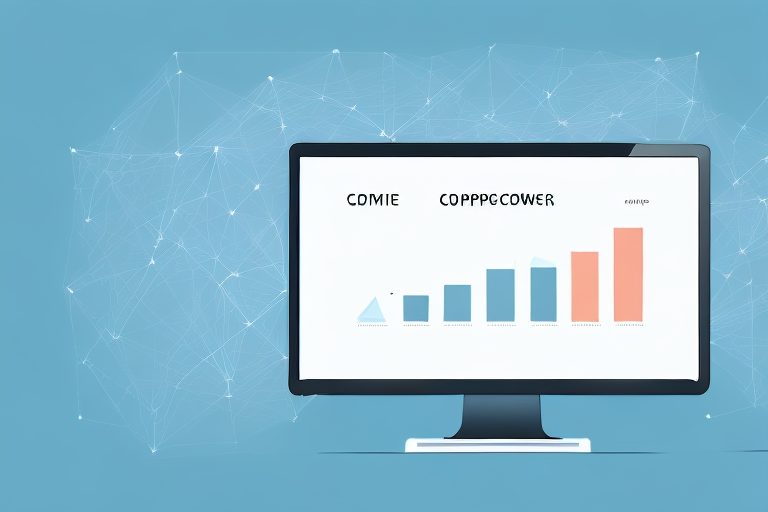Google Analytics is a powerful tool that can help you understand your website traffic like never before. By utilizing this free platform, you can gain valuable insight into user behavior, engagement metrics, and overall performance. But where do you start? Here’s a comprehensive guide to calculating your website traffic in Google Analytics.
Understanding Website Traffic Metrics
Understanding website traffic metrics is crucial for any website owner or digital marketer. It allows you to measure the success of your website and make data-driven decisions to improve your online presence. In this article, we will discuss some of the most important website traffic metrics that Google Analytics tracks.
Pageviews
Pageviews are one of the most basic website traffic metrics. It is recorded whenever a user visits a page on your website. This includes both new and returning visitors. By tracking pageviews, you can see which pages on your website are the most popular and adjust your content strategy accordingly.
Sessions
A session is a group of interactions that a user has on your website. This can include pageviews, clicks, and other types of engagement. A session ends after 30 minutes of inactivity or at midnight. By tracking sessions, you can see how engaged your users are with your website and identify areas for improvement.
Users
A user is a unique visitor to your website. Google Analytics tracks users based on their IP address and other identifying information. By tracking users, you can see how many people are visiting your website and how often they return. This information can help you tailor your content to your audience and improve your website's overall user experience.
Bounce Rate
Bounce rate measures the percentage of visitors who leave your website after viewing only one page. A high bounce rate can indicate that your site isn’t providing the information or user experience that visitors are looking for. By analyzing your bounce rate, you can identify which pages on your website need improvement and make changes to reduce your bounce rate.
Average Session Duration
This metric tracks how long users typically spend on your website during a session. A higher average session duration can indicate that your content is engaging and valuable to visitors. By tracking this metric, you can see which pages on your website are keeping users engaged and adjust your content strategy accordingly.
Pages per Session
This metric measures the average number of pages that users visit during a session. A high pages-per-session rate can indicate that your site has a lot of valuable content that keeps visitors engaged. By tracking this metric, you can see which pages on your website are the most popular and adjust your content strategy accordingly.
Overall, website traffic metrics are essential for understanding your website's performance and making data-driven decisions to improve your online presence. By tracking these metrics, you can identify areas for improvement and make changes to optimize your website for your audience.
Setting Up Google Analytics for Your Website
Are you looking to track your website traffic and gain valuable insights into your audience? Look no further than Google Analytics. Before you can start tracking website traffic in Google Analytics, you need to set up your account. Here’s how:
Creating a Google Analytics Account
Setting up a Google Analytics account is quick and easy. All you need is a Google account to get started. Here are the steps:
- Go to the Google Analytics website and click “Start for free”.
- Sign in with your Google account or create a new one.
- Follow the prompts to set up your account and website profile.
Once you’ve completed these steps, you’ll be ready to start tracking your website traffic.
Installing the Tracking Code
Now that you’ve set up your account, you’ll need to install the Google Analytics tracking code on your website. This code will allow Google Analytics to track user behavior on your site. Here’s how to do it:
- Go to your Google Analytics account and click “Admin”.
- Under the “Property” column, click “Tracking Info” and select “Tracking Code”.
- Copy the code and paste it into the header section of your website’s HTML code.
- Save and publish your changes.
It’s important to note that it may take up to 24 hours for Google Analytics to start tracking your website traffic.
Configuring Your Analytics Settings
After you’ve installed the tracking code, you can configure your Google Analytics settings to track the metrics that are most important to your business. This includes setting up goals and conversion tracking to measure specific actions that users take on your website.
For example, if you want to track how many users are filling out a contact form on your website, you can set up a goal in Google Analytics to track this specific action. This will give you valuable insights into how your website is performing and where you can make improvements.
Overall, setting up Google Analytics is a crucial step in understanding your website’s performance and making data-driven decisions to improve it. With just a few simple steps, you can start tracking your website traffic and gaining valuable insights into your audience.
Navigating the Google Analytics Dashboard
Google Analytics is a powerful tool that allows you to track and analyze your website traffic in real-time. With a few simple steps, you can set up an account and begin monitoring your website visitors to gain valuable insights into their behavior. Once your account is set up and tracking code is installed, you can access your Google Analytics dashboard to view your website traffic metrics in real-time. Here’s a breakdown of the different reports and sections:
Home Overview
The Home Overview is the first page you'll see when you log in to your Google Analytics account. This page displays a snapshot of your website traffic metrics, including total sessions, pageviews, bounce rate, and more. You can customize this section to show the metrics that are most important to your business goals. For example, if you're running an e-commerce website, you might want to focus on metrics like conversion rate and revenue.
Real-Time Reports
The Real-Time Reports section shows you what’s happening on your website right now. This is a great way to monitor your website traffic in real-time and see how visitors are interacting with your site. You can see how many people are currently on your site, where they're coming from, what pages they're viewing, and more. This information can be especially useful if you're running a marketing campaign or launching a new product and want to see how it's performing.
Audience Reports
The Audience Reports section provides demographic data about your website visitors. You can see information about their age, gender, location, and language. This information can help you understand your target audience better and tailor your website content to their needs. For example, if you're targeting a young audience, you might want to use more informal language and include more visual content.
Acquisition Reports
The Acquisition Reports section shows you how visitors are finding your website. You can see information about organic search, paid search, social media, and other referral sources. This information can help you understand which marketing channels are driving the most traffic to your website and adjust your marketing strategy accordingly. For example, if you're getting a lot of traffic from social media, you might want to focus more on social media marketing.
Behavior Reports
The Behavior Reports section gives you insight into how users interact with your website. You can see which pages are most popular, how long visitors stay on each page, and how often they return. This information can help you identify areas of your website that need improvement and optimize your website for better user experience. For example, if you notice that visitors are leaving your site quickly, you might want to improve your website design or navigation.
Conversions Reports
The Conversions Reports section tracks goals and conversion rates on your website. You can see how users are completing specific actions, such as filling out a form or making a purchase. This information can help you understand how effective your website is at converting visitors into customers and make data-driven decisions to improve your conversion rate. For example, if you notice that a lot of people are abandoning their shopping carts, you might want to simplify your checkout process or offer free shipping.
Now that you have a solid understanding of how to calculate website traffic in Google Analytics, you can use this valuable data to improve your website performance and make data-driven decisions about your online presence. By monitoring your website traffic regularly and adjusting your strategy accordingly, you can attract more visitors, engage them more effectively, and ultimately achieve your business goals.