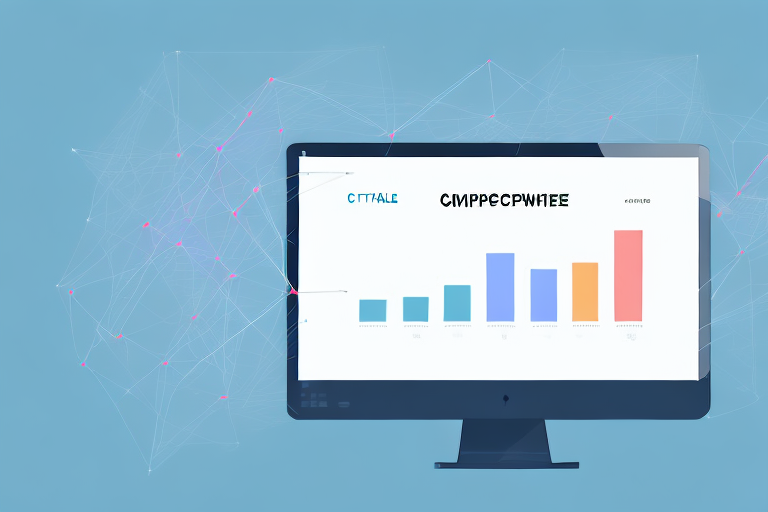Are you looking to measure the success of your Facebook ad campaigns? Look no further than Facebook Ads Manager, a comprehensive tool that allows you to track your website traffic and optimize your campaigns for maximum impact. In this article, we’ll guide you through the steps to calculate website traffic in Facebook Ads Manager and help you make data-driven decisions for your ad campaigns.
Understanding Facebook Ads Manager
First things first, let’s get familiar with Facebook Ads Manager. This tool is designed to help businesses manage and optimize their Facebook ad campaigns. With powerful features such as audience targeting and ad scheduling, Ads Manager is your one-stop-shop for all things Facebook advertising.
Facebook Ads Manager is an essential tool for businesses to reach their target audience and grow their online presence. By using Ads Manager, businesses can create and manage effective Facebook ad campaigns that drive traffic to their website and increase their sales.
Key Features of Facebook Ads Manager
Before we dive any deeper, let’s walk through the key features of Facebook Ads Manager:
- Ad creation: Create and edit ad content, choose ad formats, and set ad placements.
- Audience targeting: Define your audience parameters such as age, gender, location, and even interests.
- Ad reporting: Analyze and track ad performance, and receive insights on audience engagement.
These features are essential for businesses to create effective Facebook ad campaigns that reach their target audience and drive traffic to their website. By using Ads Manager, businesses can optimize their ad campaigns to achieve the best possible results.
Navigating the Interface
Now that you have a basic understanding of the tool, let’s take a closer look at the interface. The Ads Manager interface is divided into four sections:
- Campaigns: Where you’ll set up and manage your ad campaigns
- Ad sets: Where you’ll define your ad audience and ad budget
- Ads: Where you’ll create and edit your ad content
- Reports: Where you’ll track and analyze your ad performance
The interface of Facebook Ads Manager is user-friendly and intuitive, making it easy for businesses to create and manage their ad campaigns. By using the different sections of the interface, businesses can optimize their ad campaigns to achieve the best possible results.
Overall, Facebook Ads Manager is an essential tool for businesses that want to reach their target audience and grow their online presence. By using the key features of Ads Manager and navigating the interface, businesses can create effective Facebook ad campaigns that drive traffic to their website and increase their sales.
Setting Up Your Facebook Ad Campaign
Are you ready to take your business to the next level? Facebook ads are a great way to reach a wider audience and increase brand awareness. In this guide, we’ll walk you through the process of setting up your Facebook ad campaign.
Choosing Your Campaign Objective
The first step in setting up your Facebook ad campaign is choosing your campaign objective. This objective defines the main goal of your campaign and must be selected based on your business objectives. Facebook offers several campaign objectives, such as:
- Brand awareness: To increase awareness of your brand
- Reach: To reach as many people as possible
- Traffic: To drive website traffic
For the purpose of calculating website traffic, we’ll proceed with the traffic objective. This objective is great for businesses looking to increase website traffic and drive conversions. By selecting this objective, Facebook will optimize your ad delivery to reach people who are more likely to click on your ad and visit your website.
Defining Your Target Audience
Next, let’s define your target audience. Facebook offers several targeting options to help you reach the right audience, so take some time to consider your target market and their interests. You can target people based on demographics, interests, behaviors, and more. It’s important to choose targeting options that are relevant to your business and align with your campaign objectives. For example, if you’re promoting a new line of workout gear, you might target people who are interested in fitness and wellness.
It’s also important to consider the size of your audience. If your audience is too broad, your ad may not be as effective. On the other hand, if your audience is too narrow, you may not reach enough people. Facebook offers a helpful tool called the Audience Size Estimator, which can help you estimate the potential reach of your ad based on your targeting options.
Creating Compelling Ad Creatives
Once you have defined your target audience, it’s time to create your ad creatives. Ads Manager offers a wide range of ad formats, such as single-image ads, carousel ads, and video ads. Choose the format that best suits your message and objectives, and create compelling ad content that resonates with your target audience.
When creating your ad content, it’s important to keep your target audience in mind. What message will resonate with them? What kind of visuals will catch their attention? It’s also important to include a clear call-to-action in your ad, such as “Shop Now” or “Learn More.” This will encourage people to take action after seeing your ad.
Finally, make sure your ad content complies with Facebook’s ad policies. Facebook has strict guidelines for ad content, so be sure to review them before submitting your ad.
By following these steps, you’ll be on your way to creating a successful Facebook ad campaign. Good luck!
Tracking Website Traffic with Facebook Pixel
What is Facebook Pixel?
Facebook Pixel is a snippet of code that you install on your website to track user behavior and activity. By installing Facebook Pixel, you can track website visitors, track conversions, and optimize your ad campaigns for maximum impact.
Installing Facebook Pixel on Your Website
Installing Facebook Pixel is a straightforward process. Log in to your Ads Manager account, navigate to the ‘Pixels’ tab, and click ‘Create a Pixel’. Follow the instructions to generate your pixel code, and place the code on every page of your website right before the closing tag.
Verifying Facebook Pixel Installation
To check whether Facebook Pixel has been installed successfully, navigate to the ‘Pixels’ tab in Ads Manager and click on ‘Set Up’. Then, select ‘Manually Install the Code Yourself’, and click ‘Continue’. Finally, enter your website URL, and Facebook will verify whether Pixel has been installed successfully.
Analyzing Website Traffic Data in Facebook Ads Manager
Accessing Traffic Metrics
Now that you have set up your ad campaign and installed Facebook Pixel, let’s analyze your website traffic data. The ‘Traffic’ tab in Ads Manager offers several metrics, such as link clicks, landing page views, and add-to-carts.
Interpreting Traffic Data
Use the traffic data to identify high-performing ads and adjust your ad content or audience targeting accordingly. For example, if an ad has a high click-through rate but low conversion rate, you might need to adjust your ad content or landing page to increase conversions.
Identifying High-Performing Ads
To identify high-performing ads, sort the traffic data by specific metrics such as clicks or conversions. Use this data to optimize your ad campaigns for maximum impact and better returns on investment.
Congratulations, you’ve successfully learned how to calculate website traffic in Facebook Ads Manager! With Ads Manager and Facebook Pixel, you can track your ad performance and optimize your campaigns for greater impact.