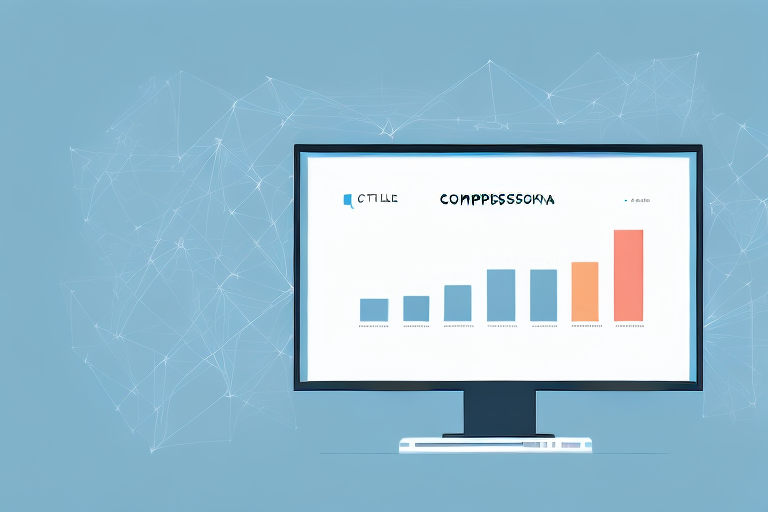If you have a website, then you know how vital it is to track your website's performance. Google Analytics is a web analytics service offered by Google that helps you track your website traffic and visitor behaviour. One of the most important metrics you can track in Google Analytics is website sessions. In this article, we will explore what website sessions are, why they are important, and how you can calculate them using Google Analytics.
Understanding Website Sessions
What is a Website Session?
A website session is a group of interactions that a user has on your website within a given time frame. A session starts when a user lands on your website and ends when they leave or remain inactive for a specified period. The default timeout period for a session in Google Analytics is 30 minutes, meaning that if a user is inactive on your website for more than 30 minutes, the session will end. If the user returns within that time frame, then it is considered part of the same session.
The number of sessions you have in a given time frame depends on the number of users and the frequency at which they interact with your website during that period. A single user can have multiple sessions on your website, each with its own start and end time.
Importance of Tracking Website Sessions
Tracking website sessions is crucial for understanding how people interact with your website. It helps you measure the effectiveness of your website in attracting and retaining users. By tracking user sessions, you can determine which marketing channels are driving traffic to your site, which content resonates with your audience, and which pages have a high bounce rate.
Tracking website sessions also allows you to make informed decisions about website design, content marketing strategy, and advertising spend. By understanding how users engage with your site, you can optimize its performance and create a more intuitive user experience.
One of the key benefits of tracking website sessions is that it helps you identify user behavior patterns. For example, you may notice that users who come to your website from social media channels tend to stay on your site for longer periods of time than users who come from search engines. This information can help you tailor your marketing efforts to better target your audience.
Another benefit of tracking website sessions is that it can help you identify technical issues with your site. For example, if you notice that a large number of users are leaving your site after visiting a particular page, it may be an indication that there is a problem with that page, such as slow loading times or broken links.
Tracking website sessions can also help you measure the effectiveness of your website in achieving specific goals, such as completing a purchase or filling out a contact form. By tracking user behavior throughout the conversion process, you can identify areas where users are dropping off and make changes to improve the conversion rate.
In conclusion, tracking website sessions is an essential part of understanding how users interact with your website. By analyzing user behavior patterns, identifying technical issues, and measuring the effectiveness of your website in achieving specific goals, you can optimize its performance and create a better user experience.
Setting Up Google Analytics for Your Website
If you own a website, it's important to track its performance to understand how users are interacting with it. One of the best tools for this is Google Analytics. In this guide, we'll walk you through the process of setting up Google Analytics for your website.
Creating a Google Analytics Account
The first step in setting up Google Analytics is to create an account. To do this, go to the Google Analytics website and sign up for a free account. If you already have a Google account, you can use that to sign in and create your Analytics account.
Once you've signed up, you'll need to provide some basic information about your website, such as its name and URL. You'll also need to agree to the terms of service and set up data sharing preferences.
After you've created your account, you'll be given a tracking code that you'll need to add to your website.
Installing Google Analytics Tracking Code
The tracking code is a small piece of JavaScript that you add to each page of your website. It allows Google Analytics to collect data about your site's traffic and user behaviour.
To install the tracking code, follow the instructions provided in your Analytics account. You can add the tracking code to your website manually or use a plugin or extension to do it for you.
Once you've installed the tracking code, it may take a few hours for data to start showing up in your Analytics account. But once it does, you'll be able to see how many people are visiting your website, how long they're staying, and which pages they're looking at.
Configuring Your Analytics Settings
After installing the tracking code, you need to configure your Analytics settings. This includes setting up goals and filters to track specific user behaviour and exclude irrelevant traffic from your data. You should also adjust your Analytics settings to reflect your reporting requirements and business goals.
For example, if you're an e-commerce website, you may want to set up goals to track how many people are adding items to their cart or completing a purchase. Or if you're a blog, you may want to track how many people are signing up for your newsletter or visiting your "About" page.
By configuring your Analytics settings, you'll be able to get more detailed insights into how users are interacting with your website. This can help you make informed decisions about how to improve your site and better meet the needs of your audience.
In conclusion, setting up Google Analytics for your website is an essential step in understanding your site's performance. By creating an account, installing the tracking code, and configuring your Analytics settings, you'll be able to get detailed insights into how users are interacting with your website and make informed decisions about how to improve it.
Navigating the Google Analytics Dashboard
Overview of the Dashboard Interface
The Google Analytics dashboard is where you can view all your website's performance metrics, including session data. The dashboard interface includes menus, reports, and widgets that you can customize to suit your reporting needs. You can access the dashboard by logging into your Analytics account.
Key Metrics and Reports
The key metrics you can view on the dashboard include the number of sessions, the number of users, session duration, bounce rate, and more. You can also view reports that provide more detailed data about these metrics, including demographic information, traffic sources, and page performance.
How to Calculate Website Sessions in Google Analytics
Locating the Sessions Metric
To calculate website sessions in Google Analytics, you need to navigate to the sessions metric. This metric is displayed on the dashboard and can be found under Audience > Overview. The number of sessions is displayed in the top left corner of the report.
Analyzing Session Data
Once you have located the sessions metric, you can analyze the data to gain insights into your website's performance. You can compare session data across different time periods, segments, and traffic sources to identify trends and patterns. You can also view other metrics alongside session data, such as bounce rate, page views, and session duration, to get a more complete picture of your website's performance.
Understanding Session Duration and Bounce Rate
Session duration is the amount of time a user spends on your website during a session. Bounce rate is the percentage of sessions in which a user leaves your website after viewing only one page. Understanding these metrics can help you identify areas of your website that may need improvement, such as pages with a high bounce rate or low session duration.
Advanced Session Analysis Techniques
Segmenting Sessions by Traffic Source
Segmenting session data by traffic source allows you to see which channels are driving the most traffic to your website. This information can help you optimize your marketing efforts and target your campaigns to the most effective channels.
Comparing Sessions Across Different Time Periods
Comparing session data across different time periods allows you to see how your website's traffic and engagement change over time. You can use this information to identify patterns and trends in user behaviour and make data-driven decisions about website design, content strategy, and advertising spend.
Setting Up Custom Alerts for Session Metrics
Google Analytics allows you to set up custom alerts that notify you when specific metrics fall outside of a predetermined range. You can set up alerts for metrics such as session duration, bounce rate, and more, allowing you to take timely action to correct any issues and optimize your website's performance.
Conclusion
Tracking website sessions is an essential aspect of understanding and optimizing your website's performance. With Google Analytics, you can easily track and analyze session data in real-time, allowing you to make data-driven decisions about your website's design, content, and marketing strategy. By following the steps outlined in this article, you can calculate website sessions in Google Analytics and gain valuable insights into your website's traffic and user behaviour.