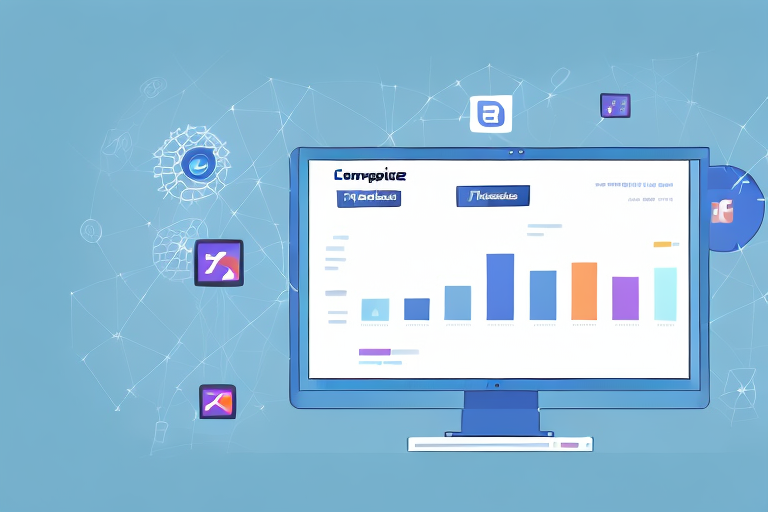If you run a business and use Facebook Ads to drive website traffic, you need to track website sessions to measure the effectiveness of your ads. Facebook Ads Manager allows you to track a variety of metrics, including website sessions. In this article, we will guide you through understanding, setting up, and analyzing website session data in Facebook Ads Manager, as well as optimizing your ads to increase website sessions.
Understanding Website Sessions and Facebook Ads Manager
What Are Website Sessions?
Before diving into Facebook Ads Manager, let’s first define website sessions. A website session is a period of time that a user actively engages with your website. This is measured from the moment a user arrives on your website until they leave or the session times out due to inactivity. A session can include multiple page views and interactions within your website.
It is important to understand website sessions because they are a key metric in measuring the success of your website. By analyzing website sessions, you can determine how engaged your audience is with your content and identify areas for improvement.
For example, if you notice that users are leaving your website after only a few seconds, it may indicate that your content is not engaging enough or that your website is difficult to navigate. On the other hand, if users are spending a significant amount of time on your website and visiting multiple pages, it may indicate that your content is resonating with your audience.
The Role of Facebook Ads Manager in Tracking Website Sessions
Facebook Ads Manager provides advertisers with a variety of tools to track website sessions. By implementing a Facebook pixel on your website, you can track user activity and analyze data to improve your ad performance.
The Facebook pixel is a piece of code that tracks user behavior after clicking on your ads. It allows you to track conversions, optimize your ads, and build audiences for retargeting. This means that you can target users who have already engaged with your website, increasing the likelihood of them converting into customers.
One of the key benefits of using Facebook Ads Manager to track website sessions is the ability to analyze user behavior and make data-driven decisions. By analyzing website sessions, you can determine which pages on your website are most popular, which pages have high bounce rates, and which pages are leading to conversions.
For example, if you notice that a particular page on your website has a high bounce rate, it may indicate that the content on that page needs to be improved or that the page is not relevant to your target audience. By making data-driven decisions based on website session data, you can improve the overall user experience on your website and increase the effectiveness of your Facebook ads.
In conclusion, understanding website sessions and using Facebook Ads Manager to track them is essential for any advertiser looking to improve the performance of their website and Facebook ads. By analyzing user behavior and making data-driven decisions, you can create a more engaging user experience and increase the effectiveness of your Facebook ad campaigns.
Setting Up Your Facebook Ads for Website Session Tracking
Choosing the Right Campaign Objective
The first step in setting up your Facebook Ads for website session tracking is choosing the right campaign objective. For website session tracking, you’ll want to select the “Traffic” objective. This will optimize your ads to drive clicks to your website.
Configuring Your Ad Set for Website Session Tracking
Once you’ve selected the Traffic objective, you’ll need to configure your ad set for website session tracking. This includes selecting the appropriate audience, budget, and bid strategy. You can also set parameters for when and where your ads will be displayed.
Creating and Implementing the Facebook Pixel
The final step in setting up your Facebook Ads for website session tracking is creating and implementing the Facebook pixel. To create a pixel, navigate to the “Pixels” section in Facebook Ads Manager. From there, you can create a pixel, customize it, and implement it on your website. This will allow you to track user behavior and measure website sessions.
Analyzing Website Session Data in Facebook Ads Manager
Navigating to the Website Session Metrics
Once you’ve set up your Facebook Ads for website session tracking, you can analyze the data in Facebook Ads Manager. To view website session metrics, navigate to the “Website” tab in Ads Manager and select the appropriate campaign. From there, you can view a variety of metrics related to website sessions.
Interpreting Website Session Data
When analyzing website session data in Facebook Ads Manager, it’s important to focus on metrics that align with your campaign objectives. For example, if your objective is to drive traffic to your website, you’ll want to focus on metrics like clicks, click-through rate, and website sessions. You can also compare website session data across different ad sets to identify top-performing ads and adjust your strategy accordingly.
Comparing Website Sessions Across Different Ad Sets
When analyzing website sessions in Facebook Ads Manager, it’s important to compare data across different ad sets to identify top-performing ads. You can do this by creating custom reports or using the “Breakdown” feature in Ads Manager to compare website session data across different ad sets. This will help you optimize your ads and drive more website sessions.
Optimizing Your Facebook Ads for Increased Website Sessions
A/B Testing Ad Creatives and Targeting
One way to optimize your Facebook Ads for increased website sessions is by A/B testing ad creatives and targeting. This involves testing different ad formats, images, and copy to see which performs best. You can also experiment with different targeting options to reach a broader or more specific audience.
Adjusting Your Bidding Strategy
Another way to optimize your Facebook Ads for increased website sessions is by adjusting your bidding strategy. This involves testing different bid types, such as cost per click (CPC) or cost per impression (CPM), to see which performs best. You can also adjust your bid amount to compete for more impressions and clicks.
Utilizing Lookalike Audiences for Improved Targeting
Finally, you can optimize your Facebook Ads for increased website sessions by utilizing lookalike audiences. This involves creating a custom audience based on users who have already engaged with your website or Facebook page. Facebook’s algorithm will then find users who are similar to your custom audience and serve them your ads, increasing the chances of driving website sessions.
Conclusion
Measuring website sessions in Facebook Ads Manager is crucial for tracking the effectiveness of your ads and optimizing your strategy. By understanding, setting up, and analyzing website session data, as well as optimizing your ads for increased website sessions, you can drive more traffic to your website and achieve your business goals.